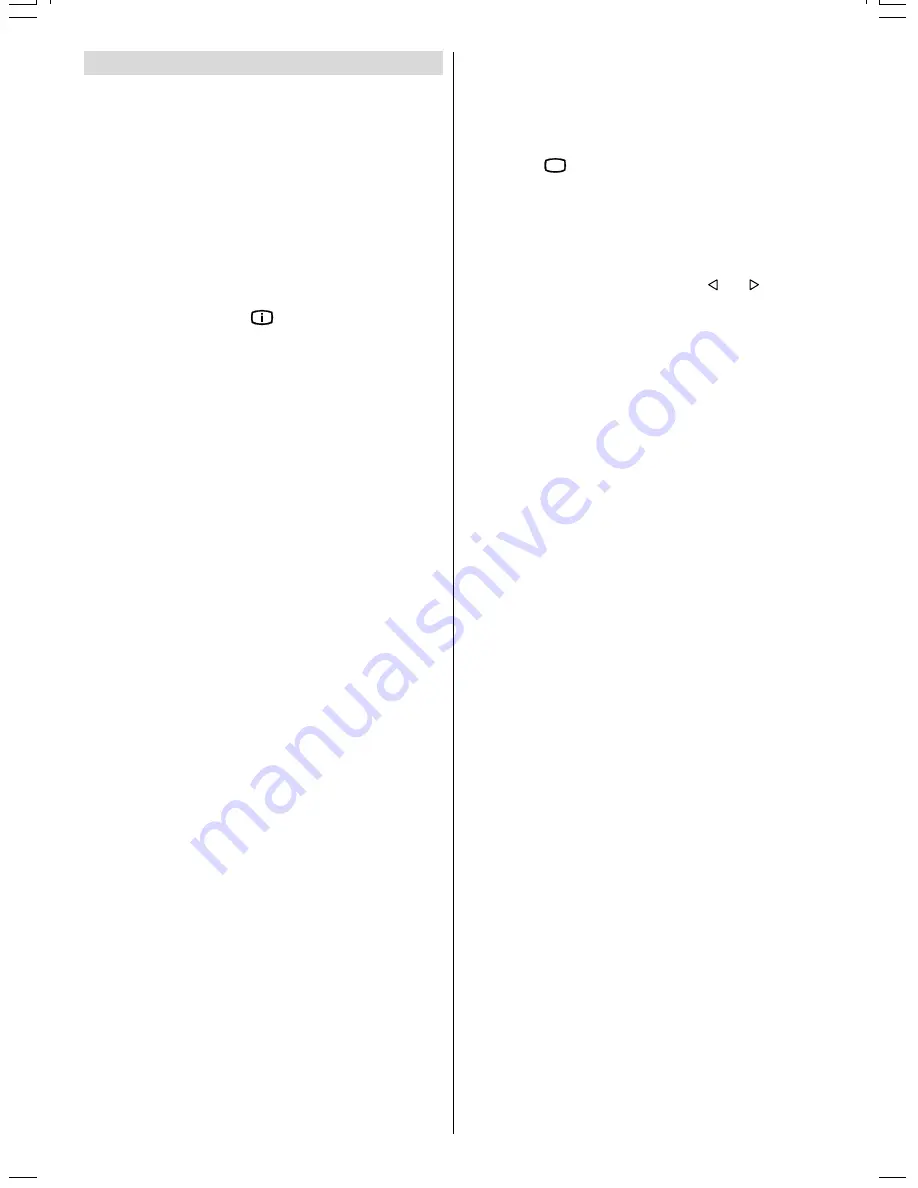
ENGLISH
- 20 -
Connect Peripheral Equipment
There is a wide range of audio and video equipment that can
be connected to your TV.
The following connection diagrams show you where the dif-
ferent equipment should be connected at the back or the front
side of the TV.
Via the Euroconnector
Your TV set has one or two Euroconnector socket. If you want
to connect peripherals (e.g. video, decoder, etc.) which have
Eurocon-nectors, to your
TV
, use
EXT.1
and
EXT.2
inputs.
If an external device is connected via Euroconnector sockets
TV is switched to AV mode automatically. If the signal is
RGB
then the
RGB
OSD indicator is displayed on the screen.
In AV mode if you press the
button the TV status OSD is
displayed on the screen.
RGB mode
If an equipment can output the
RGB
signals, connect it to the
AV-1 (EXT.1)
terminal.
Select the
RGB
mode to watch images from that equipment.
When not in the
RGB
mode, turn the
RGB
signals output
equipment off.
Via Ant Input
If you want to connect to your TV, peripherals like video record-
ers or decoders, but the device you want to connect does not
have Euroconnector, you should connect it to the ANT input of
your TV set.
If the VCR is connected via antenna input it is suggested
to use the Programme 0.
Decoder
Cable TV offers you a wide choice of programs. Most of them
are free, others are to be paid for by the viewer. This means
that you will need to subscribe to the broadcasting organisa-
tion whose programmes you wish to receive. This organisation
will supply you a corresponding decoder unit to allow the
programmes to be unscrambled.
For further information ask your dealer. See also the book-
let supplied with your decoder.
Connect a decoder with an aerial socket to the TV
Connect the aerial cable.
Connect a decoder without an aerial socket to the TV
Connect the decoder to your TV with a eurocable / RCA Jack
Cable to
EXT.1
and
EXT.2
/
RCA Jack
. When your decoder
has a Euroconnector / RCA Jack you can obtain better picture
quality if you connect a eurocable / RCA Jack Cable to EXTER-
NAL /RCA Jack.
TV and Video Recoder (VCR)
Connect the Video Recorder to the ANT (antenna input)
socket of the TV with the aerial cable.
Connect the Video Recorder to the
AV-1
or
AV-2
terminal with
the SCART cable, or connect it to the
F-AV
terminal with the
audio and video cables.
Playback NTSC
Connect NTSC VCR player to Euroconnector at the back of
the TV.
or,
Connect NTSC VCR player to RCA Jack at the front of the TV.
Then, press
$9
button to select
AV-1, AV-2, F-AV, RGB
or
SVHS
.
Copy Facility
Source selection for
VCR
recording.
Select Features Menu in the Main Menu.
Select
AV-2 OUTPUT
source pressing or button.
Search for and store the test signal of the
video recorder
Unplug the aerial cable from the aerial socket
ANT
of your
video recorder.
Switch on your TV and put the video recorder on the test sig-
nal. (See the handbook for your video recorder.)
Enter the Tuning menu via the Install menu.
Search for the test signal of your video recorder in the same
way as you searched for and stored the TV signals. See
Tuning, Search and Store TV channels. Store the test signal
under programme number 0.
Replace the aerial cable in the aerial socket
ANT.
of your
video recorder once you have stored the test signal.
Camera and Camcorder
To connect to Front-AV input (F-AV)
Connect your camera or camcorder at the front side of your
TV.
Connect your equipment to the TV via
VIDEO
(yellow),
AUDIO
R
(red) and
AUDIO L
(white)
inputs. You should connect the
jacks to the input in the same colour.
SVHS (via EXT.2)
If the equipment connected to your TV set supports S-Video (Y/
C) output from Euroconnector, you can have a better picture
quality by selecting
AV-2
mode and connecting your equipment
to the
EXT.2
terminal of TV. See your equipment's booklet to
check if your equipment has such feature.
Connect the decoder to the video recorder
Some video recorders have a special euroconnector for de-
coder.
Connect a eurocable to the euroconnector of your decoder
and to the special eurocon-nector of your video recorder. See
also the handbook of your video recorder.
To connect your video recorder to the TV, see TV and Video
Recorder section.
If you want to connect more equipment to your TV, consult
your dealer.
Connecting Headphones
Use the stereo headphone socket on the lower front side of
your TV, to connect headphones.
02-ENG-(CP2843S)-2872H-AV-3040-AK37-ST1P-VST.p65
26.06.2003, 10:29
20




































