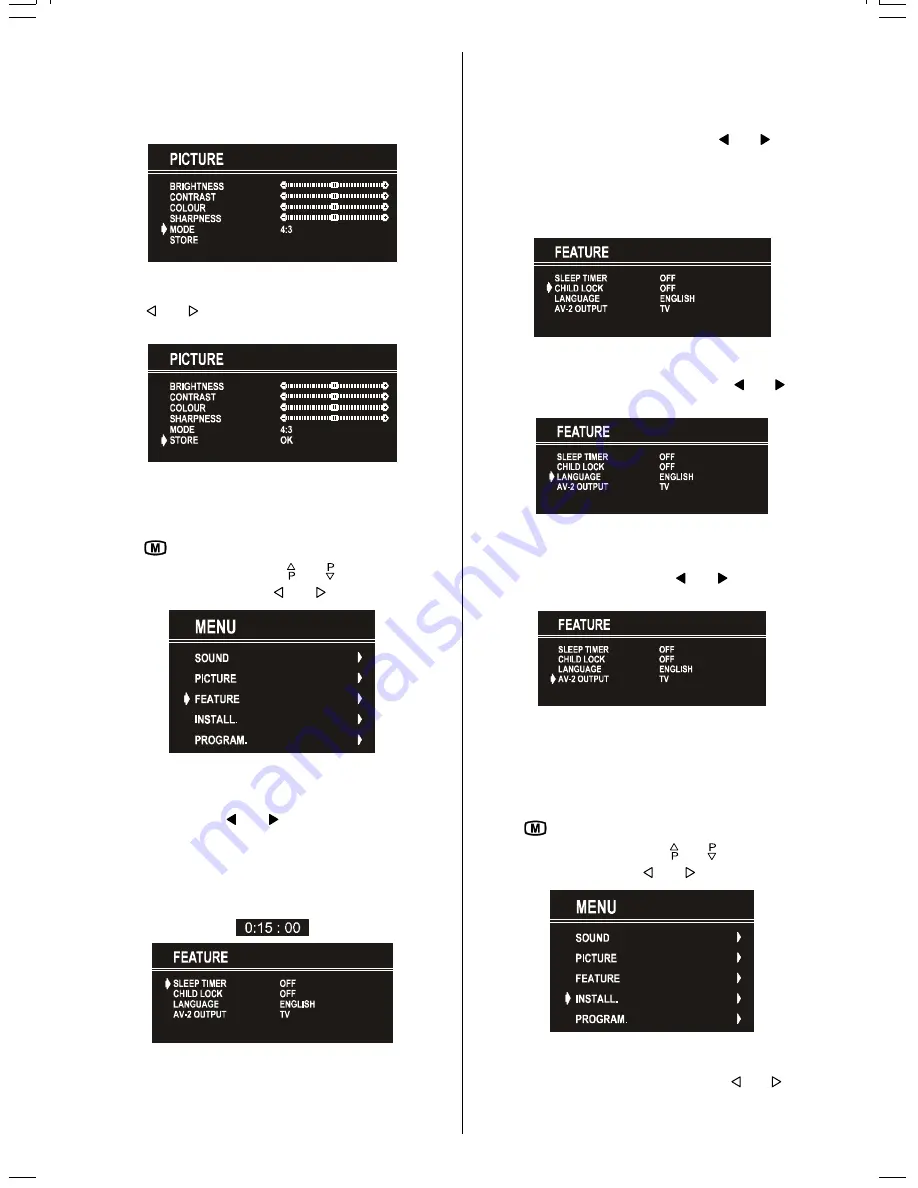
ENGLISH
- 27 -
is used. In
RGB
and
SVHS
modes the Picture Mode can be 4:3,
16:9 (Auto mode is not available.).
When the menu appears on screen, picture mode will auto-
matically change to its default tube mode (4:3 or 16:9) but it
will turned to its stored mode when the menu disappears.
To Store the Settings
Press or button on
STORE
option to store Picture
menu settings except Picture Mode.
Feature Menu
To enter the Feature menu directly, press the
YELLOW
button, or
Press "
" button, now you are in Main menu. In the Main
menu, select
FEATURE
using or button. Then enter
the Feature menu pressing or button.
Sleep Timer
As you enter the Feature menu,
SLEEP TIMER
will be the first
selected option. Use or button to change the Sleep
Timer values between
OFF, 0:15:00, 0:30:00, 0:45:00, 1:00:00,
1:15:00, 1:30:00, 1:45:00
and
2:00:00
.
It is displayed on the upper right of the screen. If sleep timer is
activated it is displayed with the TV status and erased with it
after 3 seconds.
If there is left only one minute of the down counting of the timer,
it is displayed automatically on the upper right of the screen,
and stayed there until finishing. Then TV goes automatically to
stand-by.
Child Lock
You can use this feature to prevent children turning on TV or
changing programs or adjustments etc. without remote con-
trol.
The
CHILD LOCK
feature can be set by or button to
either
ON
or
OFF
. When
OFF
is selected, there will be no differ-
ence in the operation of your TV. When
ON
is selected, the TV
can only be controlled by the remote control handset. In this
case, the front panel buttons (except the Switch On/Off button)
will not work.
Selecting Menu Language
Menu language can be chosen by pressing or button
on
LANGUAGE
item.
AV-2 OUTPUT
From
AV-2
OUTPUT
, either TV or
AV-1
can be given.
TV
or
AV-1
can be chosen by pressing or button on "
AV-2
OUTPUT
".
To Store Settings
In Feature menu all settings are stored automatically.
Install Menu
To enter the Install menu directly, press the
BLUE
button, or
Press "
" button, now you are in Main menu. In the Main
menu, select
INSTALL.
using or button. Then enter
the Install menu pressing or button.
Selecting Programme
To select programme number, you can use or button,
Digit Buttons or The Double Digit button with digit buttons.
02-ENG-(CP2843S)-2872H-AV-3040-AK37-ST1P-VST.p65
26.06.2003, 10:29
27


















