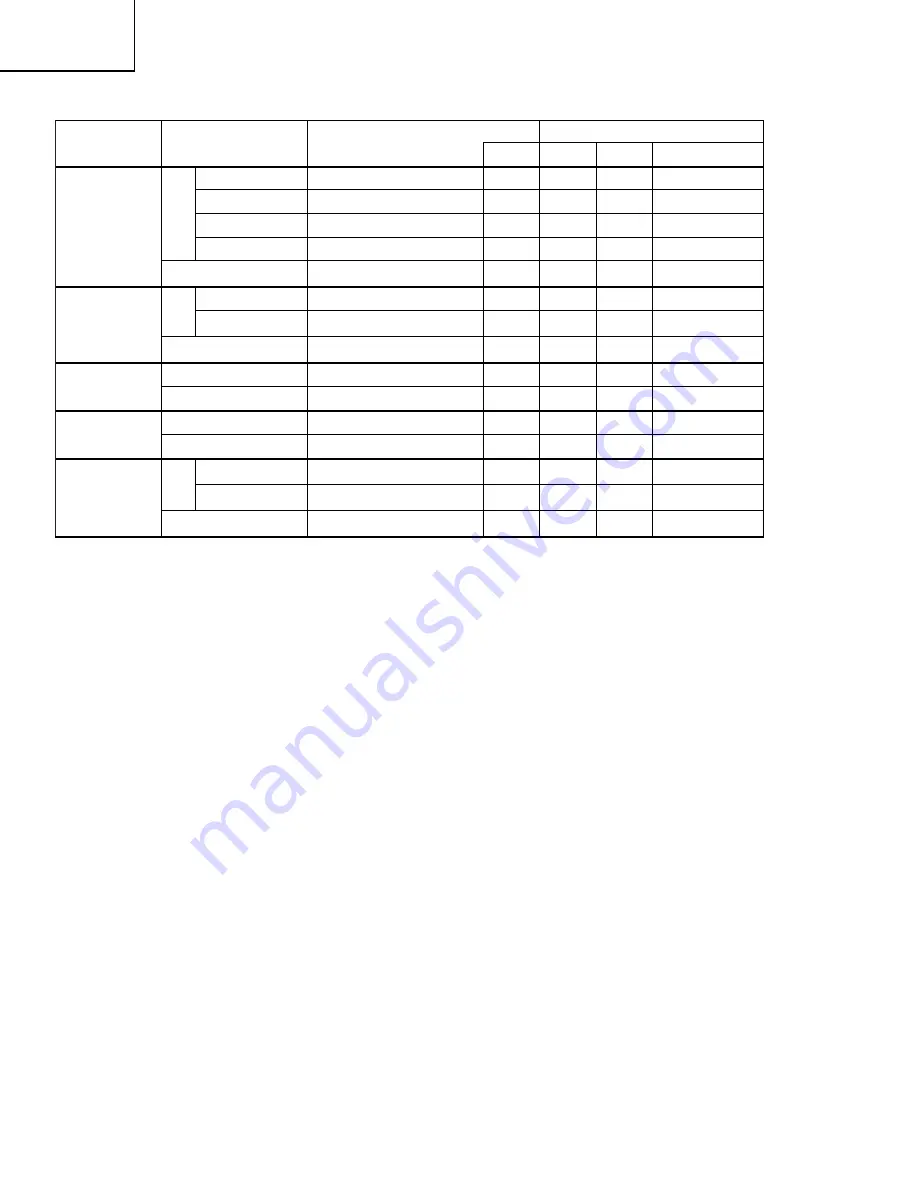
CP-X980W
CP-X985W
88
Names
Operation type
Header
Command data
CRC
Action
Type
Setting code
PinP Position
Set
Upper left
BE EF
03
06 00
02 23
01 00
01 23
00 00
Upper right
BE EF
03
06 00
92 22
01 00
01 23
01 00
bottom left
BE EF
03
06 00
62 22
01 00
01 23
03 00
bottom right
BE EF
03
06 00
F2 23
01 00
01 23
02 00
Get
BE EF
03
06 00
31 23
02 00
01 23
00 00
PinP Audio ch
Set
RGB
BE EF
03
06 00
BA 22
01 00
03 23
00 00
Video
BE EF
03
06 00
2A 23
01 00
03 23
01 00
Get
BE EF
03
06 00
89 22
02 00
03 23
00 00
FOCUS
Increment
BE EF
03
06 00
6A 93
04 00
00 24
00 00
Decrement
BE EF
03
06 00
BB 92
05 00
00 24
00 00
Zoom
Increment
BE EF
03
06 00
96 92
04 00
01 24
00 00
Decrement
BE EF
03
06 00
47 93
05 00
01 24
00 00
Sync on G
Set
off
BE EF
03
06 00
CB D0
01 00
08 30
01 00
on
BE EF
03
06 00
5B D1
01 00
08 30
00 00
Get
BE EF
03
06 00
68 D1
02 00
08 30
00 00
Command data chart



































