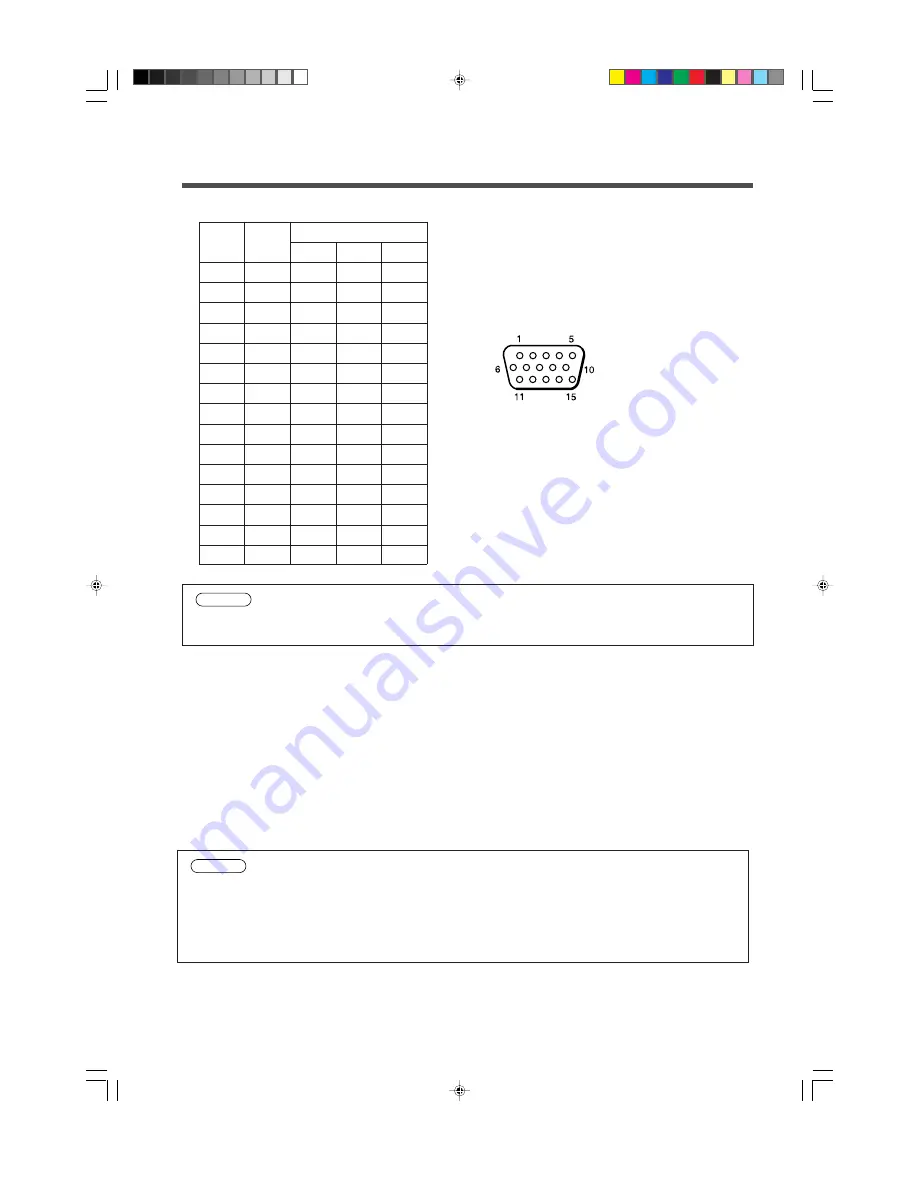
22
Connection to the control signal terminal
1. Control signal terminal
Pin No
.
1
2
3
4
5
6
7
8
9
10
11
12
13
14
15
RS232C
SELO
RTS
GND
RDP
TDP
Caution
Turn off the power of both the projector and computer before connecting.
Connect the computer to the control terminal of the projector using an appropriate cable.
Refer to the instruction manual of each device before connecting.
2. Mouse emulation
(1) Connect the projector and the mouse terminal of computer using an appropriate cable, while the projector
and the computer are turn off because mouse emulation don’t work.
(2) Turn on the projector (The ON indicator will light up orange.).
(3) Press the INPUT of the projector or RGB 1/2 button of the remote control transmitter and select the input
connection.
(4) Turn on the computer.
(5) Start mouse emulation mode.
If can not start mouse emulation, reset the computer. (With soft reset or reset switch)
(6) See on the page 9 about to operate the remote control transmitter.
(7) Operation speed of the mouse will vary according to the pressing force on the DISK PAD button.
D-sub 15pin shrink terminal (Male)
PS/2
CLK
DATA
SEL0
RTS
+5V
GND
Mouse
ADB
DATA
RTS
+5V
GND
Serial
SEL0
RTS
GND
TD
Caution
• In some note computers which have internal pointing device, mouse emulation don’t work
without setting the internal pointing device disabled. In this case, set the internal pointing
device disabled in BIOS setting. After setting in BIOS, operate (1) ~ (5) Please check its
hardware manuals to disable internal pointing device in BIOS setting.
• In some computers, mouse emulation don’t work without the utility program. In this case, see
and check the operating manuals of the computer.









































