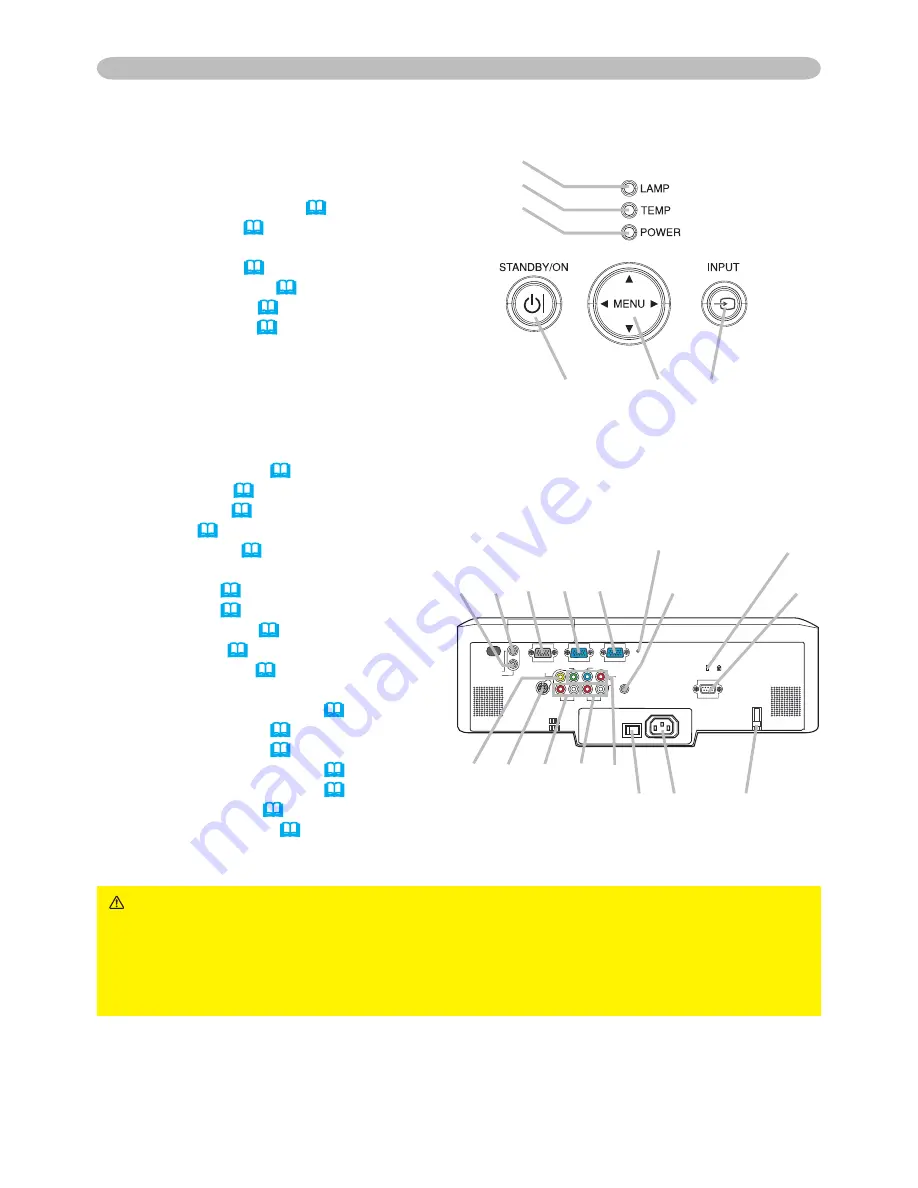
5
Part names
Control panel
() STANDBY/ON button (
15
)
() MENU button (
22
)
It consists of four cursor buttons.
(3) INPUT button (
16
)
(4) POWER indicator (
15, 58
)
(5) TEMP indicator (
58
)
(6) LAMP indicator (
58
)
Rear panel
() Shutdown switch (
60
)
() Security slot (
9
)
(3) Security bar (
9
)
(4) AC inlet (
12
)
(5) Power switch (
15
)
(6) RGB port (
10
)
(7) RGB port (
10
)
(8) CONTROL port (
10
)
(9) VIDEO port (
10
)
(0) S-VIDEO port (
10
)
() COMPONENT
(Y, C
B
/P
B
, C
R
/P
R
) ports (
10
)
() AUDIO IN port (
10
)
(3) AUDIO IN port (
10
)
(4) AUDIO IN3 (R/L) ports (
10
)
(5) AUDIO IN4 (R/L) ports (
10
)
(6) RGB OUT port (
10
)
(7) AUDIO OUT port (
10
)
CAUTION
►Do not use the security bar and the security slot to prevent the
projector from falling down, since it is not designed for it.
►Use the shutdown switch only when the projector is not turned off by normal
procedure, since pushing this switch stops operation of the projector without
cooling it down.
(6)
(5)
(4)
()
()
(3)
VIDEO
CONTROL
AUDIO IN 1
AUDIO IN 2
S-VIDEO
AUDIO
OUT
AC IN
I O
R
L
R
L
AUDIO IN 3
AUDIO IN 4
RGB
OUT
RGB1
RGB2
Y
C
B
/P
B
C
R
/P
R
(3) () (6) (6) (7)
(7)
(8)
()
()
(9) (0) (4) (5) ()
(5) (4)
(3)






































