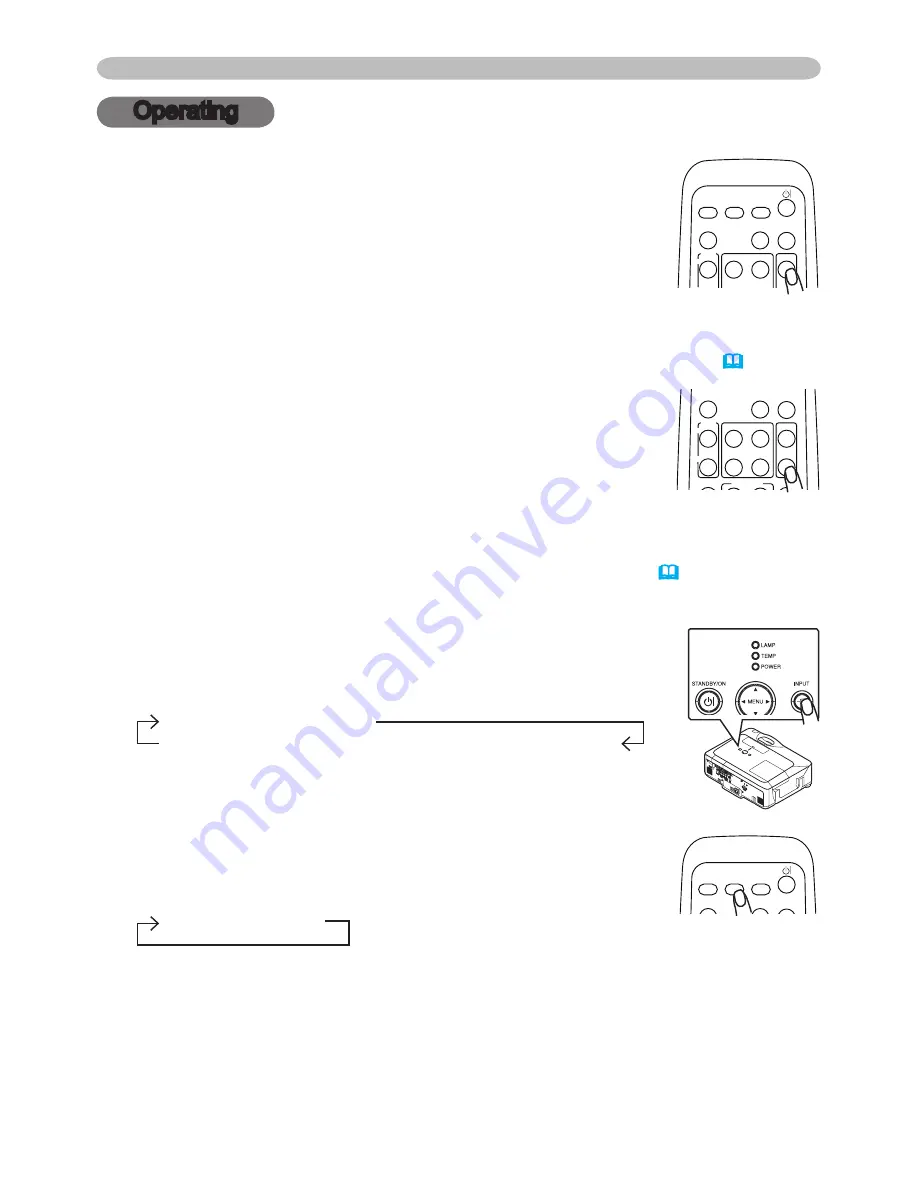
6
Operating
Operating
Adjusting the volume
.
Press the VOLUME button on the remote control.
A dialog will appear on the screen to aid you in adjusting the volume.
.
Use the cursor buttons ▲/▼ to adjust the volume.
To close the dialog and complete the operation, press the
VOLUME button again. Even if you do not do anything, the
dialog will automatically disappear after a few seconds.
● When no audio port is selected for current picture input port, the volume
adjustment is disable. Please see the AUDIO item of AUDIO menu.
(
36
)
Temporarily muting the sound
.
Press the MUTE button on the remote control.
A dialog will appear on the screen indicating that you have muted the sound.
To restore the sound, press the MUTE or VOLUME button.
Even if you do not do anything, the dialog will automatically disappear after a
few seconds.
● As long as no audio input is selected for current picture input port, the sound is
always muted. Please see the AUDIO item of AUDIO menu.
(
36
)
Selecting an input signal
.
Press the INPUT button on the projector.
Each time you press the button, the projector switches its
input port as below.
RGB
RGB
VIDEO
S-VIDEO
COMPONENT (Y, C
B
/R
B
, C
R
/B
R
)
.
Press the RGB button on the remote control to select an
input port for the RGB signal.
Each time you press the button, the projector switches its RGB
input port as below.
RGB
RGB
● If the RGB button is pushed (when switching from VIDEO to RGB signals)
when TURN ON is selected for the AUTO SEARCH item in the OPTION menu
the projector will check the RGB 1 port first. If no input is detected at the port,
the projector will check other port in above order.
(continued on next page)
HOME
PAGE UP
PAGE DOWN
END
VIDEO
RGB
SEARCH
FREEZE
OFF
ON
MAGNIFY
ASPECT
AUTO
BLANK
MUTE
VOLUME
KEYSTONE
MY BUTTON
POSITION
1
2
ESC
ENTER
MENU
RESET
HOME
PAGE UP
PAGE DOWN
END
VIDEO
RGB
SEARCH
FREEZE
OFF
ON
MAGNIFY
ASPECT
AUTO
BLANK
MUTE
VOLUME
KEYSTONE
MY BUTTON
POSITION
1
2
ESC
ENTER
MENU
RESET
HOME
PAGE UP
PAGE DOWN
END
VIDEO
RGB
SEARCH
FREEZE
OFF
ON
MAGNIFY
ASPECT
AUTO
BLANK
MUTE
VOLUME
KEYSTONE
MY BUTTON
POSITION
1
2
ESC
ENTER
MENU
RESET
















































