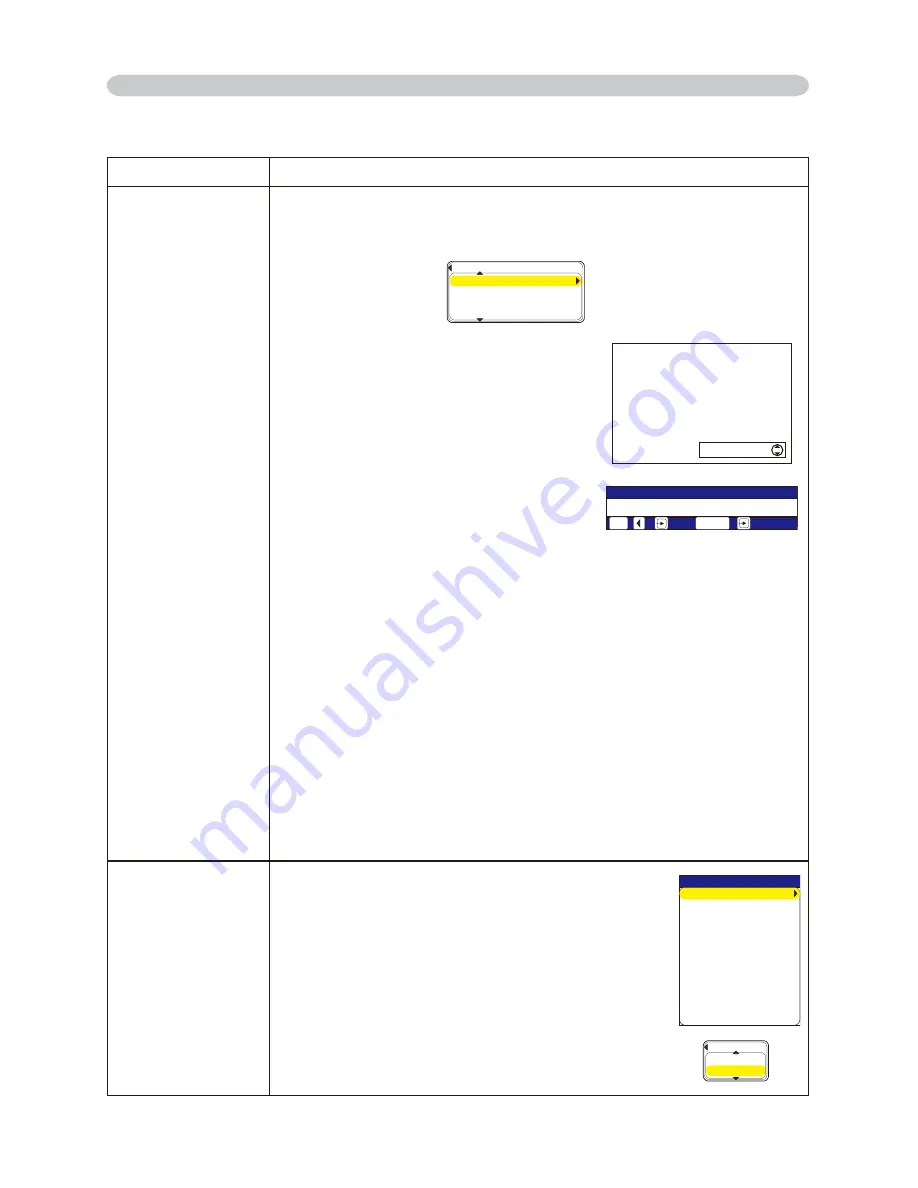
53
Item
Operation
e-SHOT
e-SHOT display :
Use the ▲/▼ buttons to select an item and the ►
or ENTER
buttons to display the image.
Image
Image
Image3
Image4
File names of registered images are
displayed by 6 characters or less.
Example: DEMONSTRATION-0
Once an image is displayed, you can use
the ▲/▼ buttons to page through the
images. Use the ◄ or ESC buttons to
return to the menu.
Pressing the RESET button on the remote
control while an image is being displayed
will display the RESET menu.
The displayed image can be deleted from
the RESET menu using the ENTER button
on the remote control or the INPUT button
on the projector.
If you do not wish to delete the image use the ESC button on the
remote control or push the ◄ and INPUT buttons on the projector at
the same time.
~Note~
• Items with no image stored cannot be selected.
•
Images can be changed using the ▲/▼
buttons while the image
data downloads.
• Insert the SD memory card or USB memory into the projector
before you use the e-SHOT function.
•
Japanese file name is displayed correctly only when the projector's
language is set to Japanese.
• And, the characters other than alphanumeric character are not
displayed correctly in Japanese mode. (Ç, ä etc.)
SETUP
Change Network Settings.
Press the
►
button or ENTER button to display the
MIU SETUP Menu.
DHCP (Dynamic Host Configuration Protocol)
DHCP TURN ON/TURN OFF:
Use the ▲/▼ buttons to turn DHCP on/off.
TURN ON
ó
TURN OFF
Select TURN OFF when the network does not have
DHCP enabled.
DHCP
TURN ON
TURN OFF
/+75'672
&*%210
+2#&&4'55
57$0'6/#5-
&'(#7.6)#6'9#;
'#0&6+/'
6+/'&+(('4'0%'
/1&'
%*
0'6914-/1&'
52''&
'0%4;26+10
MIU Menu
MIU Menu (continued)
G5*16
+/#)'
+/#)'
&'/10564#6+10
&'/10564#6+10
6#$.'
24'5'06#6+10(+.'
+/#)'
+/#)'
e‑SHOT
RESET : IMAGE‑1
, + :NO , :YES
ESC
ENTER
IMAGE‑1
















































