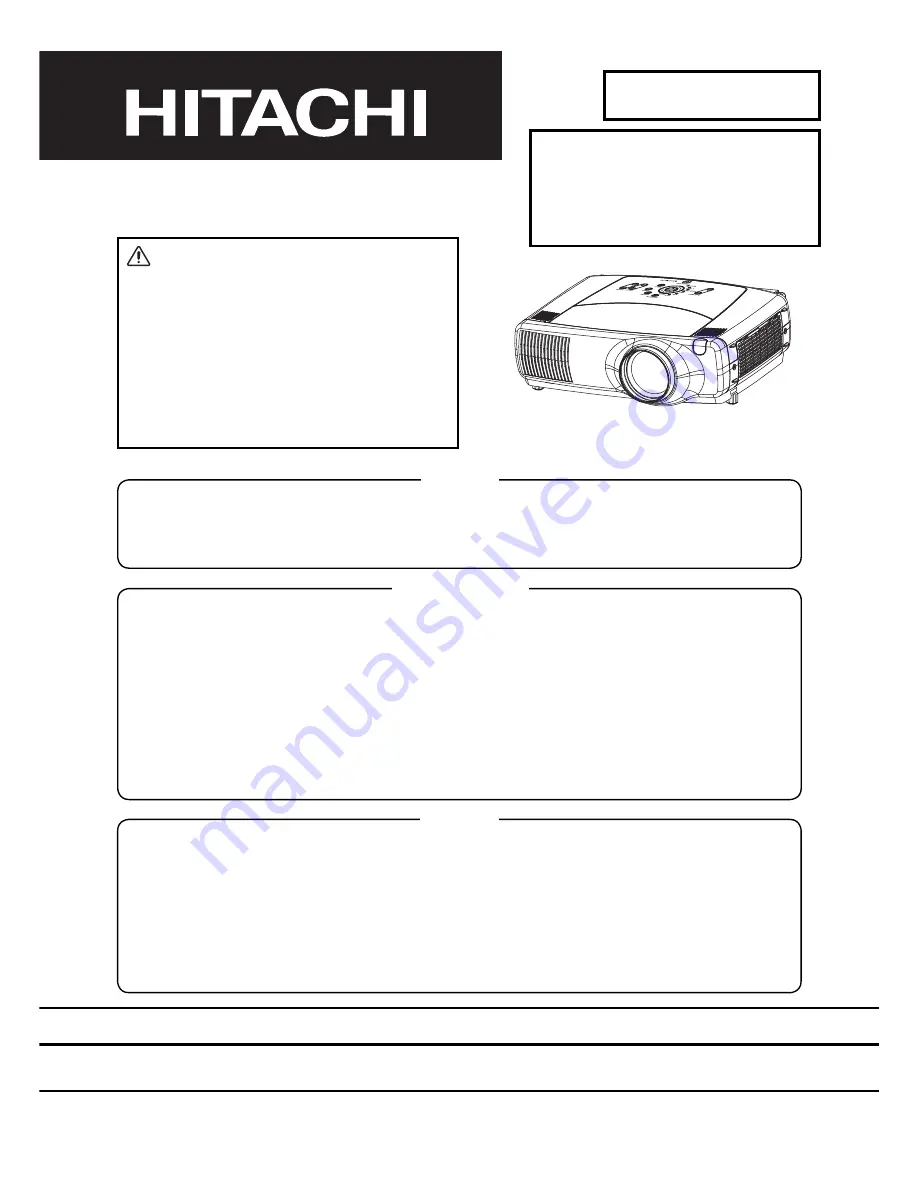
SPECIFICATIONS AND PARTS ARE SUBJECT TO CHANGE FOR IMPROVEMENT.
Multimedia LCD Projector
March 2004
Digital Media Division
SM0542
SERVICE MANUAL
Be sure to read this manual before servicing. To assure safety from
fi
re, electric shock, injury, harmful radi-
ation and materials, various measures are provided in this Hitachi Multimedia LCD Projector. Be sure to
read cautionary items described in the manual to maintain safety before servicing.
Caution
1. When replac
ing
the lamp, avoid burns to your
fi
ngers
as
t
he lamp becomes
very
hot.
2. Never touch the lamp bulb with a
fi
nger or anything else. Never drop it or give it a shock. They may
cause bursting of the bulb.
3. This projector is provided with a high voltage circuit for the lamp. Do not touch the electric parts of
power unit (main), when turn
ing
on the projector.
4. Do not touch the exhaust fan, during operation.
5. The LCD module assembly is likely to be damaged. If replacing the LCD LENS/PRISM assembly, do
not hold the FPC of the LCD module assembly.
6. Use the cables which are included with the projector or
as
speci
fi
ed.
Service Warning
1. Features --------------------------------------------------- 2
2. Speci
fi
cations--------------------------------------------- 2
3. Names of each part ------------------------------------- 3
4. Adjustment ------------------------------------------------ 5
5. Troubleshooting---------------------------------------- 12
6. Service points ------------------------------------------ 18
7. Wiring diagram ----------------------------------------- 29
8. Disassembly diagram--------------------------------- 36
9. Replacement parts list-------------------------------- 39
10.RS-232C communication ---------------------------- 4
0
11.Block diagram------------------------------------------- 5
0
12.Connector connection diagram -------------------- 5
1
13.Basic circuit diagram---------------------------------- 5
2
Contents
Warning
The technical information and parts shown in this
manual are not to be used for: the development,
design, production, storage or use of nuclear, chemical,
biological or missile weapons or other weapons of
mass destruction; or military purposes; or purposes that
endanger global safety and peace. Moreover, do not
sell, give, or export these items, or grant permission for
use to parties with such objectives. Forward all inquiries
to Hitachi Ltd.
CP-X1200W
(P5XLA)
CP-X1250W
(P5XMLA)
CP-X1200WA
(P5XMLB)
PJ1165
(P5XMB)
Summary of Contents for CP-X1200W
Page 39: ... a 3 3 0 LVDVVHPEO GLDJUDP 0 0HWHU VFUHZ 7 7DSSLQJ VFUHZ ...
Page 61: ......
Page 62: ......
Page 63: ......
Page 64: ......
Page 65: ......
Page 66: ......
Page 67: ......
Page 68: ......
Page 69: ......
Page 70: ......
Page 71: ......
Page 72: ......
Page 73: ......
Page 74: ......
Page 75: ......
Page 76: ......
Page 77: ......
Page 78: ......
Page 79: ......
Page 80: ......
Page 81: ......
Page 82: ......
Page 83: ......
Page 84: ......
Page 85: ......
Page 86: ......
Page 87: ......
Page 88: ......
Page 89: ......
Page 90: ......
Page 91: ......
Page 92: ......
Page 93: ......
Page 94: ......
Page 95: ......
Page 96: ......
















