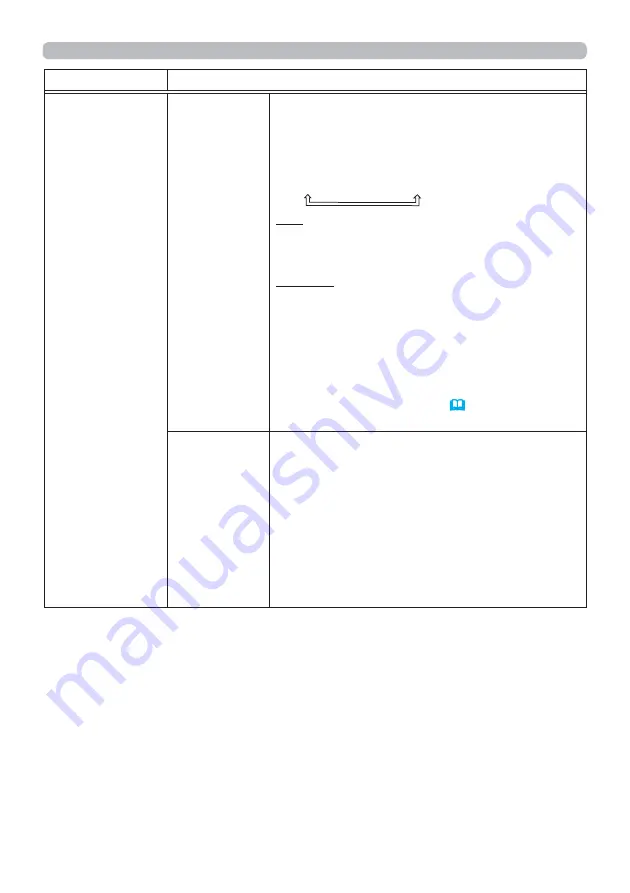
64
OPTION menu
Item
Description
SERVICE
(continued)
COMMUNICATION
(continued)
RESPONSE LIMIT TIME
Select the time period to wait for receiving
response data from other device communicating by
the NETWORK BRIDGE and the HALF-DUPLEX
through the
CONTROL
port.
OFF
1s
2s
3s
OFF: Select this mode if it is not required to check
the responses from the device that the projector
sends data to. In this mode, the projector can
send out data from the computer continuously.
1s /2s /3s: Select the time period to keep the
projector waiting for response from the device
that the projector sends data to. While waiting the
response, the projector does not send out any
data from the
CONTROL
port.
• This menu is available only when the NETWORK
BRIDGE is selected for the COMMUNICATION
TYPE and the HALF-DUPLEX is selected for the
TRANSMISSION METHOD (
63
).
• OFF is selected as the default setting.
CLONING
The setttings of the projector can be coppied via USB
memory.
SAVE: Saves each settings of the projector to USB
memory.
LOAD: Loads each settings of the projector from
USB memory. Message will be displayed
after loading, and power will turn off after five
min. or by pressing ► button. (A message is
displayed for a few seconds if loading fails.)
After saving/loading, you can remove the USB
storage device.
(continued on next page)
















































