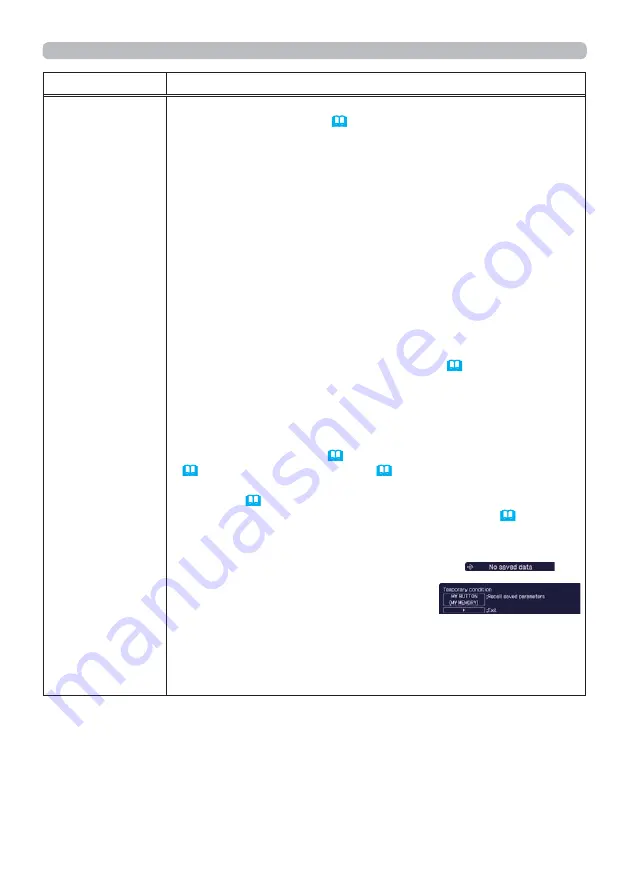
59
OPTION menu
Item
Description
MY BUTTON
This item is to assign one of the following functions to
MY BUTTON
1/2
on the remote control (
6
).
(1) Use the ▲/▼ buttons on the MY BUTTON menu to select a MY
BUTTON - (1/2) and press the ► or
ENTER
button to display the
MY BUTTON setup dialog.
(2) Then using the ▲/▼/◄/► buttons sets one of the following
functions to the chosen button. Press the
ENTER
or
INPUT
button to save the setting.
• COMPUTER IN1: Selects the input from
COMPUTER IN1
port.
• COMPUTER IN2: Selects the input from
COMPUTER IN2
port.
• LAN: Selects input from
LAN
port.
• USB TYPE A: Selects input from
USB TYPE A
port.
• USB TYPE B: Selects input from
USB TYPE B
port.
• HDMI: Selects input from
HDMI
port.
• S-VIDEO: Selects the input from
S-VIDEO
port.
• VIDEO: Selects the input from
VIDEO
port.
• SLIDESHOW: Selects the input from
USB TYPE A,
and starts a Slideshow.
• MY IMAGE: Displays the MY IMAGE menu (
76
).
• MESSENGER: Turns the messenger text displayed on the screen on/off
(
Messenger Function
in the
Network Guide
).
When there is no transferred text data to display, the message ”NO
MESSENGER DATA" appears.
• INFORMATION: Displays SYSTEM_INFORMATION,
INPUT_INFORMATION (
67
), WIRELESS INFORMATION
(
72
), WIRED INFORMATION (
74
) or nothing.
• AUTO KEYSTONE : Performs automatic keystone distortion
correction (
46
).
• MY MEMORY: Loads one of adjustment data stored (
38
).
When more than one data are saved, the adjustment
changes every time the
MY BUTTON
is pressed.
When no data is saved in memory, the
dialog "No saved data" appears.
When the current adjustment is not
saved to memory, the dialog as shown in
the right appears.
If you want to keep the current adjustment, please press
the ► button to exit. Otherwise loading a data will overwrite the
current adjusted condition.
(continued on next page)
(continued on next page)
















































