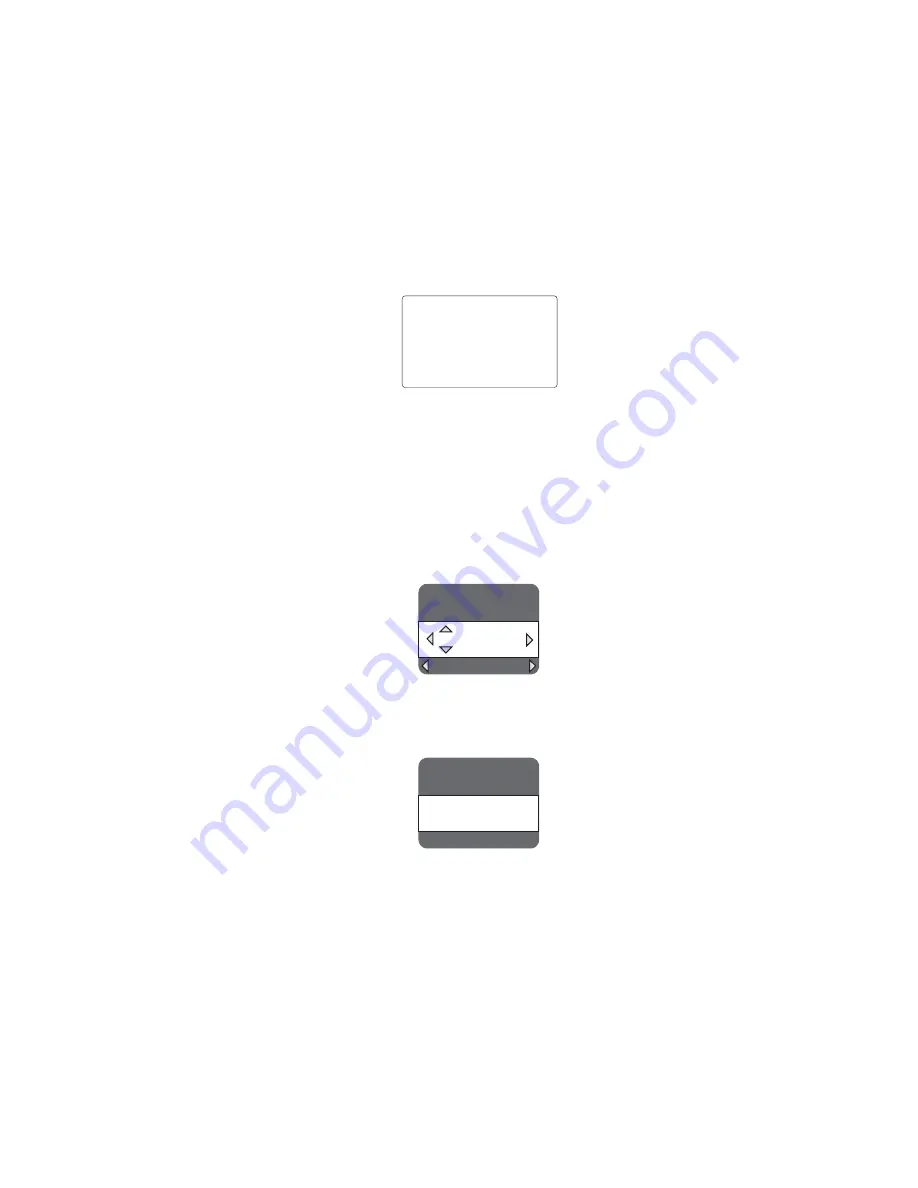
42
CP-WX11000 ( P6WX )
This projector is equipped with security functions.
(1)MyScreen PASSWORD
The MyScreen PASSWORD function can be used to prohibit access to the MyScreen function and
prevent the currently registered MyScreen image from being overwritten.
(2)PIN LOCK
PIN LOCK is a function which prevents the projector from being used unless a registered Code is in-
put.
(3)Transition detector
Transition detector is a function which prevents the projector from being used if vertical angle of the
projector and mirror setting is not same with recorded.
(4)MY TEXT
This item allows you to display your own message (MY TEXT) on the START UP screen and INPUT-
INFORMATION. It can be protected by a password to prevent it from being overwritten.
It is possible to
de
activate all security functions temporarily with following procedures.
(1) Go to “SECURITY” Menu and press the
Ź
button.
Then, ENTER PASSWORD box will be displayed.
(The BOX will be displayed by pressing the [MENU] button (remote) or [
Ÿ
/
ź
/
Ż
/
Ź
] button (keypad)
when Transition Detector Alarm is displayed.)
(2) Press the [Magnify off] button once, then press [Magnify off] button of remote for 3 second or more to
display SERVICE PASSWORD box.
(3) Enter the Life Key (MENU,
ź
, KEYSTONE,
Ÿ
). Then all security functions will be
de
activated temporarily.
Note
: • The Life key can be used up to 30 times. The key cannot be used thereafter. If the Life key cannot
be used, see the paragraph of SECURITY in the User’s Manual.
The frequency in which Life key is input will be set to 0 after the registered code is input.
• The SECURITY Menu can not be operated if the SECURITY PASSWORD was released by Life
key.
• The Mirror, Keystone and Auto keystone are not memori
s
ed though they are possible to operate
if Transition Detector was released by Life key.
• The MyScreen Lock on SCREEN Menu keeps “TURN ON” if MyScreen PASSWORD was set
when SECURITY PASSWORD was released by Life key.
5'%74+6;
'06'42#55914&
㪇㩷㩷㩷㪇㩷㩷㩷㪇㩷㩷㩷㪇
37+6
0':6
ENTER PASSWORD box
5'48+%'
'06'42#55914&
㪄㩷㩷㩷㪄㩷㩷㩷㪄㩷㩷㩷㪄
SERVICE PASSWORD box
Transition Detector Alarm
2+0$1:
64#05+6+10&'6'%61410
6JGRTQLGEVQTJCUDGGPVTCPUHGTTGF
HTQORTGXKQWUN[KPUVCNNGFRQUKVKQP
+H[QWYKUJVQJCXGCUSWCTGKOCIG
QPUETGGPCICKP
FKUCDNG6TCPUKVKQP&GVGEVQTQP/GPW
6-11
De
activat
ing
the security functions
Summary of Contents for CP-WX11000
Page 89: ...SM0317 ...
Page 90: ...SM0317 Power Unit Circuit 1 ...
Page 91: ...SM0317 Power Unit Circuit 2 ...
Page 92: ...SM0317 PWB Assembly Input A 1 ...
Page 93: ...SM0317 PWB Assembly INPUT A 2 ...
Page 94: ...SM0317 PWB Assembly Input B ...
Page 95: ...SM0317 PWB Assembly Input C ...
Page 100: ...SM0317 PWB Assembly Main 4 ...
Page 105: ...SM0317 PWB Assembly Main 9 ...
Page 106: ...4 5 3 2 1 SM0317 PWB Assembly Main 10 ...
Page 107: ...4 5 3 2 1 4 5 3 2 1 4 5 3 2 1 4 5 3 2 1 SM0317 PWB Assembly Main 11 ...
Page 109: ...5 6 7 8 4 3 2 1 SM0317 PWB Assembly Main 13 ...
Page 112: ...5 6 7 8 4 3 2 1 5 6 7 8 4 3 2 1 5 6 7 8 4 3 2 1 13 SM0317 PWB Assembly Main 16 ...
Page 115: ...5 6 7 8 4 3 2 1 SM0317 PWB Assembly Main 19 ...
Page 116: ...5 6 7 8 4 3 2 1 SM0317 PWB Assembly Main 20 ...
Page 119: ...SM0317 PWB Assembly Main 23 ...






























