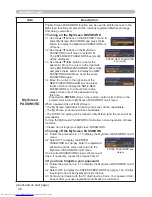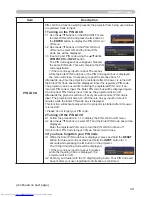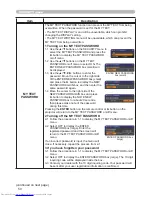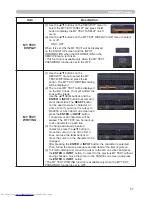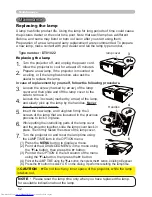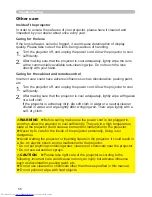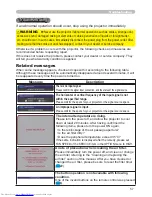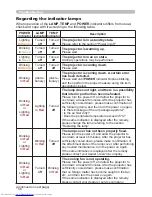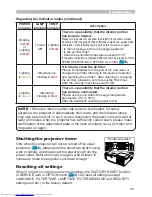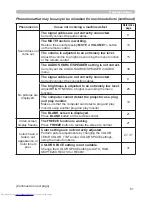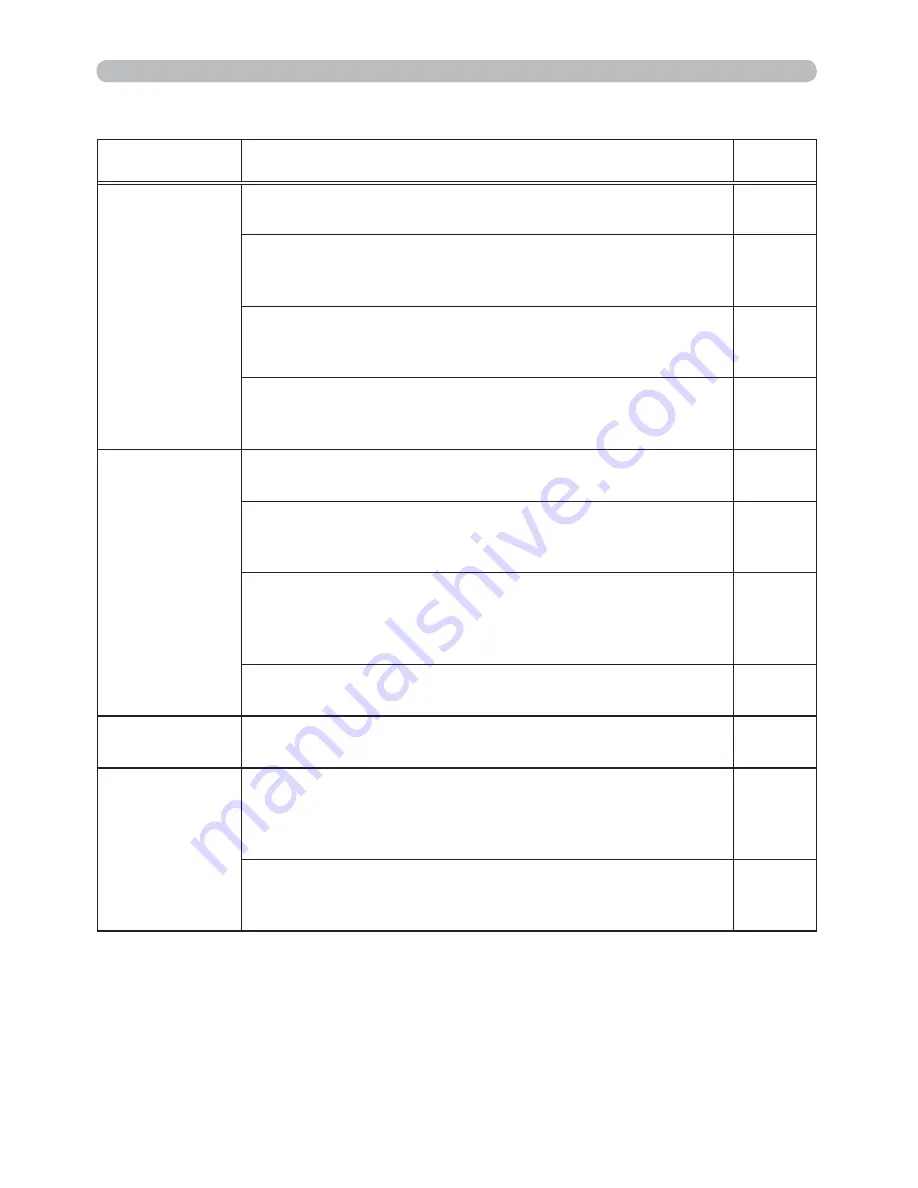
61
Troubleshooting
Phenomena that may be easy to be mistaken for machine defects (continued)
Phenomenon
Cases not involving a machine defect
Reference
page
Sound does not
come out.
The signal cables are not correctly connected.
Correctly connect the audio cables.
9
The MUTE function is working.
Restore the sound pressing
MUTE
or
/
-
button
on the remote control.
15
The volume is adjusted to an extremely low level.
Adjust the volume to a higher level using the menu function
or the remote control.
15
The AUDIO SOURCE/SPEAKER setting is not correct.
Correctly set the AUDIO SOURCE/SPEAKER in AUDIO
menu.
36
No pictures are
displayed.
The signal cables are not correctly connected.
Correctly connect the connection cables.
9
The brightness is adjusted to an extremely low level.
Adjust BRIGHTNESS to a higher level using the menu
function.
26
The computer cannot detect the projector as a plug
and play monitor.
Make sure that the computer can detect a plug and play
monitor using another plug and play monitor.
10
The BLANK screen is displayed.
Press
BLANK
button on the remote control.
21
Video screen
display freezes.
The FREEZE function is working.
Press
FREEZE
button to restore the screen to normal.
21
Colors have a
faded- out
appearance, or
Color tone is
poor.
Color settings are not correctly adjusted.
Perform picture adjustments by changing the COLOR
TEMP, COLOR, TINT and/or COLOR SPACE settings,
using the menu functions.
27, 31
COLOR SPACE setting is not suitable.
Change the COLOR SPACE setting to AUTO, RGB,
SMPTE240, REC709 or REC601.
31
(Continued on next page)