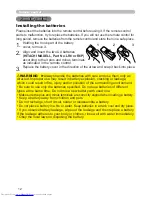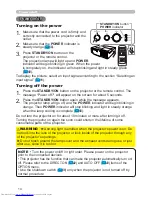16
Operating
1.
Press
COMPUTER
button on the remote control to select
the
COMPUTER IN
port.
COMPUTER
button
VIDEO
DOC.CAMERA
ASPECT
SEARCH
BLANK
COMPUTER
MY SOURCE/
AUTO
VIDEO
DOC.CAMERA
KEYSTONE
ASPECT
SEARCH
BLANK
MUTE
MY BUTTON
COMPUTER
MY SOURCE/
AUTO
MAGNIFY
PAGE
UP
VOLUME
DOWN
ON
OFF
㧗
FREEZE
MY SOURCE /
DOC. CAMERA
button
1.
Press the
MY SOURCE / DOC. CAMERA
button on
the remote control. The input signal will be changed
into the signal you set as MY SOURCE (
44
).
Ɣ
This function also can use for document camera. Select
the input port that connected the document camera.
1.
Press
INPUT
button on the projector.
Each time you press the button, the projector switches its
input port from the current port as below.
Selecting an input signal
INPUT
button
Ɣ
While ON is selected for AUTO SEARCH item in OPTION
menu (
42
), the projector will keep checking the ports in
above order repeatedly till an input signal is detected.
COMPUTER IN
Æ
S-VIDEO
Æ
VIDEO
1.
Press
VIDEO
button on the remote control.
Each time you press the button, the projector switches its
input port from the current port as below.
Ɣ
While ON is selected for AUTO SEARCH item in OPTION
menu, the projector will keep checking every port sequentially
till an input signal is detected (
42
). If
VIDEO
button is
pressed when
COMPUTER IN
port is selected, the projector
will check
S-VIDEO
port fi rst.
VIDEO
button
VIDEO
DOC.CAMERA
KEYSTONE
ASPECT
SEARCH
BLANK
MUTE
MY BUTTON
COMPUTER
MY SOURCE/
AUTO
MAGNIFY
PAGE
UP
VOLUME
DOWN
ON
OFF
㧗
FREEZE
S-VIDEO
Ù
VIDEO