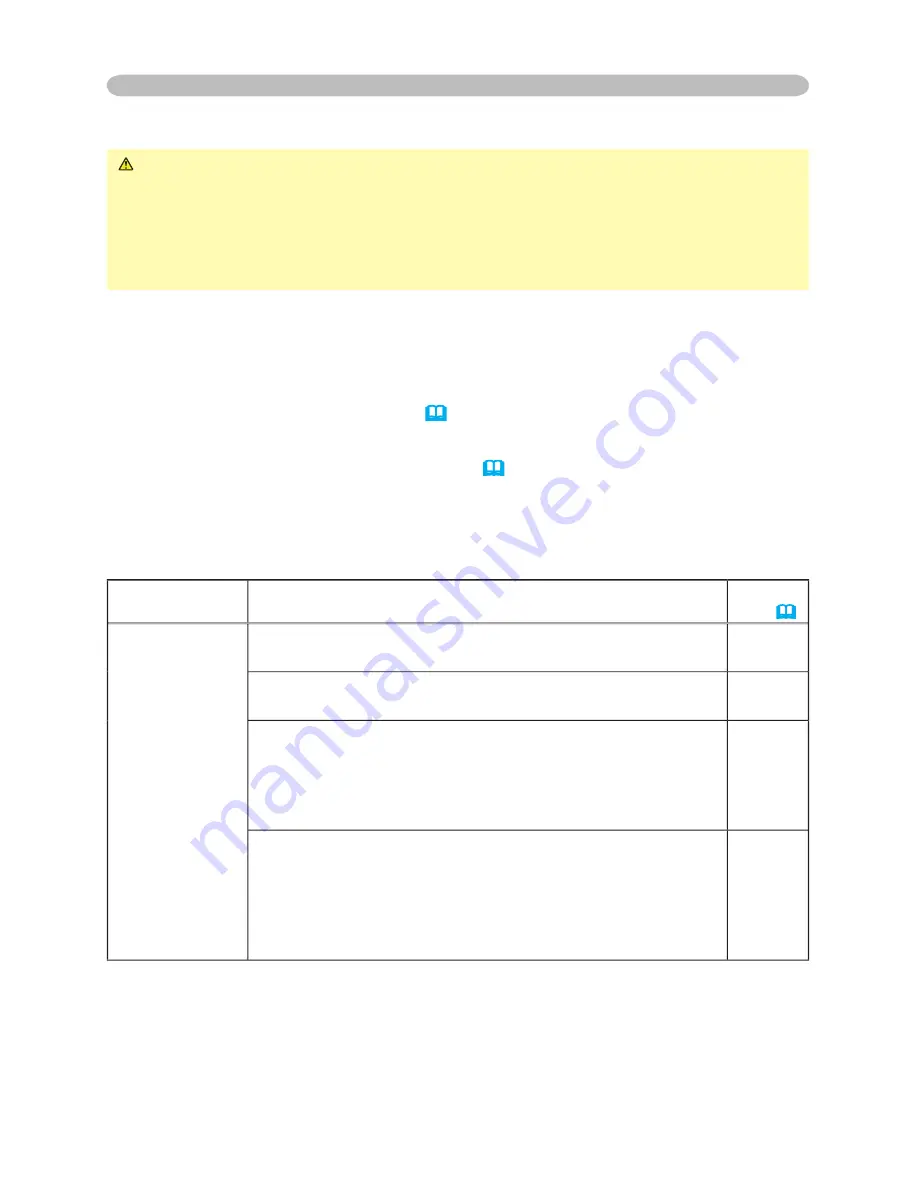
50
Troubleshooting
Phenomena that may easily be mistaken for machine defects
WARNING
►Never use the projector if abnormal operations such as
smoke, strange odor, excessive sound, damaged casing or elements or cables,
penetration of liquids or foreign matter, etc. should occur. In such cases,
immediately turn off the power switch and then disconnect the power plug from
the power outlet. After making sure that the smoke or odor has stopped, contact
your dealer or service company.
1.
Before requesting repair, please check in accordance with the following chart.
This operation sometimes resolves your problem.
If the situation cannot be corrected,
2.
The projector’s microprocessor may need to be reset. Please push the restart
switch by using a pin or similar. (
17
)
3.
Some setting may be wrong. Please use the FACTORY RESET function of
SERVICE menu in the OPTION menu (
40
) to reset all settings to factory
default.
Then, if the problem is not removed after maintenance, please contact your dealer
or service company.
Phenomenon
Cases not involving a machine defect
Reference
page
Power does not
come on.
The electrical power cord is not plugged in.
Correctly connect the power cord.
15
The power switch is not set to the on position.
Set the power switch to [ | ] (On).
16
The main power source has been interrupted during
operation such as by a power outage (blackout), etc.
Please turn the power off, and allow the unit to cool down at
least 20 minutes. After the projector has suffi ciently cooled
down, please turn the power on again.
16, 17
Either there is no lamp and/or lamp cover, or either
of these has not been properly fi xed.
Please turn the power off, and allow the unit to cool down at
least 45 minutes. After the projector has suffi ciently cooled
down, please make confi rmation of the attachment state of
the lamp and lamp cover, and then turn the power on again.
41, 42
















































