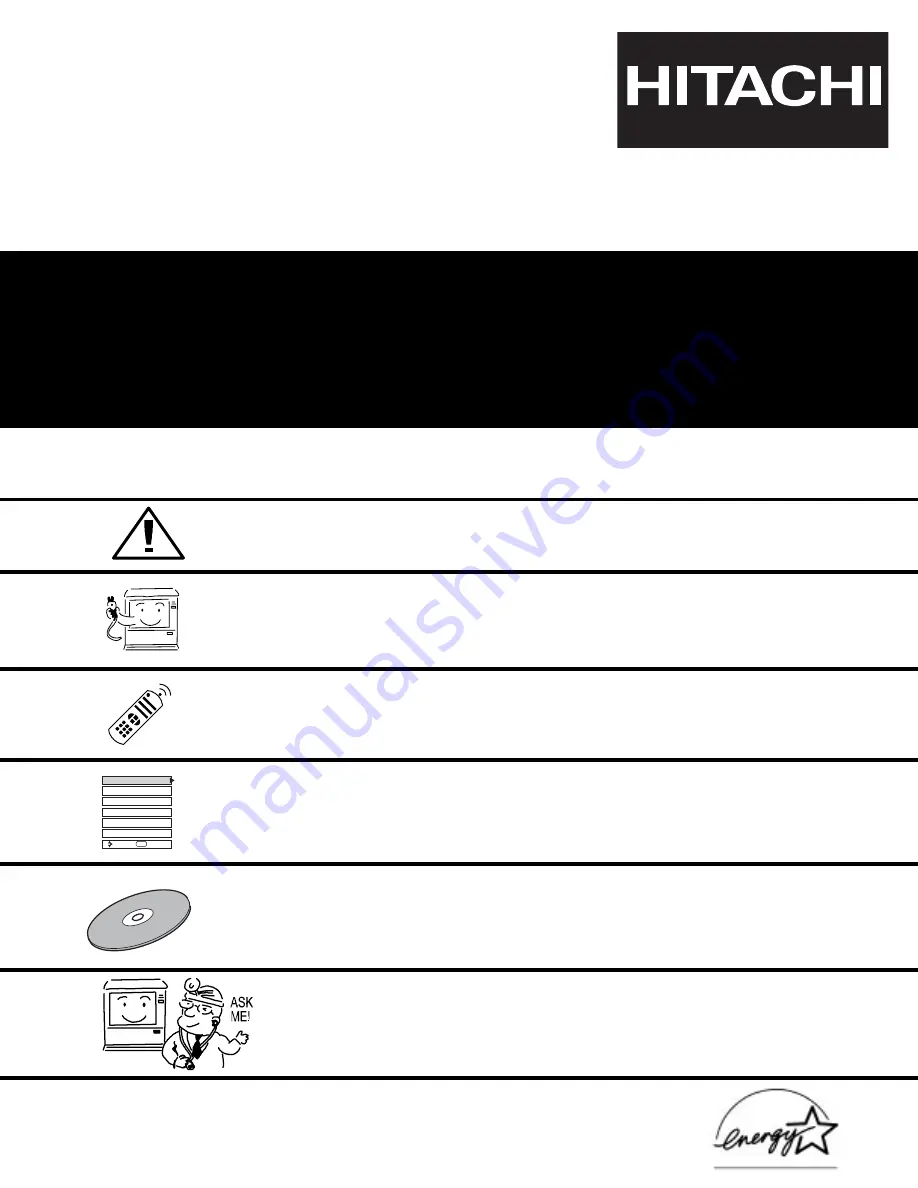
COMBINATION PROJECTION
COLOR TV AND DVD PLAYER
46W500
OPERATING GUIDE
IMPORTANT SAFETY INSTRUCTIONS
2-4
FIRST TIME USE
5-20
THE REMOTE CONTROL
ON-SCREEN DISPLAY
USEFUL INFORMATION INDEX
83-89
37-63
21-36
Setup
Locks
Aspect
Audio
Video
Move
SEL
Sel
Chan. Manager
As an E
NERGY
S
TAR®
Partner, Hitachi, Ltd. has determined that this
product meets the E
NERGY
S
TAR®
guidelines for energy efficiency.
DVD PLAYER
64-82


































