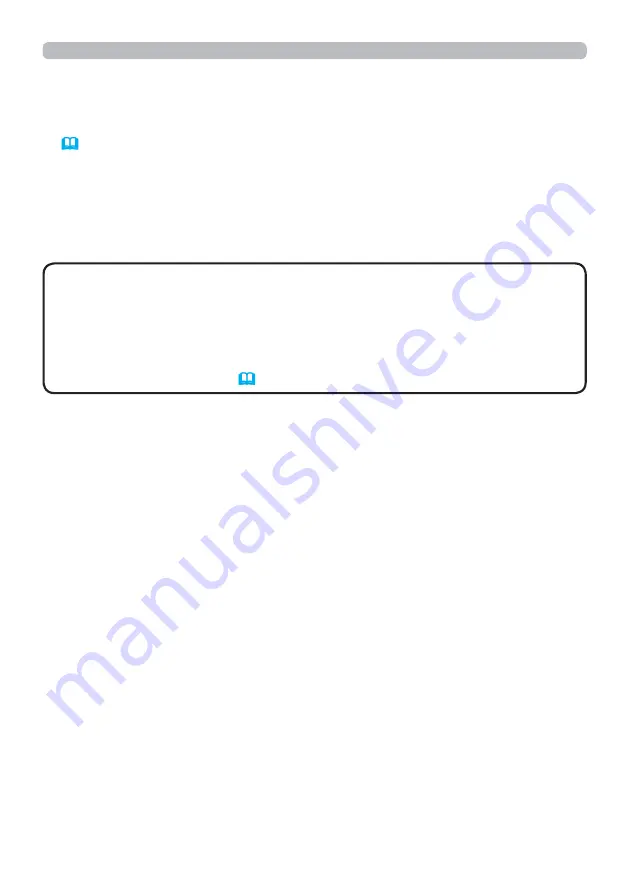
98
8.4 Command Control via the Network (continued)
6) Click the
[Apply]
button to sa
Y
e the settings.
When the authentication setting is enabled, the following settings are re
T
uired.
58
)
7) Click the
[Security Settings]
on the main menu.
8) Click the
[Network Control]
and enter the desired password.
* See NOTE.
9) Click the
[Apply]
button to sa
Y
e the settings.
NOTE
8. Other Functions
The Password will be the same for
Network Control Port1 (Port: 23)
,
Network Control Port2 (Port: 9715)
,
PJLink Port (Port: 4352)
,
My Image Port
(Port: 9716)
and
Messenger Port (Port: 9719)
.
The new con
¿
guration settings are acti
Y
ated after restarting the network
connection. When the con
¿
guration settings are changed, you must restart
the network connection. You can restart the network connection from Network
Restart on the main menu.
66
)





























