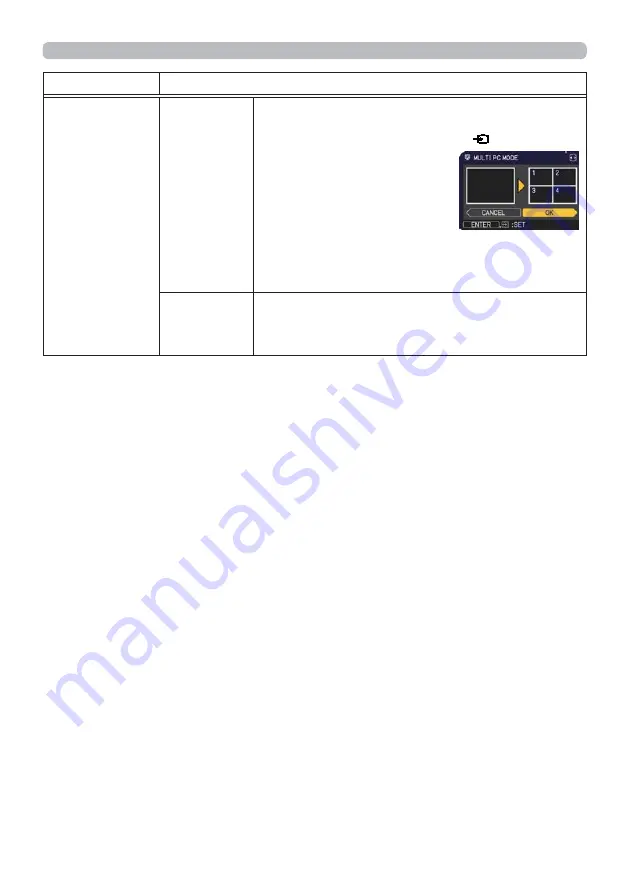
34
2. Connection to the network
Item
Description
OTHER
OPERATION
(continued)
MULTI PC
MODE
(continued)
To change from Single PC mode to Multi PC
mode, press the
Ź
button to choose OK in the
dialog and press the
ENTER
or
button.
The display mode is changed.
The Presenter mode setting
of the selected computer
becomes
Y
alid when the
display mode is changed to
Single PC mode. Also, the
Presenter mode setting becomes in
Y
alid when
the display mode is changed to Multi PC mode,
regardless of the setting on the computers.
DISPLAY
USER
NAME
Selecting this item displays the user name. This
function helps you identify from which computer
the current image is sent.






























