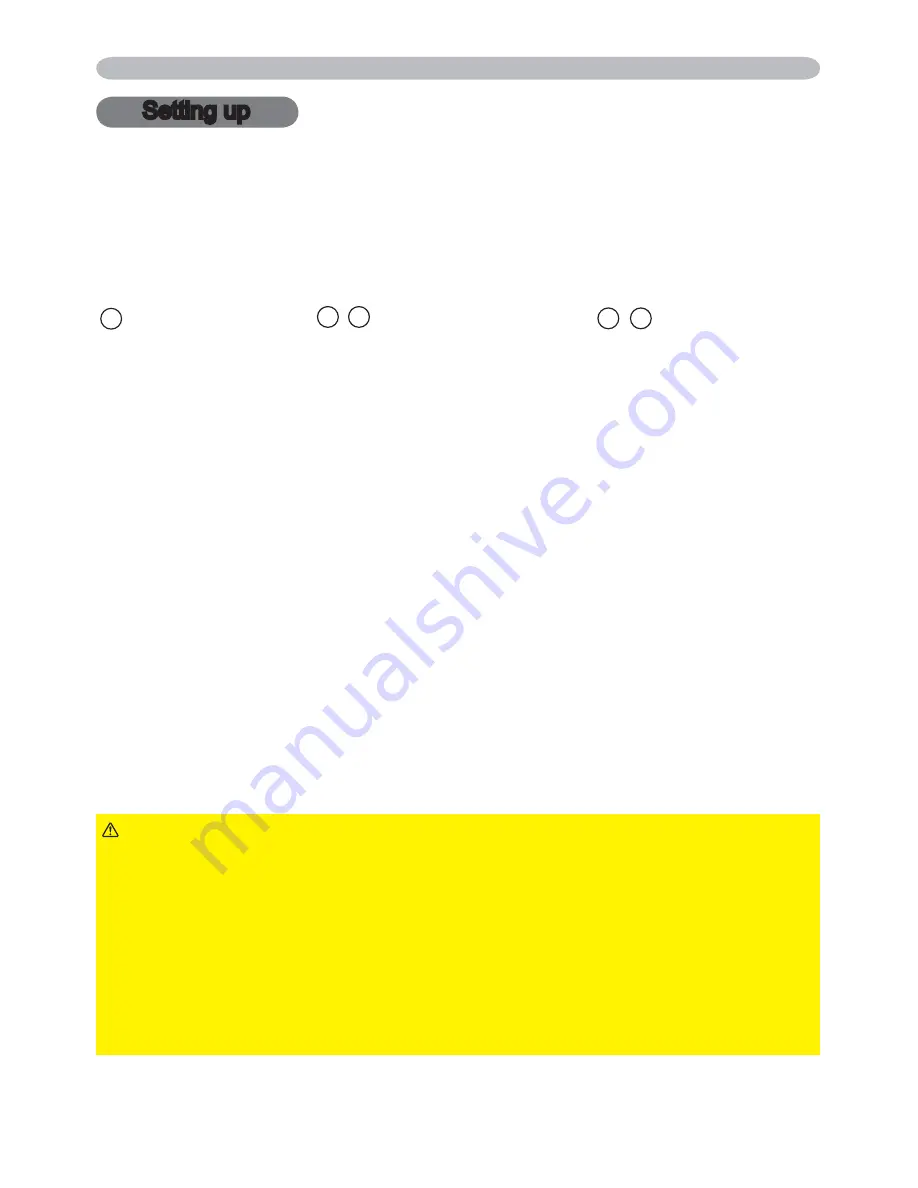
7
Setting up
Setting up
(continued on next page)
Install the projector according to the environment and manner the projector will be
used in.
Arrangement
Refer to table
T-1
or
T-2
and figures
F-1
and
F-2
at the end of User’s Manual (concise) to
determine the screen size and projection distance.
The values shown in the table are calculated for a full size screen.
a
Screen size (diagonal)
b1 , b2
Projection distance (±8%)
c1
,
c2
Screen height (±8%)
• For the case of installation in special conditions such as on the wall or ceiling, the
specified mounting accessories and service may be required. Tabletop use must be
setup with the designated optional accessories. Before installing the projector, consult
your dealer about your installation.
•
The screen position may shift after installation if the projector is mounted on locations
such as the wall or ceiling, due to the flexibility of the plastic projector body. If readjustment
is necessary, consult with your dealer or service personnel.
•
The projected image position and/or focus may change during warm-up (approx. 30
minutes after the lamp is turned on) or when the ambient conditions change. Readjust
the image position and/or focus as necessary.
•
Since the projector features an ultra short throw, be aware that it is required to select a
screen carefully to have better performance.
- A soft screen such as a pull-down screen may cause serious distortion of a projected
image. A hard screen such as a board screen is recommended for use with this
projector.
- A high-gain screen such as a bead screen that has narrow viewing angle is not suitable
for this projector. A low-gain screen (around 1.0) such as a matte screen that has wide
viewing angle is recommended for use with this projector.
- A screen with a weave pattern may cause moiré on the projected image, which is not a
failure of the projector. A screen that has less moiré effects is recommended for use with this
projector.
►Place the projector in a stable horizontal position. If the
projector falls or is knocked over, it could cause injury and/or damage to the
projector. Using a damaged projector could then result in fire and/or electric shock.
• Do not place the projector on an unstable, slanted or vibrational surface such
as a wobbly or inclined stand.
•
Do not place the projector on its side or front position. To place the projector
on its rear position for the table top use, it is required to use the designated
optional parts. Consult with your dealer.
• Consult with your dealer before a special installation such as on the wall or
ceiling.
WARNING
Summary of Contents for CP-A222WN
Page 261: ...22 ...
















































