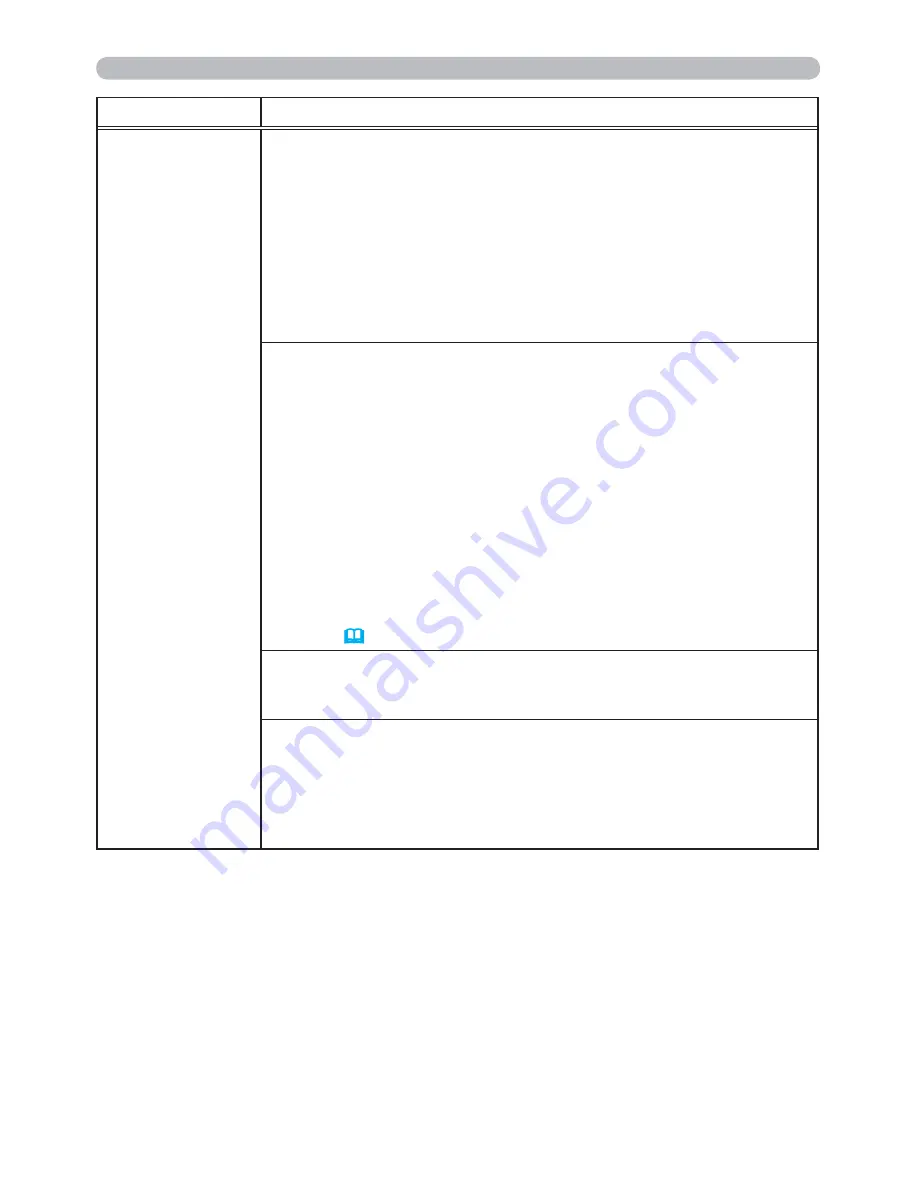
63
OPTION menu
Item
Description
SERVICE
(continued)
KEY LOCK
(1) Use the ▲/▼ buttons to select CONTROL PANEL or REMOTE
CONTROL.
(2) Use the ◄/► buttons to turn the key lock function on/off.
When ON is selected, all buttons on the projector or remote control
except the
STANDBY/ON
button are locked.
• Please use this function to prevent tampering or accidental
operation.
• It is not possible to set both CONTROL PANEL and REMOTE
CONTROL to ON.
LENS DOOR LOCK
Use the ▲/▼ cursor buttons to turn on/off the LENS DOOR LOCK
function. Set LENS DOOR LOCK to ON to keep the lens door open
even when power is turned off. Follow cautions below when you set
LENS DOOR LOCK to ON and keep the lens door open all the time.
• Do not apply excessive force on or allow impact to the lens door,
as it incorporates a mirror.
• Keep the projector out of the reach of children.
• Never touch a lens door or mirror. If the mirror is broken, the
projected image will be distorted. Close the lens door, and contact
your dealer.
When the LENS DOOR LOCK is set to ON and the lens door is
not open completely for some reason, the image may shift or have
keystone distortion. In that case use the LENS DOOR OPEN
function (
below
) to open the lens door completely.
LENS DOOR OPEN
Use the LENS DOOR OPEN function to open the lens door if not
open completely for some reason such as cleaning.
LENS DOOR CLOSE
Use the LENS DOOR CLOSE function to temporarily close the lens
door when LENS DOOR LOCK is set to ON. Note that the lamp will
be turned off when the lens door is closed. Press the
STANDBY/ON
button on the projector or the remote control to open the lens door
and start the projector again.
(continued on next page)
Summary of Contents for CP-A222WN
Page 261: ...22 ...
















































