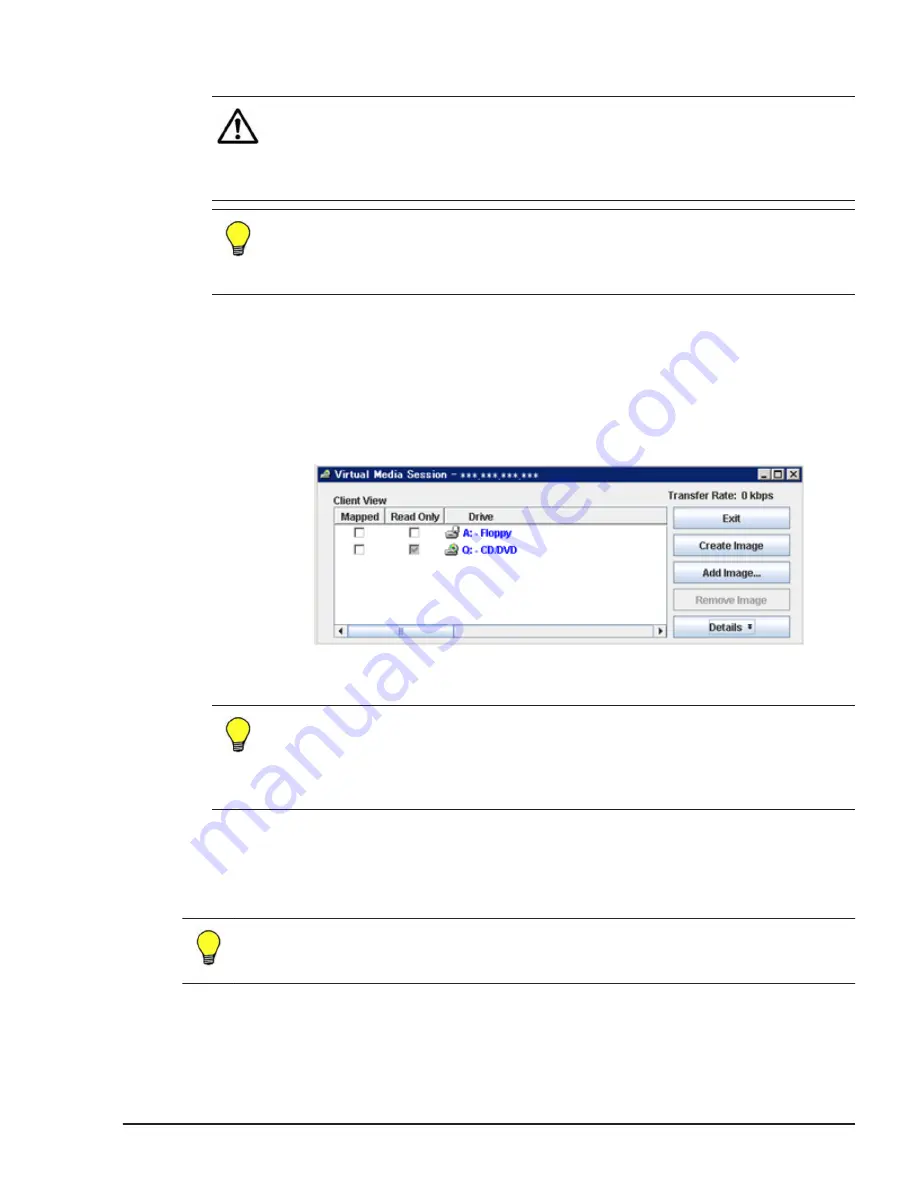
7
.
The following remote console screen opens.
Note: When Logical partitioning is enabled on a server blade, power
operation with remote console is disabled. Remote console is not available
for powering on, forcibly powering off, and reset. With Logical partitioning
enabled, use the Web console to powering on or off the server blade and
starting LPARs.
Tip: A warning message may appear when the remote console is started.
The message varies with the Java VM version. For details, see Hitachi
Compute Blade 500 Series Remote Console User's Guide, or Hitachi
Compute Blade 2500 Series Getting Started Guide.
Setting up virtual drive
Set up a virtual drive, with which to read the installation DVD, in the following
steps:
1
.
On the remote console screen, click Tools. Then, click Launch Virtual
Media.
2
.
Confirm that the following virtual media screen opens.
3
.
Click the box in the Mapped column for the CD/DVD to use for
installation.
Tip: While using the virtual drive, do not close the screen by clicking the
Exit, by clicking the x button. Closing the virtual media console selection
screen closes the virtual media session. This ends up in the disconnection
of the drive from the server blade, eventually making it unable to
recognize the drive.
Preparing virtual drive for CB 2000
Perform "Remote CD/DVD" from the remote console, or connect a USB CD-
ROM drive or USB DVD-ROM drive directly to the server blade.
Tip: See Chapter 3: Connecting the System Equipment and Powering on, in
Hitachi Compute Blade 2000 User's Guide for details about the remote
console.
Installation Overview
1-5
Hitachi Compute Blade Series OS Installation Guide for Red Hat Enterprise Linux






























