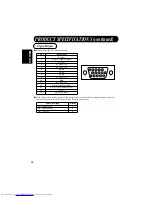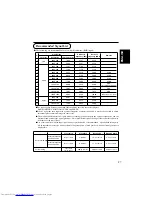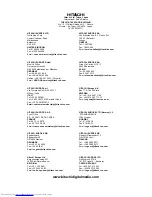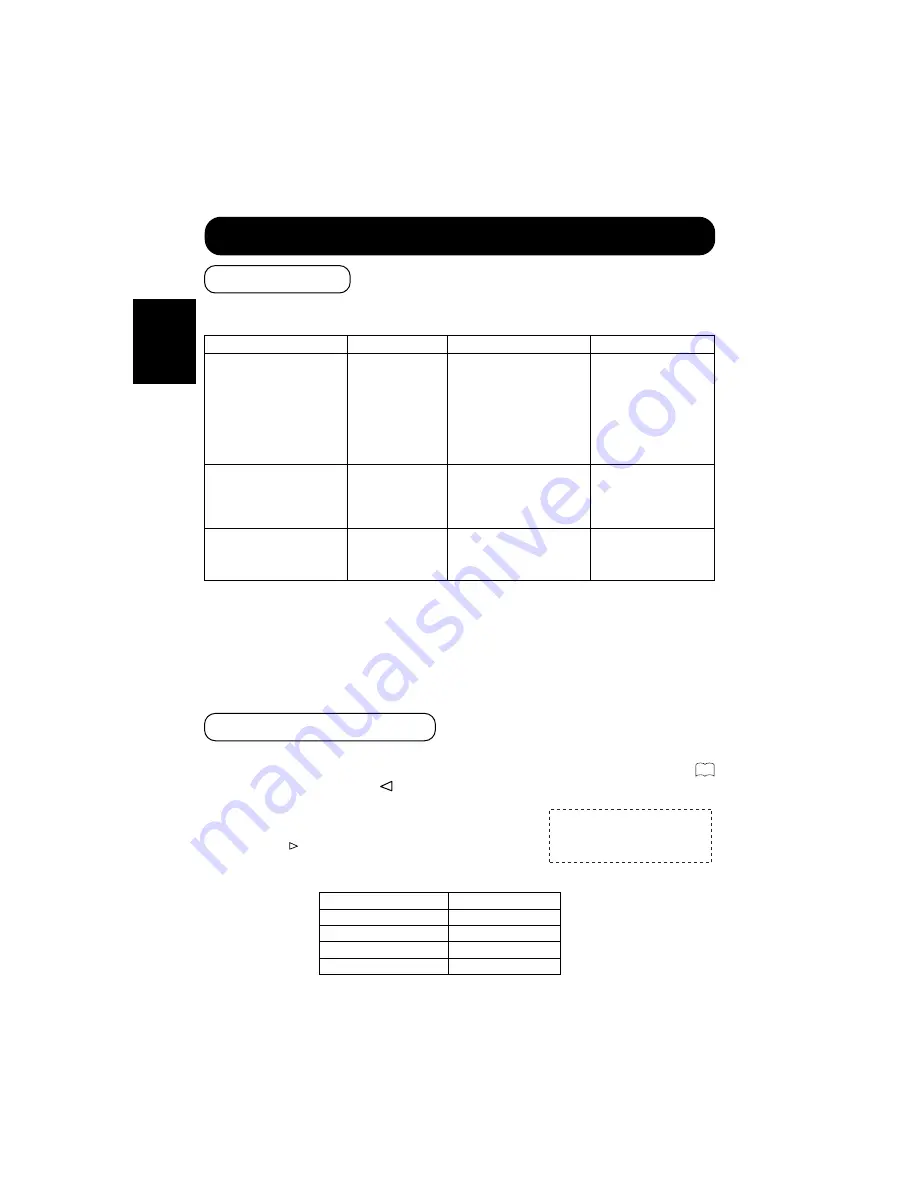
20
ENGLISH
OTHER FEATURES
●
The EasyMenu shown to the right will be displayed when the SELECT button is used to select
DISPLAY and moreover DISPLAY INT is selected from the On-screen Display System EasyMenu
during RGB1/RGB2 input. If the
key (select YES) of the SELECT button is pressed at this time,
the user adjustment values in the table below for the signal
currently being received will be deleted and the factory settings
will be restored.
■
Pressing the
key (select NO) cancels deletion and returns the
DISPLAY menu.
INITIALIZE
?
YES
NO
▲▲
●
Approximately 1 sec. after adjustment is completed, the adjustments will be recorded as shown in the
table below.
■
The previously recorded items will be lost.
■
The signal mode can be identified by the horizontal/vertical sync frequency and the sync signal polarity. Different signals
with which all the elements are the same or similar will be handled as the same signal.
■
RGB1 and RGB2 inputs have common elements that can be recorded for each signal mode. Because of this, when the
contents are recorded with RGB1 (or RGB2), there may be loss of adjustment during RGB2 (or RGB1) reception in the
same signal mode.
16
Item
Display
Registration condition
Reproduction condition
Sound volume
Sound balance
Treble
Bass
Mute volume
Input status automatic display
Halftone
Enlargement
Input select
VOLUME
BALANCE
TREBLE
BASS
MUTE LEVEL
AUTO FREQ.
HALFTONE
INTERPOLATION
INPUT SELECT
One set can be recorded.
During normal signal
reception.
Brightness
Contrast
Gamma correction
Input signal level
Display area
BRIGHTINES
CONTRAST
GAMMA
VIDEO LEVEL
DISPLAY AREA
One set can be recorded.
During normal signal
reception.
Horizonal position
Vertical position
Dot clock frquency
Dot clock phase
H.POSITION
V.POSITION
CLOCK
PHASE
One group can be recorded for
each signal mode.
During recording and
when the same signal
mode is detected.
Automatic Store
Reset (Settings Initialization)
DISPLAY menu item
Display
H.POSITION
H.POSITION
V.POSITION
V.POSITION
CLOCK
CLOCK
PHASE
PHASE
Summary of Contents for CMP307XE
Page 2: ......