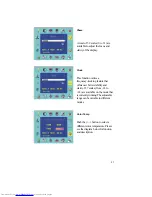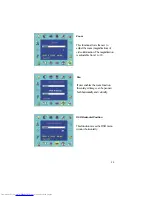17
never use the plug with the cover omitted. If a replacement fuse cover is
required, ensure it is of the same colour as that visible on the pin face of the
plug. Fuse covers are available from your dealer.
DO NOT cut off the mains plug from this equipment. If the plug fitted is not
suitable for the power outlets in your home or the cable is too short to reach a
power outlet, then obtain an appropriate safety approved extension lead or
consult your dealer.
Should it be necessary to change the mains plugs, this must be carried out by a
competent person, preferably a qualified electrician.
If there is no alternative to cutting off the mains plug, ensure that you dispose of
it immediately, having first removed the fuse, to avoid a possible shock hazard
by inadvertent connection to the mains supply.
WARNING: THIS EQUIPMENT MUST BE EARTHED
IMPORTANT
The wires in the mains lead are coloured in accordance with the
following code:
Green and Yellow = Earth, Blue = Neutral, Brown = Live.
As these colours may not correspond with the coloured markings identifying
the terminals in your plug, proceed as follows:
Summary of Contents for CML170SXW
Page 21: ...21 4 1 Figure 1 2 Figure 1 3 ...