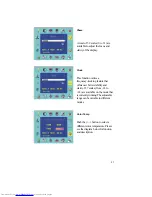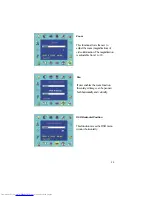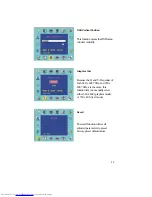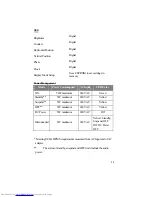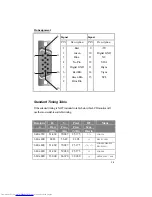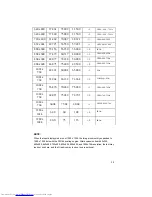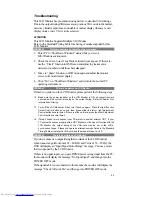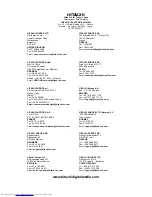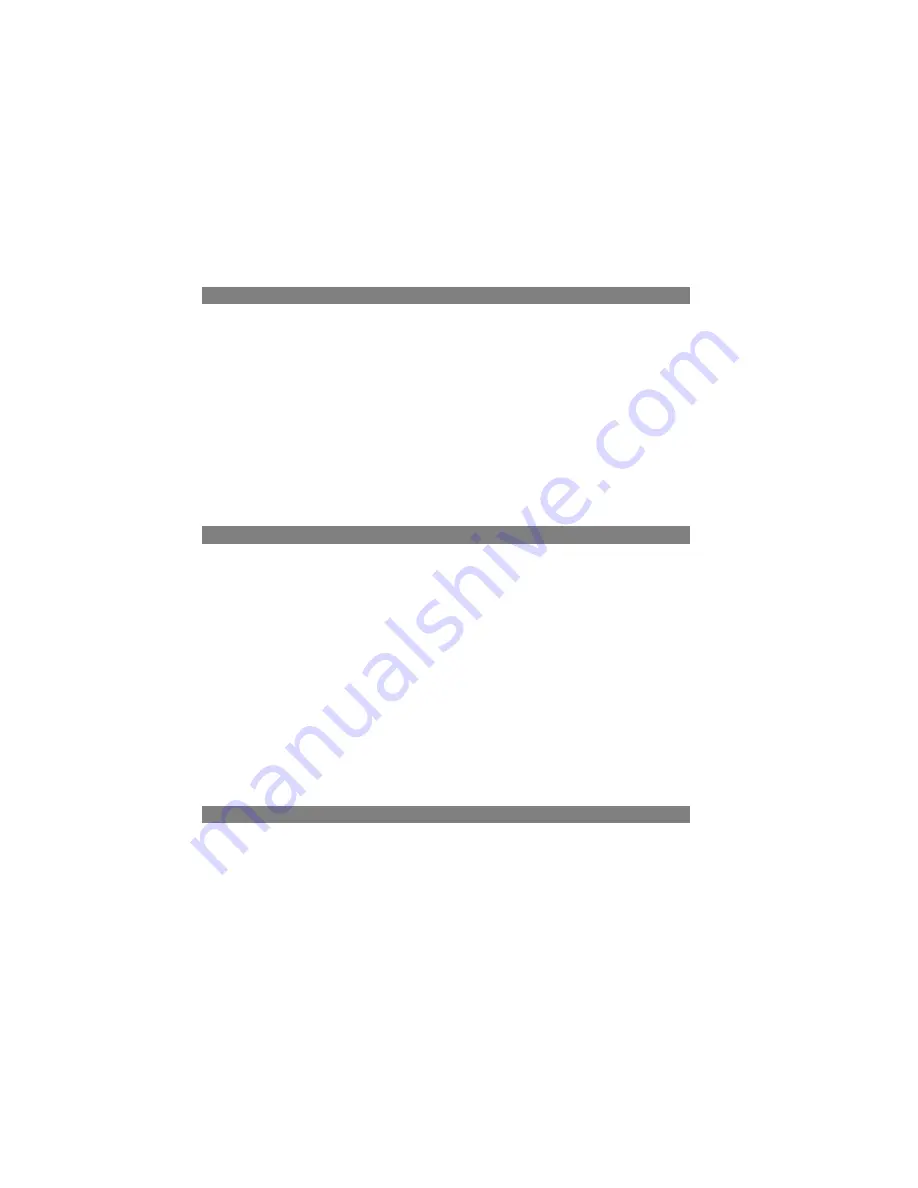
40
Troubleshooting
This LCD Monitor has pre-adjusted using factory to standard VGA timings.
Due to the output timing differences among various VGA cards in the market,
users may initially experience an unstable or unclear display whenever a new
display mode or new VGA card is selected.
ATTENTION
This LCD Monitor Supports Multiple VGA Modes.
Refer to the Standard Timing Table for a listing of modes supported by this
LCD Monitor.
PROBLEM
Picture is unclear and unstable or new colorized
1. Enter PC to “Shut Down Windows” status while you’re in a
MS-Windows environment.
2. Check the screen to see if any black vertical stripes appear. If there are,
use the “Clock” function in OSD menu and adjust (by increment or
decrement numbers) until those bars disappear.
3. Move to ”phase” function in OSD menu again and adjust the monitor
screen to its most clearest display.
4. Click “No” on ”Shut Down Windows” and return to the normal PC
operating environment.
PROBLEM
There is no picture on LCD Monitor
If there’s no picture on the LCD Monitor, please perform the following steps:
16. Make sure the power indicator on the LCD Monitor is ON, all connections are
secured, and the system is running on the correct timing. Refer to Chapter 3 for
information on timing.
17. Turn off the LCD Monitor and then turn it back on again. Press the right Function
Select Control button once and then press either the left or right Adjustment
Control button several times. If there is still no picture, press the other Adjustment
Control button several times.
18. If step 2 doesn’t work, connect your PC system to another external CRT. If your
PC system Functions properly with a CRT Monitor but it does not function with the
LCD Monitor, the output timing of the VGA card may be out of the LCD’s
synchronous range. Please change to an alternative mode listed in the Standard
Timing Table or replace the VGA card, and then repeat steps 1 and 2.
PROBLEM
There is no picture on LCD Monitor
If you have chosen an output timing that is outside of the LCD Monitor’s
synchronous range (Horizontal: 24 ~ 80 KHz and Vertical: 56 ~ 85 Hz), the
OSD will display an “Input Signal Out of Range” message. Choose a mode
that is supported by the LCD Monitor.
If there is no signal input or you get a DPMS power saving singal from the PC,
the monitor will display the message “No Input Signal”, and then go into the
POWER OFF mode.
If the signal cable is not connected to the monitor, the monitor will display the
message “Check Video Cable”, and then go into POWER OFF mode.
Summary of Contents for CML170SXW
Page 21: ...21 4 1 Figure 1 2 Figure 1 3 ...