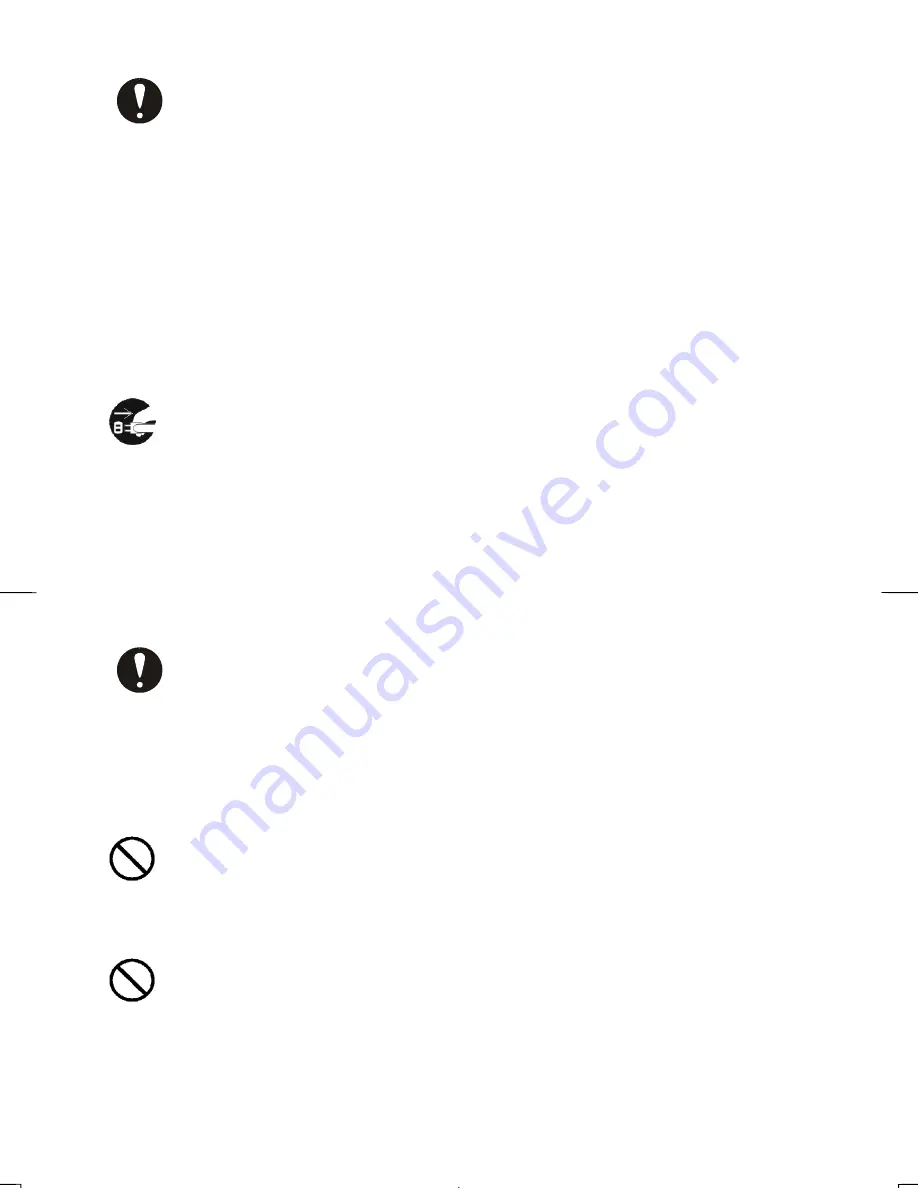
7
Handling of the power cord
Use the power cord supplied with the product and be careful of the following during use. If
handled improperly, the cord may be damaged resulting in electrical shock or fire.
Never place objects on it.
-DO NOT pull
-DO NOT apply pressure
-DO NOT fold
-DO NOT wrap
-DO NOT use next to heating device
Plugging and Unplugging
- When plugging or unplugging the power cord in the socket, make sure to hold the plug.
Pulling on the power cord may cause a partial breakage resulting in fire.
- When taking a holiday or vacation and leaving the device unused for prolonged periods,
unplug the power cord. Leaving it plugged in may result in fire.
- When unplugging or plugging in the power cord, insure that your hands are dry. Handling
with wet hands may result in electrical shock.
Poor Electrical Contact in Electric Plug, etc.
The following must be done to prevent bad contact in the electrical plug that may result in
fire.
Insure that electric plug is inserted in fully.
Check to see if there is no dust accumulated on the plug before plugging in.
DO NOT use a socket that is loose or wobbles.
Impact from Dropping
To not drop, bang or subject to physical shock. Using after such incidents may result in
electrical shock or fire.
Power Usage
The usable voltage is 100-120V / 200-240VAC. DO NOT use any other voltage. This may
result in electrical shock or fire.










































