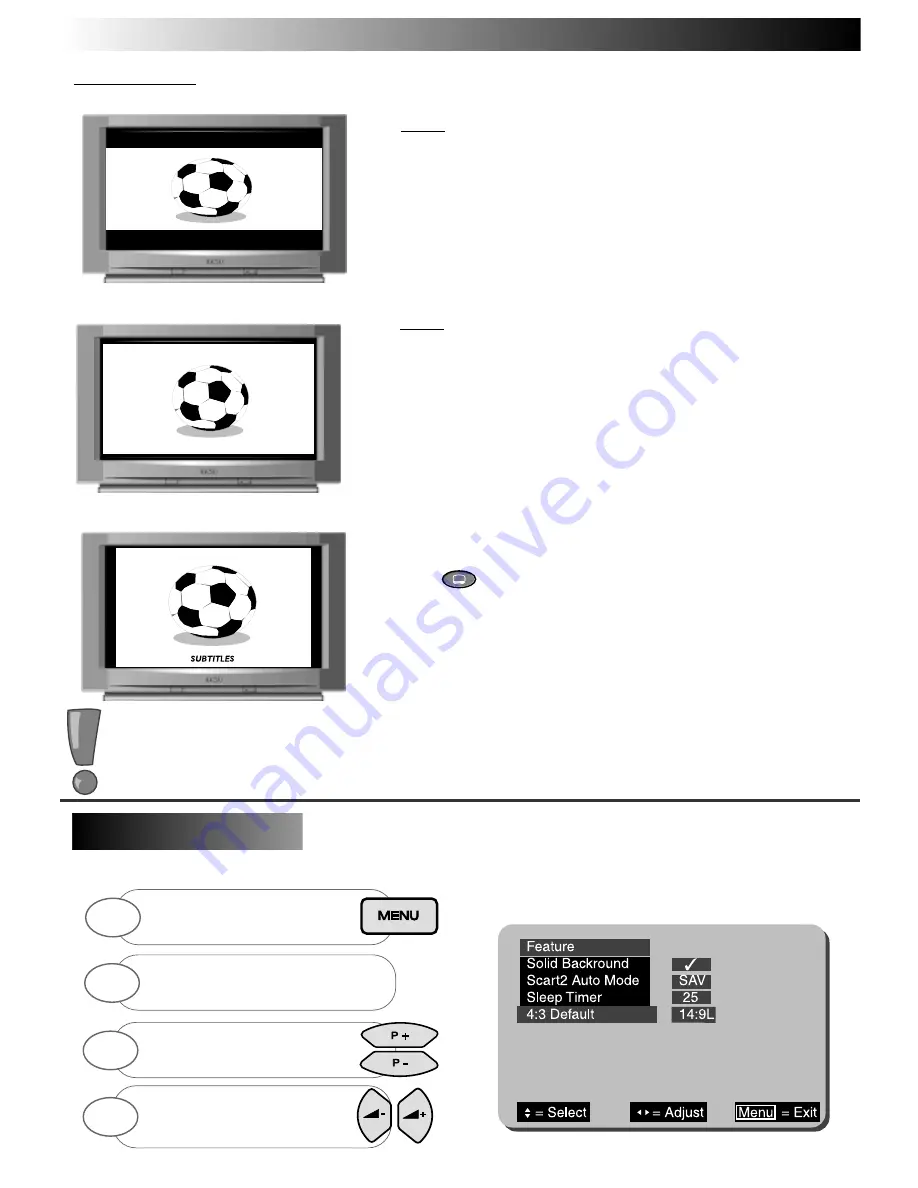
21
21
Some modes can also be manually selected if some pictures appear distorted or stretched, or subtitle
information becomes lost. Follow the guide below to apply the correct setting.
The 16:9 Letterbox mode is used to expand a 16:9 letterbox style picture so that
it uses the full screen to display the picture. Letterbox type pictures are
identifiable by the black bars that appear on the top and bottom of the screen
and some objects appear stretched (see example 5). Once selected, the 16:9L
mode displays the picture as example 2 on Wide Screen Modes Section .
16 x 9L
If viewing movies or programmes containing screen subtitles whilst in
16 x 9L or 14 x 9L modes, the subtitle may become lost to the bottom of the screen.
To overcome this problem, simply press the SUBTITLE button once.The
SUBTITLE feature compresses the bottom of the screen allowing the subtitles to be
viewed, as in example 7.
If, however, you wish to view Teletext subtitles a further press of the SUBTITLE
button is required, this will then restore the screen to it s original setting.
exampl
e 5
exampl
e 6
exampl
e 7
When viewing pictures in the 14:9L Letterbox mode (example 6) thin black bars
appear at the top and bottom of the screen, and images become slightly
elongated. By selecting 14:9L mode the user can expand the TV picture to display
more of the screen (see example 3 above).
14 x 9L
NOTE: Whatever Wide Screen mode was set before the TV is switched off will be the same condition when it is switched back on.
The references to the Wide Screen modes are purely for guidance purposes only - your preferences may vary to those listed.
M A N U A L SETTINGS
W
W
ide Screen Modes
ide Screen Modes
The 4:3 default setting in the FEAT U R E Menu allows you to set which screen mode the TV defaults to
when the AUTO function is selected but WSS (Wide Screen Signalling) is not transmitting. This allows
the user to select between the various wide screen modes as a default.
4:3 Default
4:3 Default
Adjust thetime value by using the left
or right handset
buttons. Press MENU to exit.
4
Press the MENU button
on your handset until the
MAIN MENU appears.
1
Press the BLUE colour coded button to
view FEATURE menu.
2
Select 4:3 DEFAULT mode by using
the up/down buttons.
3
Summary of Contents for C28W433N
Page 1: ...C28W433N C32W433N User Guide ...
Page 31: ...Notes Notes ...












































