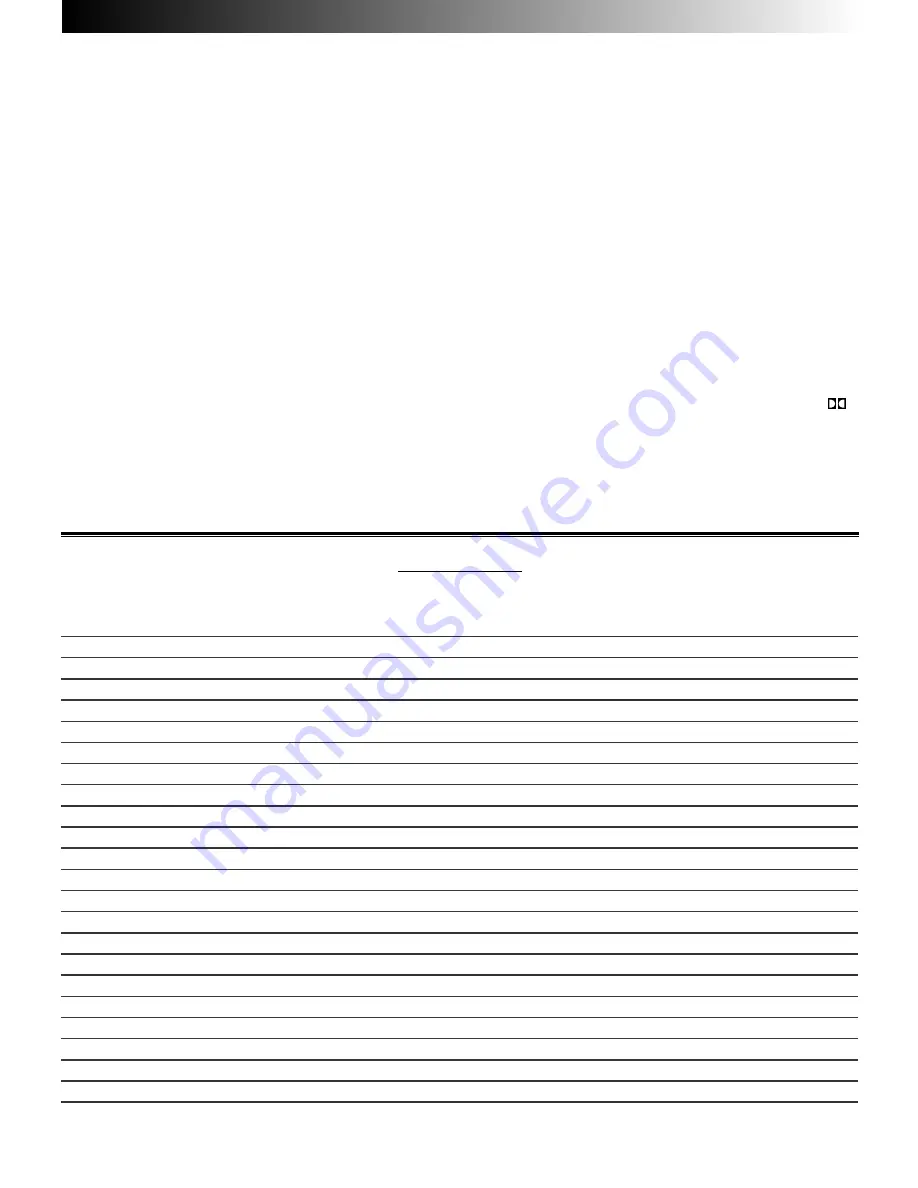
Dear Hitachi Customer,
Congratulations on your purchase of the very latest state of the art television from HITACHI. At Hitachi
we pride ourselves on producing high quality televisions with
outstanding picture and audio capabilities, coupled with Hitachi s reputation for superior reliability.
You should enjoy many years of trouble free operation from your TV. Take some time to read the Operating Guide thoroughly,
and if you encounter any difficulty, firstly refer to the Trouble Shooting guide at the rear of this manual. If, in the unlikely event
of a problem occurring on your TV, contact your dealer immediately. Please read the Guarantee carefully.
*Dolby Pro Logic Surround Sound is the domestic version of Cinema Dolby stereo sound, and allows the viewer
to enjoy full cinematic sound quality when watching films or events recorded in Dolby Surround. The surround
channels reinforce the stereo image, allowing front to rear sound movements (such as overhead aircraft effects)
which immerses the viewer in ambience and special effects. In addition to this, the Pro Logic circuitry is able to
create a centre channel, this anchors dialogue and central sounds to the screen so that speech does not
become disembodied or lost in sound effects.
Dolby Pro Logic together with Hitachi s unique 3DS Spatial Sound system will allow you to enjoy full
Cinema Sound in your own home. In addition to this your Hitachi TV has full expansion sockets to accommodate
optional speaker systems, so you can set up your listening area to match your most exacting audio demands
and aesthetic preferences. These features along with outstanding picture quality and of course our reputation
for superior reliability will continually reward your decision for choosing HITACHI.
*Manufactured under license from Dolby Laboratories Licensing Corporation. DOLBY, the double-D Symbol
and PRO LOGIC are the trademarks of Dolby Laboratories Licensing Corporation.
TV Introduction
TV Introduction
C O N T E N T S
Introduction & Contents
2
TV Safety
3
Battery Installation & Safety
4
TV Installation
5
General TV Controls Overview
6
Automatic Tuning Procedure
7
Manual Tuning Procedure
9
Picture & Audio Controls
12
HITACHI 3DS System
14
Speaker Configuration Menu
15
Sound Mode
16
Surround Setup Menu
17
Connecting External Audio Equipment
18
Feature Menu
19
W idescreen Modes
20
Connecting External AV equipment
22
Handset Controls
24
Handset Functions
25
Teletext & VCR Operation
26
Trouble Shooting Guide
27
Your Guarantee
28
Technical Specifications
29
Environmental Notice from HITACHI
30
2
2
Summary of Contents for C28W433N
Page 1: ...C28W433N C32W433N User Guide ...
Page 31: ...Notes Notes ...