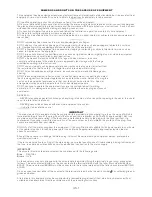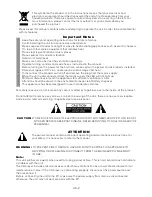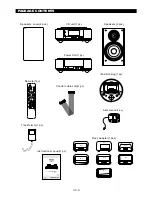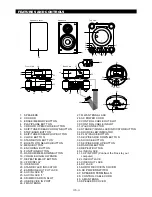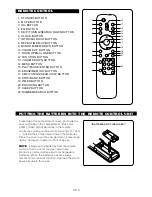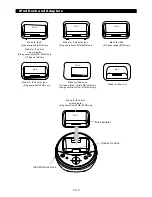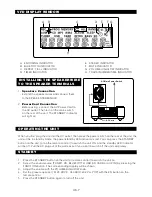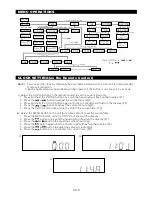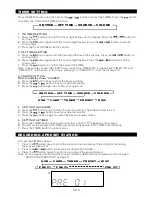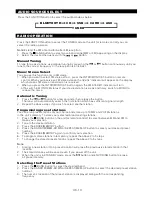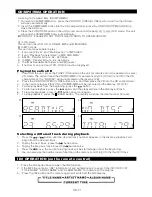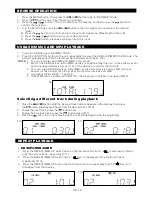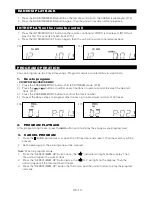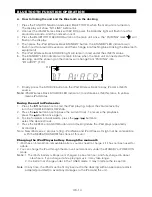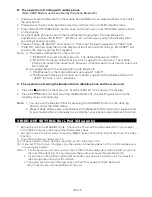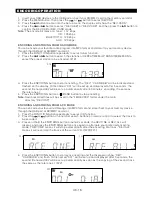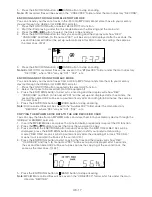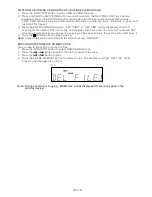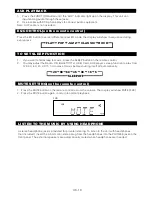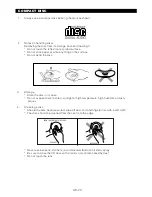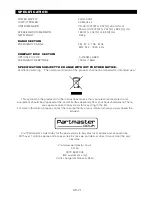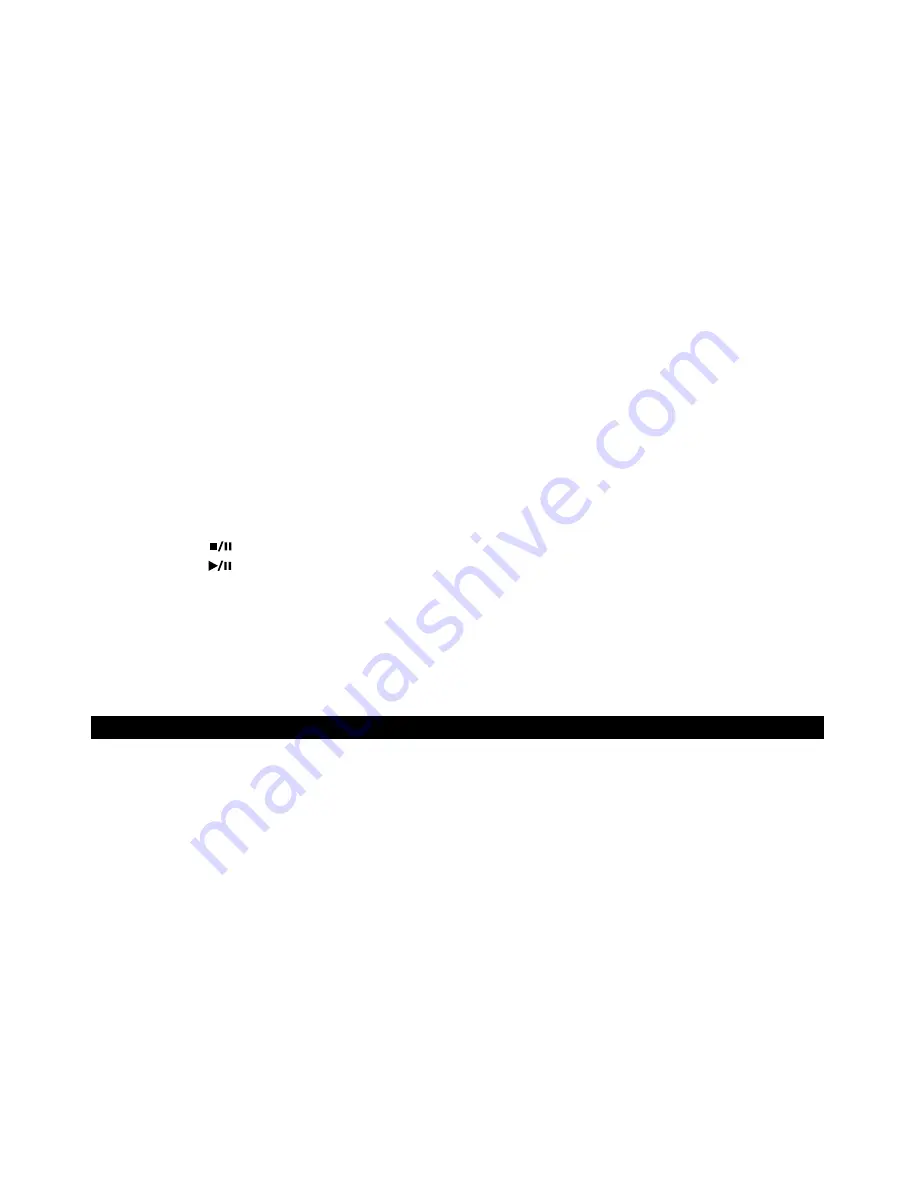
B. The operation of Linking with mobile phone
(Note:A2DP Mode must be enabled by the phone Bluetooth)
1. Please activate the Bluetooth in the mobile phone(Refer to you mobile phone’s mannal for
the activation).
2. Please press the Function button and set the unit function into the Bluetooth status.
3. Press “BLUETOOTH/SEARCH” button once on the main unit, and “PAIRING” will be shown
on the display.
4. Use the mobile phone to search the new Bluetooth equipment, the new Bluetooth
equipments, such as “BT MICRO”, “BT Dock” etc. will show on your phone display after
searching several seconds.
5. Please choose “BT MICRO” and connect it, then input the pairing password “0000”, and
“PAIR OK” will then show then on the display of the main unit after linking, “BT AVRCP” will
show on the display during the playback.
Note: A. The names of Bluetooth on the main unit.
1. BT MICRO: the name of the main unit. The default Password: “0000”
2. BT DOCK: the name of the docking, which supports the main unit. The mobile
phone can search the equipment; however, it cannot support such service item will
be informed.
B. using together with the mobile phone with Bluetooth
1. The Bluetooth in the mobile phone must support “A2DP”.
2. The Bluetooth device of the main unit cannot support all the mobile phone with
“A2DP” function, link, or playback.
C. The operation of exiting the Bluetooth link. (Mobile phone and the main unit)
1. Press the button on the main unit, and the “EXET BT” will show on the display.
2. Press the button to confirm exiting the Bluetooth link, the docking will return to the
standby status automatically.
Note:
1. You can exit the Bluetooth link by pressing the STANDBY button on the docking
directly under the LINK status.
2. Many mobile phones are compatible with the Bluetooth linking function, please refer
to your mobile phone's manuals to see whether your phone supported such function.
VIDEO OUT SETTING (for i-Pod Video only)
1. During the unit in the STANDBY mode : Connect the TV set with a video cable (RAC-type cables)
to the VIDEO out jack on the rear of the iPod wireless dock.
2. During the unit in the iPod mode : Press the "MENU" button on the iPod Click Wheel to set the video
function.
3. To set iPod to display videos on a TV :
(a) Choose Videos > Video Settings, and then set TV Out to Ask or On.
(b) If you set TV Out to Ask, iPod gives you the option of showing videos on TV or on iPod while every
time you play a video.
Note : 1. For the audio-out, you can connect the TV SET with an audio cable to the AUDIO out jack on
the rear of the docking. You can also gain the Audio out source through Bluetooth.
2. If you have an iPod Video in 30G, 60G and 80G, you can watch videos on a TV connected
that through the unit to your iPod Video.
®
®
3. The video out function of the new series of iPod (For example: iPod Nano and
®
iPod Classic) are not compatible with the unit.
UK-15