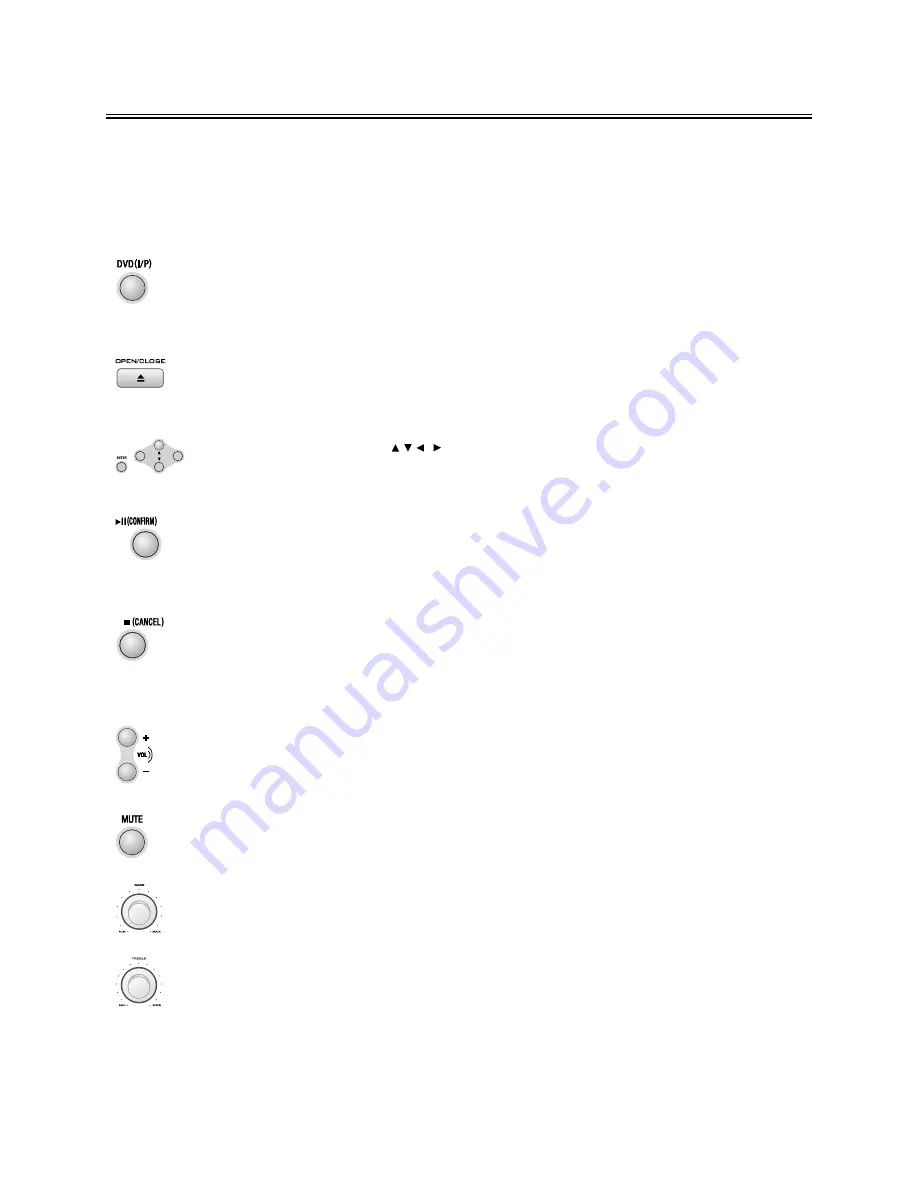
- 8 -
Normal playing
Note:
* When the unit is in VCR mode, the VCR connected with the unit by the scart cable is for playing only.
If you want to record, the unit must be in standby mode.
Use the discs
In power on mode, press the DVD function button (
DVD
) to select DVD function.
In DVD function mode, press the Interlace/P-SCAN switch button (
I/P
) to select Interlace or
P-SCAN TV output mode.
Press the open/close button (
K
) on the unit to open the disc tray then place the disc on the
disc tray (with the printed side up). Press this button again to close the disc tray, the unit will
read the disc and the disc type will display on the TV screen. The disc should play
automatically.
Press the direction buttons ( , , , ) to move the cursor to illuminate the desired selection.
Press the confirmation button (
ENTER
) to confirm the menu selection.
In stop mode, press the play/pause button (
BF
) to start playing the disc.
When playing disc, press the play/pause button (
B F
) to temporarily stop the playing,
press the button again, it will continue to play.
(You can also operate the key “
BF
” on the panel of unit.)
Press the stop/return button (
L
) to stop playing, the unit will store the last playing time in the
memory automatically, then press the play/pause button (
BF
), the unit will resume to last
memory time and continue playback automatically.
If you press the stop/return button (
L
) twice to stop the disc playing.
(You can also operate the key “
L
” on the panel of unit.)
Press the volume up button to increase the volume. Press the volume down button to
decrease the volume.
(You can also operate the volume knob “
- C
” on the front panel of unit.)
Press the mute button in playing mode, all sound will erase, press the button again to
resume sound.
(
Note:
The mute function applies to amplifier unit only, it is not available for
optical fiber output.)
Rotate the bass knob (
BASS
) on the unit clockwise or anticlockwise to increase/decrease
the bass.
Rotate the treble control (
TREBLE
) on the unit clockwise or anticlockwise to increase/de-
crease the treble.
Summary of Contents for AX-M140
Page 1: ......
























