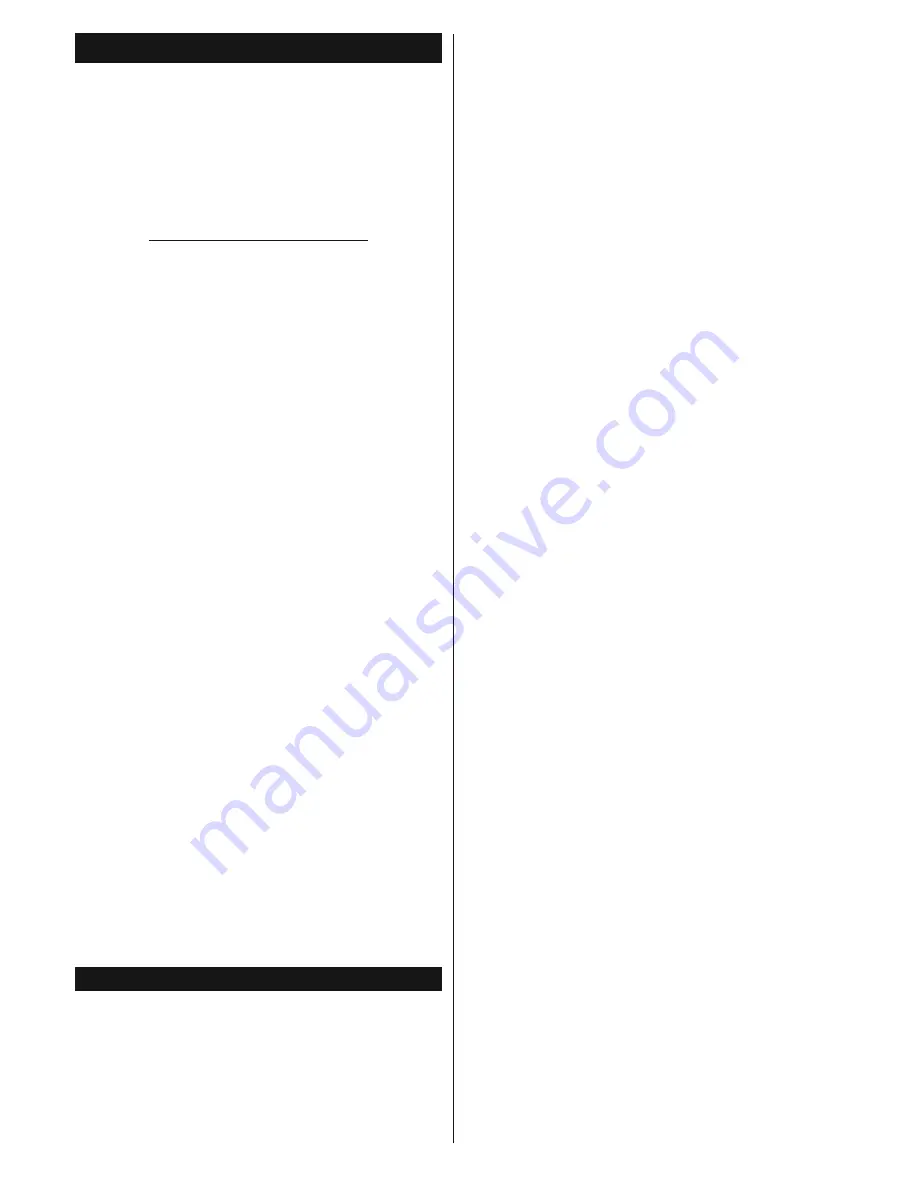
English
- 30 -
For any help concerning set up and use of your TV please call the Customer Helpline: 0345 604 0105
Nero MediaHome Installation
To install Nero MediaHome, please proceed as
follows:
Note:
The Audio Video Sharing feature cannot be used if
the server programme is not installed onto your PC or if
the required media server software is not installed onto the
companion device.
1.
Enter the link below completely in the adress-bar
of your web browser.
http://www.nero.com/mediahome-tv
2.
Click the
Download
button on the opening page.
7KHLQVWDOODWLRQ¿OHZLOOEHGRZQORDGHGRQWR\RXU
PC.
3.
$IWHUWKHGRZQORDGLVFRPSOHWHGGRXEOHFOLFNRQ
WKH LQVWDOODWLRQ ¿OH WR VWDUW WKH LQVWDOODWLRQ
The
LQVWDOODWLRQ ZL]DUG ZLOO JXLGH \RX WKURXJK WKH
installation process.
4.
7KHSUHUHTXLVLWHVVFUHHQZLOOEHGLVSOD\HG¿UVW
7KH LQVWDOODWLRQ ZL]DUG FKHFNV WKH DYDLODELOLW\
of required third-party software on your PC. If
applications are missing they are listed and must
be installed before continuing installation.
5.
Click the
Install
button. The integrated serial will
be displayed. Please do not change the displayed
serial.
6.
Click the
Next
button. The License Conditions
(EULA) screen will be displayed.
Please read
the license agreement carefully and select the
appropriate check box if you agree to the terms of
the agreement. Installation is not possible without
this agreement.
7.
Click the
Next
button. On the next screen you can
set your installation preferences.
8.
Click the
Install
button. The installation begins
DQG ¿QLVKHV DXWRPDWLFDOO\$ SURJUHVV EDU ZLOO
indicate the state of the installation process.
9.
Click the
Finish
button. The installation is
completed. You will be directed to the web site of
the nero software.
10.
A shortcut is now placed on your desktop.
Congratulations!
You successfully installed Nero
MediaHome on your PC.
Run Nero MediaHome by double clicking on the shortcut
icon.
Internet Portal
HINT:
A broadband internet connection is required
for high quality viewing. You must set the country
option accordingly in the
First Time Installation
for proper operation of the internet portal.
Portal feature adds your TV a feature that allows you to
connect a server on the Internet and view the content
provided by this server over your Internet connection.
3RUWDOIHDWXUHDOORZV\RXWRYLHZWKHPXVLFYLGHRFOLS
RUZHEFRQWHQWZLWKGH¿QHGVKRUWFXWV:KHWKHU\RX
can view this content without interruption depends
on the connection speed provided by your internet
service provider.
Press the
Internet
button on your remote control
to open internet portal page. You will see icons of
the available applications and services on the portal
screen. Use the directional buttons on your remote
to select the desired one. You may view the desired
content by pressing
OK
after selecting. Press
Back/
Return
button to return back to the previous screen.
0RUHRYHU\RXFDQDFFHVVVRPHIHDWXUHVXVLQJWKH
VKRUWFXWIHDWXUHGH¿QHGIRUWKHFRORXUHGRUQXPHULF
buttons of your remote.
Press the
Exit
button to quit the Internet portal mode.
PIP Window (depending on portal service)
Current source content will be displayed in the PIP
ZLQGRZ LI \RX VZLWFK WR SRUWDO PRGH ZKLOH RQ DQ\
active source.
If you switch to portal mode while watching TV
FKDQQHOV FXUUHQW SURJUDPPH ZLOO EH GLVSOD\HG LQ
the PIP window.
Notes:
Possible application dependent problems may be caused by
the content service provider.
Portal service content and the interface may be changed at
any time without prior notice.
Third party internet services may change, be discontinued or
restricted at any time.
iPlayer Application
You can access BBC iPlayer using your TV. Select
BBC iPlayer application among the portal options.
Press the
OK
button on your remote control to start
the BBC iPlayer application.
Note:
Broadband internet connection (minumum 2mbps) is
required for high quality viewing.
Playing a Programme via iPlayer
Select a programme and press
OK
button. The
programme playback will begin.
You can press the
Pause
button to pause playback.
Press the
Play
button to resume the playback.
Use the
Stop
button to stop the playback.
Press the
Exit
button to exit iPlayer. Press the
Return
/Back
button for going back to the previous screen.
Note:
“
Episode is unavailable
” message may be displayed
on the screen if a problem occurs during the playback.
Searching a Programme
Highlight the
Search
tab using the navigation buttons
and press the
OK
button. Use the virtual keyboard to
type the letters. Select letters and press the
OK
button.
The results will be listed below. Highlight the desired

























