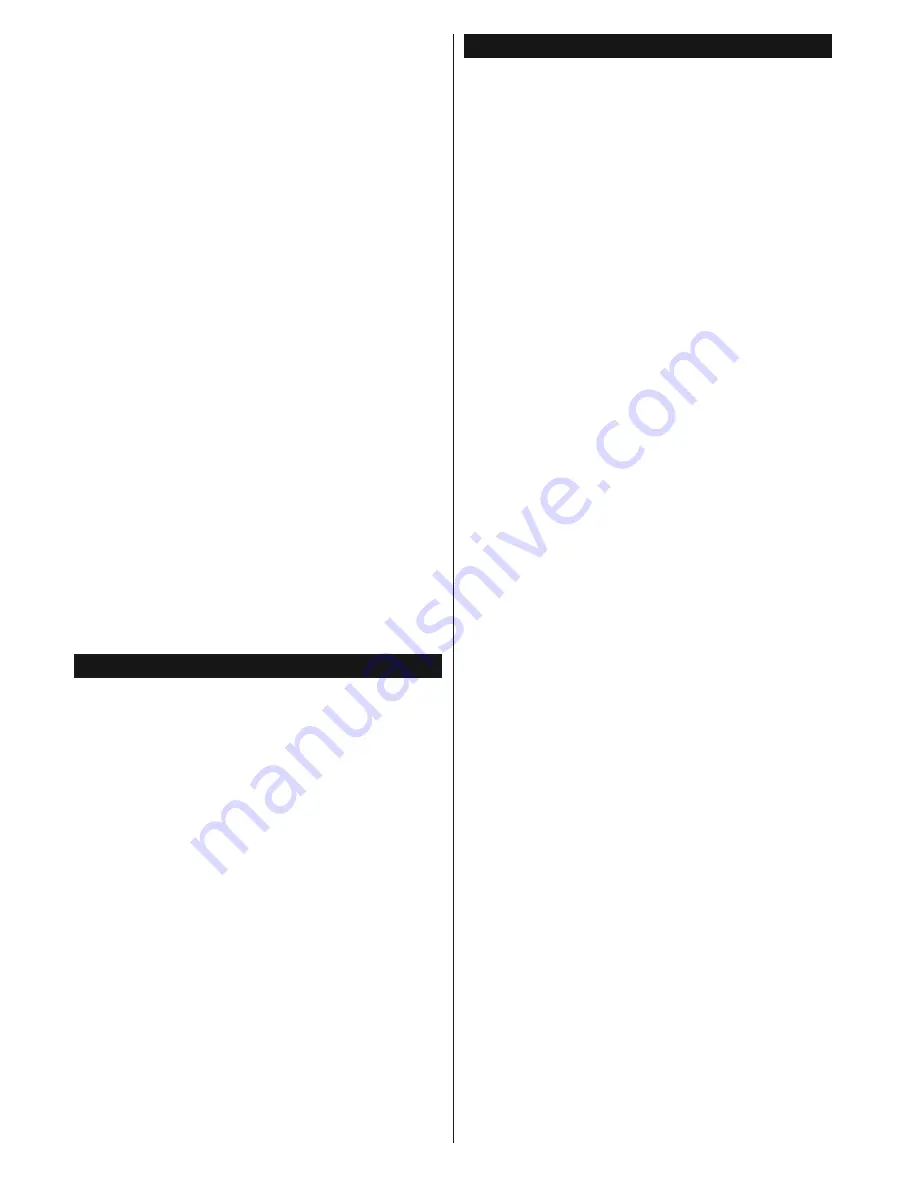
English
- 20 -
For any help concerning set up and use of your TV please call the Customer Helpline: 0345 604 0105
Filter (Blue button):
9LHZV¿OWHULQJRSWLRQV
Event Options
Use the directional buttons to highlight an event and
press
OK
button to display
Event
Options
menu. The
following options are available.
Select Channel:
8VLQJWKLVRSWLRQ\RXFDQVZLWFKWR
the selected channel.
Set Timer on Event / Delete Timer on Event:
After
\RXKDYHVHOHFWHGDQHYHQWLQWKH(3*PHQXSUHVVWKH
OK
button. Select
Set Timer on Event
option and press
the
OK
button. You can set a timer for future events.
7RFDQFHODQDOUHDG\VHWWLPHUKLJKOLJKWWKDWHYHQWDQG
press the
OK
button. Then select
Delete Timer
on
Event
option. The timer will be cancelled.
Notes:
You cannot switch to any other channel or source while
there is an active timer on the current channel.
It is not possible to set timer for two or more individual events
at the same time interval.
Integrated Catch-Up Services
<RXFDQHQMR\)UHHYLHZ3OD\FDWFKXS79VHUYLFHV
that work directly through the electronic programme
guide(EPG). Whilst you are on a channel use the
directional buttons to scroll back in time through the
timeline-based EPG. You will see contents from last
few days. Available catch-up contents will be marked
with a play icon. Highlight the content you want to play
back and press the
OK
button.
Make sure that your TV is connected to your home
network in order to use the catch-up services. For
further information regarding this matter refer to
section
Connectivity
.
Digital Teletext
Press the
Text
button to view digital teletext
LQIRUPDWLRQ 2SHUDWH LW ZLWK WKH FRORXUHG EXWWRQV
cursor buttons and the
OK
button. The operation
method may differ depending on the contents of the
digital teletext. Follow the instructions displayed on
the digital teletext screen. When the
Text
button is
SUHVVHGDJDLQWKH79UHWXUQVWRWHOHYLVLRQEURDGFDVW
BBC Connected Red Button (CRB)
:KLOHZDWFKLQJ%%&FKDQQHOVSUHVVWKH
Red
button
to access digital TV services provided by the BBC.
Under the tab ‘
Featured
’ highlight
Connected Red
Button
and press
OK
to start the service. On the
opening page you can access to BBC’s main services
VXFK DV %%& L3OD\HU %%& 1HZV %%& 6SRUW DQG
many others. There are also links to the home pages of
the related applications available. Use the navigation
buttons on the TV’s remote control to move through
the application. Press
Exit
button to close and exit.
Software Upgrade
<RXU79LVFDSDEOHRI¿QGLQJDQGXSGDWLQJWKH¿UPZDUH
automatically via the broadcast signal or via Internet.
Software upgrade search via user interface
On the main menu select
Settings
and then
More
.
Navigate to
Software upgrade
and press the
OK
button. In
Upgrade options
menu select
Scan for
upgrade
and press
OK
button to check for a new
software upgrade.
,IDQHZXSJUDGHLVIRXQGLWVWDUWVWRGRZQORDG
the upgrade. After the download is completed
confirm the question asking about rebooting
the TV by pressing the
OK
to continue with the
reboot operation.
3 AM search and upgrade mode
Your TV will search for new upgrades at 3:00 o’clock if
Automatic scanning
option in the
Upgrade options
menu is set to
Enabled
and if the TV is connected
to an aerial signal or to Internet. If a new software is
IRXQGDQGGRZQORDGHGVXFFHVVIXOO\LWZLOOEHLQVWDOOHG
at the next power on.
Note:
Do not unplug the power cord while led is blinking
during the reboot process. If the TV fails to come on after the
upgrade, unplug, wait for two minutes then plug it back in.
Firmware Update via the Internet
Note: Connect TV to the internet (via WiFi or Ethernet)
Manual Download (Pull)
1.
Press Menu on your remote control and continue
through to System
ĺ
Settings
ĺ
More…
ĺ
Software Upgrade
ĺ
Scan for Upgrade
2.
The TV will download and run the upgrade
automatically
3.
Please make sure to keep your TV on for the
duration of the upgrade – do not power off!
4.
'XULQJ WKH XSJUDGH WKH SLFWXUH ZLOO WXUQ RII
but don’t worry as this means the update has
VWDUWHG7KHVWDQGE\OLJKWZLOOÀDVKVORZO\DW¿UVW
to download and then fast as the upgrade starts.
5.
$IWHUWKHGRZQORDGLVFRPSOHWH\RXU)LQOX[79ZLOO
reboot and show a pop-up screen of how to launch
the Freeview Play portal via your remote control
6.
3UHVV(;,7WROHDYHWKHSRSXSVFUHHQWKHQSUHVV
FPlay button on the remote control to bring up the
Freeview Play Manufacturer T&Cs
7.
The Freeview Play Manufacturer T&Cs will appear
8.
Press Page Up to scroll through the T&Cs quicker;
you must accept the T&Cs in order for Freeview
Play to work.
9.
$IWHU DFFHSWLQJ WKH 7 &V \RX ZLOO EH DEOH WR
DFFHVV )UHHYLHZ 3OD\ DQG HQMR\ HYHU\WKLQJ LW
has to offer.






























