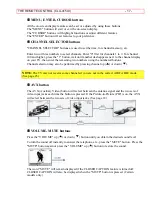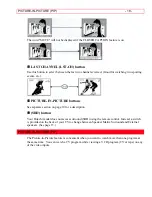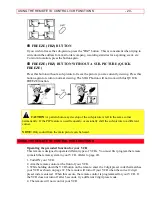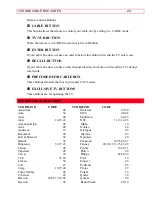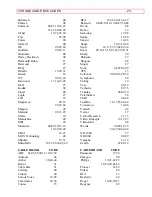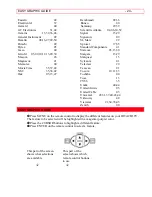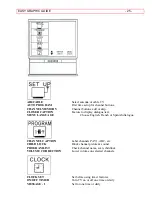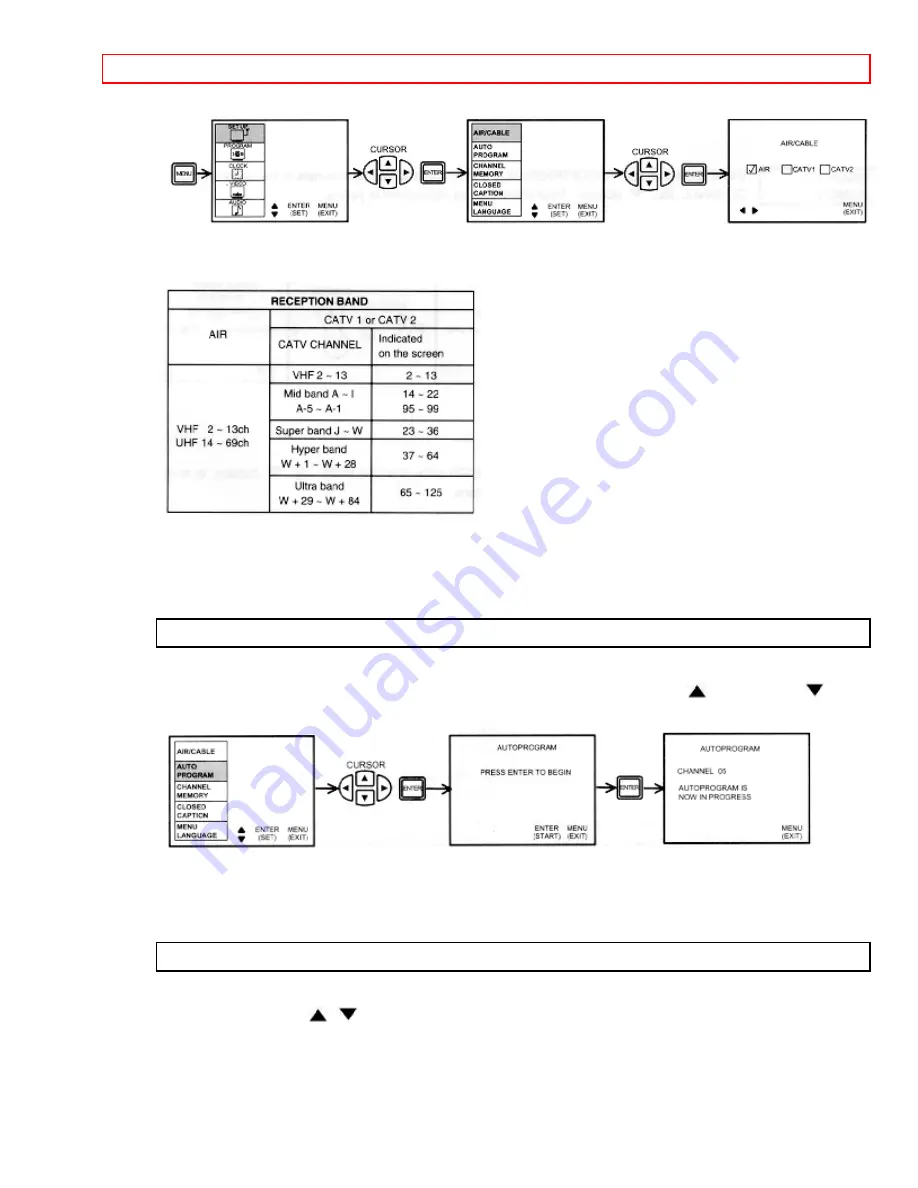
SET UP
- 27 -
Your choice will be shown on the display.
Reception channels for each mode are shown at the left.
Refer to your cable or TV guide for channel identification standards.
If certain CATV channels are poor or not possible in the CATV1 mode, set AIR/CABLE to
CATV2.
AUTO PROGRAM
This feature will automatically store active TV channels in CHANNEL MEMORY. This will
allow you to skip over unused channels when using the CHANNEL UP (
) or DOWN (
)
buttons.
If the MENU button is pressed while the auto programming function is engaged, programming
will stop.
See CHANNEL MEMORY to add or erase additional channels.
CHANNEL MEMORY
Using this function after AUTOPROGRAM to add or erase additional channels to the remote
control CHANNEL
,
buttons. Your choice will be highlighted magenta.