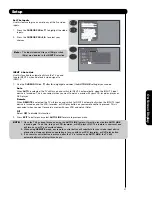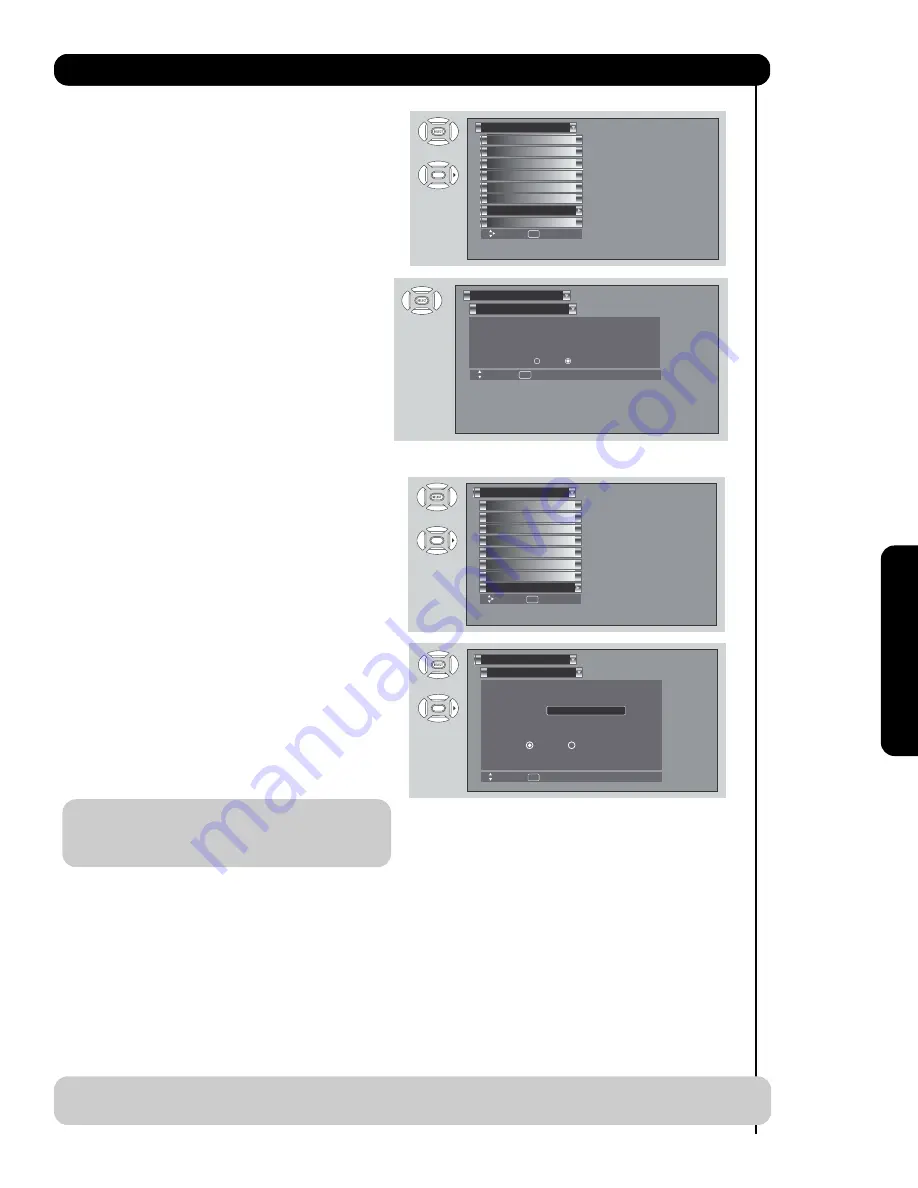
55
On-Scr
een Display
Setup
Set The
Quick Start
Options
This feature will select
QUICK START UP
options. Set
this feature to
ON
to have the TV tune channels (both
Analog and Digital) quickly when first turning the TV on.
Set this feature to
OFF
to save electricity. Selecting
ON
for the
QUICK START UP
feature will activate the TV
tuners circuits when the TV is in “standby mode” which
is commonly referred to as “off”. This will allow you to
quickly tune to channels when first turning the TV on.
Digital signals often change and this feature will
monitor any changes and prepare the television to
quickly present a picture. A small amount of electricity
is used to continually monitor signals when this feature
is selected.
Reset The Software
Set The
Quick Start
Options
Setup
Move
SEL
Select
Select ON to have the TV tune
channels quickly at 1st turn on.
Select OFF to save electricity
Off On
Set The Inputs
Set The Power Saving
OR
Set
The Closed Captions
Set The Menu Options
CableCARD Information
Set
The Output Terminals
Set The Quick Start Options
Setup
Reset The Software
Move
SEL
Select
Set The Inputs
Set The Power Saving
OR
Set
The Closed Captions
Set The Menu Options
CableCARD Information
Set
The Output Terminals
Set The Quick Start Options
Setup
Reset The Software
Move
SEL
Select
This feature shows software information and easy
upgrade procedure. This function allows the TV
software to be upgraded by using a flash card
(MMC
CARD).
If a future software upgrade is required for your
TV,
HITACHI
will notify and provide you with a flash
card. In order to receive written notification and the
flash card, please complete and return the warranty
card.
1.
Insert
MMC CARD
2.
Press the
CURSOR PAD
or
to highlight
UPGRADE NOW
.
3.
Press the
SELECT
button to select and start
upgrading.
4
.
Unplug the AC power cord or press the POWER
button in the Front panel for 5 sec. when the
NOTE:
Any power interruption during the upgrade
process will cancel the upgrade. When this
happens, repeat the upgrade procedure.
Reset The Software
Setup
Move
SEL
Return
Software Version # : Main Vxxxx.xxxx
MMC Software Upgrade
Upgrade Now
Please Insert MMC card before upgrading.
Reset TV Settings
No Yes
OR
Reset TV Settings
This function allows you to Reset
all TV
Settings
to the
original factory settings on all modes duriong the next
2.
Press the SELECT button or CURSOR PAD
to
select Reset
The Software
.
3.
Use the CURSOR PAD
to access at the Reset
softkey.
4.
Press the SELECT button to Reset the
TV Settings
power on/off.
1.
Use CURSOR PAD
,
to
highlight functions.
(Select "Yes" to return all settings to the factory
default after main power OFF/ON.)
NOTE:
If YES is selected,
ALL TV
MENU SETTINGS
will be reset to the original factory settings on all
modes during the next power on/off.
and unplug the AC power cord or press the POWER button in the front panel for 5 sec.
UPGRADE is complete.