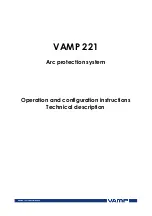FRONT PANEL CONTROLS
8
NOTES:
1. Your HITACHI Projection TV will appear to be turned OFF if there is no video input when VIDEO: 1, 2, 3, 4 or 5 is
selected. Check the Power Light to make sure the TV is turned off when not in use.
2.
To see an auto-demonstration of the on-screen displays with HELP text displayed, press and hold the POWER
button on the TV set for approximately five seconds. Press the POWER button on the TV again to end the auto-
demonstration.
FRONT VIEW
MENU/SELECT button
This button allows you to enter the MENU, making it possible to set TV features to your preference without using the remote. This
button also serves as the SELECT button when in MENU mode.
INPUT/EXIT button
Press this button to select the current antenna source, VIDEO: 1, 2, 3, 4, 5 or alternate antenna source. Your selection is shown
in the top right corner of the screen. This button also serves as the EXIT button when in MENU mode.
CHANNEL selector
Press these buttons until the desired channel appears in the top right corner of the TV screen. These buttons also serve as
the cursor down (
) and up (
) buttons when in MENU mode.
VOLUME level
Press these buttons for your desired sound level. The volume level will be displayed on the TV screen. These buttons also serve
as the cursor left (
) and right (
) buttons when in MENU mode.
POWER button
Press this button to turn the TV on or off.
SRS
G
)
(
쏐
/
DIGITAL
ARRAY
POWER INPUT
EXIT SELECT
Push open door and
pull forward and down
PUSH
POWER INPUT
EXIT
VOL+
VOL-
CH-
CH+
VOL+
VOL-
CH-
CH+
MENU
SELECT
MENU
Models: 43FDX11B, 43FDX10B
SRS
G
)
(
쏐
/
MAGIC
FOCUS
POWER INPUT
EXIT SELECT
Push open door and
pull forward and down
PUSH
POWER INPUT
EXIT
VOL+
VOL-
CH-
CH+
VOL+
VOL-
CH-
CH+
MENU
SELECT
MENU
Models: 61UDX10B, 53UDX10B
NOTES:
Your remote control does not have an INPUT button. To change to video inputs, press VID1~VID5 buttons depending
on your choice (see page 23).