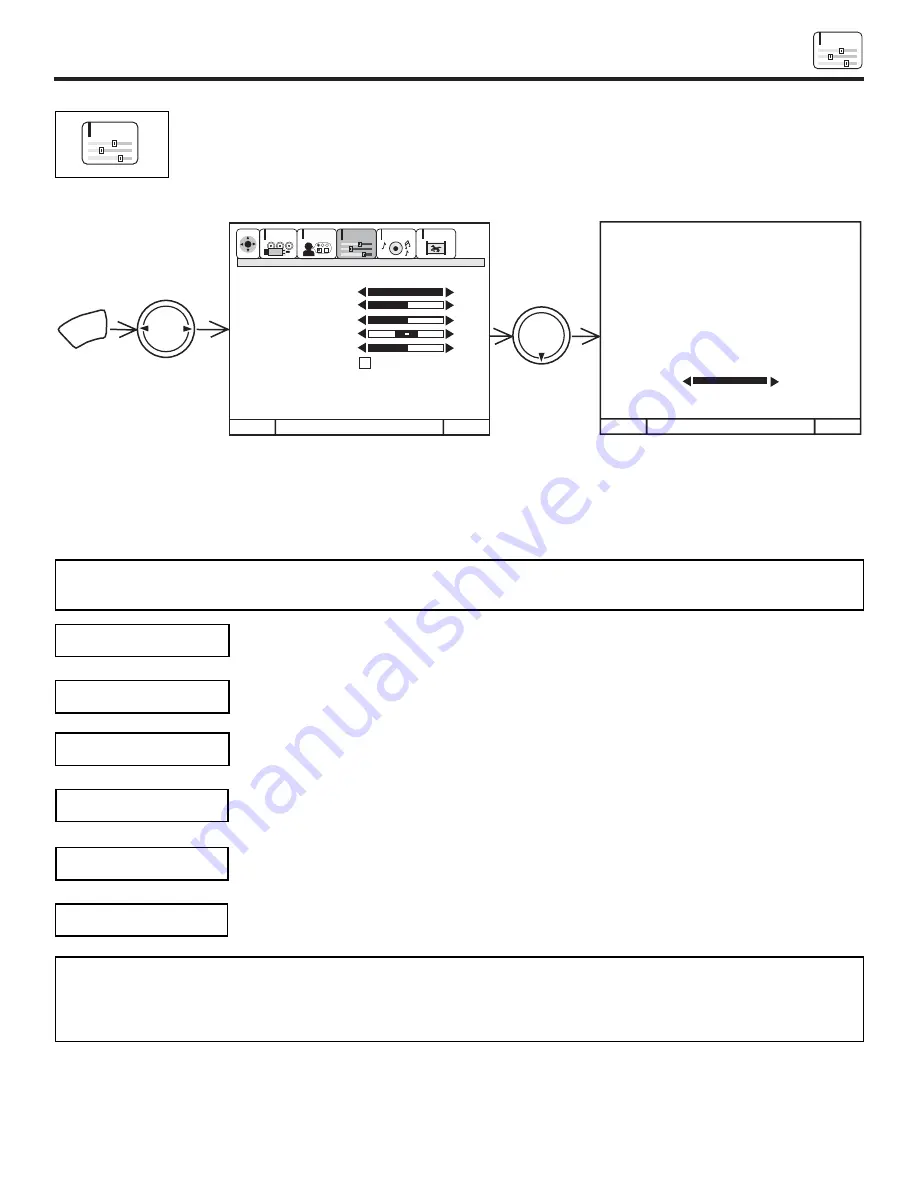
VIDEO
55
VIDEO
VIDEO
Select VIDEO to adjust picture settings and improve picture quality.
Use this function to change the contrast between black and white levels in the picture. This adjustment
will only affect the picture when ADVANCED SETTINGS PERFECT PICTURE is OFF. (see page 54)
Use the THUMB STICK
or
to highlight the function to be adjusted.
Press the THUMB STICK
or
to adjust the function.
Press EXIT to quit menu.
NOTE:
If CONTRAST is selected, you are adjusting CONTRAST. The additional menu items BRIGHTNESS, COLOR, TINT,
and SHARPNESS can be selected and adjusted in the same manner.
Use this function to adjust the level of color in the picture.
Use this function to adjust overall picture brightness.
When RESET is selected, press down on THUMB STICK to return video adjustments to factory preset
conditions.
CONTRAST
COLOR
BRIGHTNESS
RESET
M e n u
T o M e n u B a r
T o Q u i t E x i t
M e n u
T o M e n u B a r
T o Q u i t E x i t
100%
50%
50%
50%
MENU
THUMB
STICK
THUMB
STICK
100%
CUSTOMIZE
SETUP
VIDEO
AUDIO
THEATER
SEL
C o n t r a s t
C o n t r a s t
B r i g h t n e s s
C o l o r
T i n t
S h a r p n e s s
R e s e t
A d v a n c e d
S e t t i n g s
NOTE:
1. It may be necessary to adjust TINT to obtain optimum picture quality when using the COMPONENT VIDEO Y-PBPR
input jacks.
2. If you are using the COMPONENT VIDEO input jacks (Y-PBPR) and notice that the TINT and COLOR are abnormal,
check to make sure that Picture Formats - Component Color Type is set properly. (see page 44)
Use this function to adjust flesh tones so they appear natural.
TINT
Use this function to adjust the amount of fine detail in the picture.
SHARPNESS














































