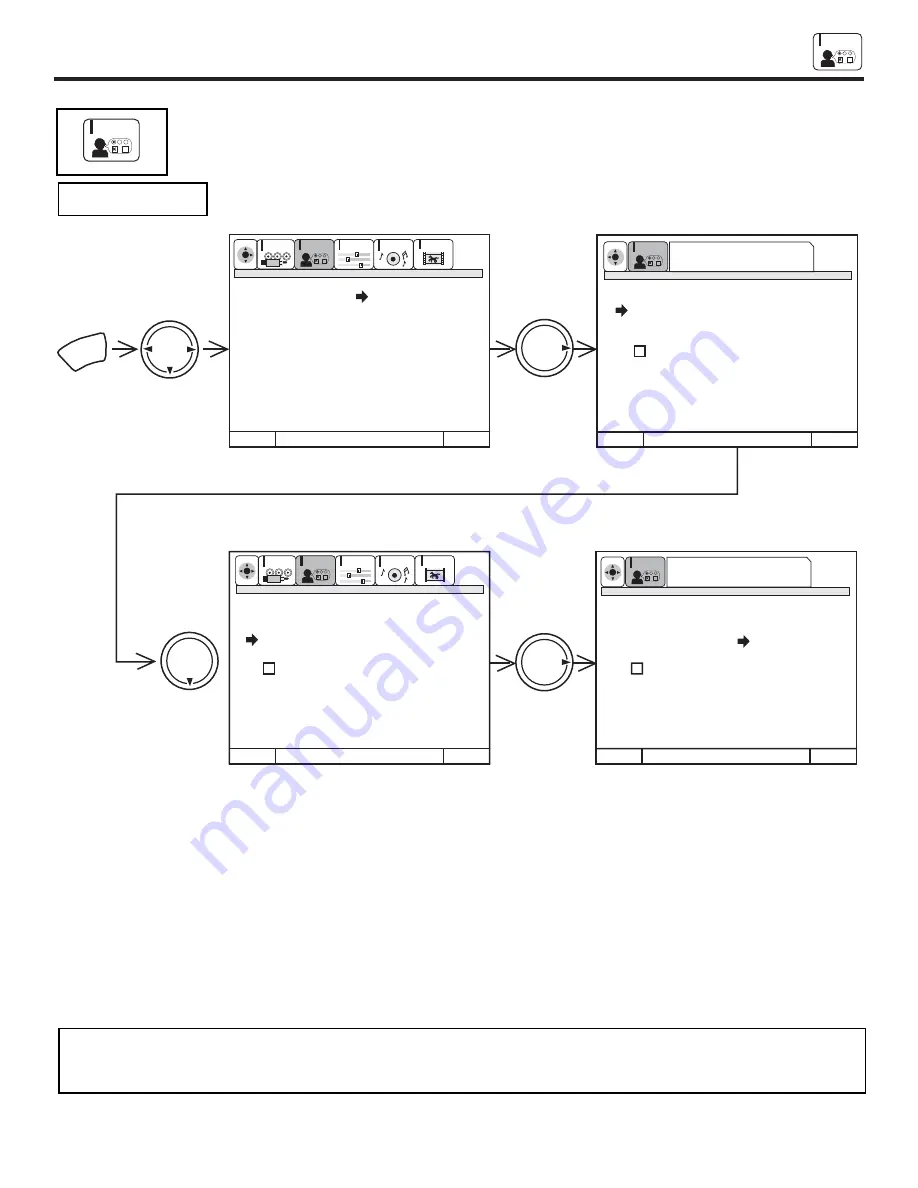
CUSTOMIZE
47
CUSTOMIZE
CUSTOMIZE
This selection contains advanced features which will make TV viewing easier and more enjoyable.
Use this feature to give up to 20 channels a name when ANTENNA signal source is selected and up to 60
channels a name when CATV signal source is selected.
Press THUMB STICK
to highlight CHANNEL NAMES.
Press THUMB STICK
to select preset CHANNEL NAMES.
Press THUMB STICK
to scroll through the preset CHANNEL NAMES.
Press down on THUMB STICK to select desired CHANNEL NAME.
To customize CHANNEL NAMES, select CUSTOM NAME.
Press THUMB STICK
or
to select letter.
Press THUMB STICK
or
to change character position.
(
*
) represents a blank space.
Press CHANNEL
or
and the number buttons to label additional channels.
Press EXIT to quit menu or THUMB STICK
to return to previous menu when the CURSOR is in the first position.
Select RESET to erase a CHANNEL NAMES.
NOTES:
1.
If ANT A and ANT B are in the same ANTENNA/CABLE mode (see page 37), the CHANNEL NAMES for both antenna
inputs will be the same.
2.
CHANNEL NAMES will be displayed only when channel is displayed as main picture.
NAME THE CHANNEL
M e n u T o M e n u B a r
T o Q u i t
E x i t
M e n u T o M e n u B a r
T o Q u i t
E x i t
M e n u T o M e n u B a r
T o Q u i t
E x i t
M e n u T o M e n u B a r
T o Q u i t
E x i t
MENU
THUMB
STICK
THUMB
STICK
THUMB
STICK
THUMB
STICK
CUSTOMIZE
SETUP
VIDEO
AUDIO
THEATER
SEL
CUSTOMIZE
SETUP
VIDEO
AUDIO
THEATER
SEL
N a m e t h e C h a n n e l
C h 2 2
C h a n n e l N a m e s
C u s t o m N a m e
R e s e t
N e x t C h
C h
C h
O r # K e y s
N a m e t h e C h a n n e l
N a m e t h e I n p u t s
S e t F a v o r i t e C h .
S e t P a r e n t a l L o c k s
S e t P r o g r a m T i m e r
V i d e o I n p u t S e n s o r
C l o s e d C a p t i o n
M e n u B a c k g r o u n d
N a m e t h e C h a n n e l
C h 2 2
C h a n n e l N a m e s
A & E
C u s t o m N a m e
A B C
R e s e t
A M C
A P
N e x t C h
B E T
C h
C h
B R V O
O r # K e y s
N a m e t h e C h a n n e l
C h 2 2
C h a n n e l N a m e s
A & E
C u s t o m N a m e
A B C
R e s e t
A M C
A P
N e x t C h
B E T
C h
C h
B R V O
O r # K e y s
Scroll to a channel
name and press select
SEL
CUSTOMIZE
Change the channel using
CH+, CH- or the number keys
SEL
CUSTOMIZE
















































