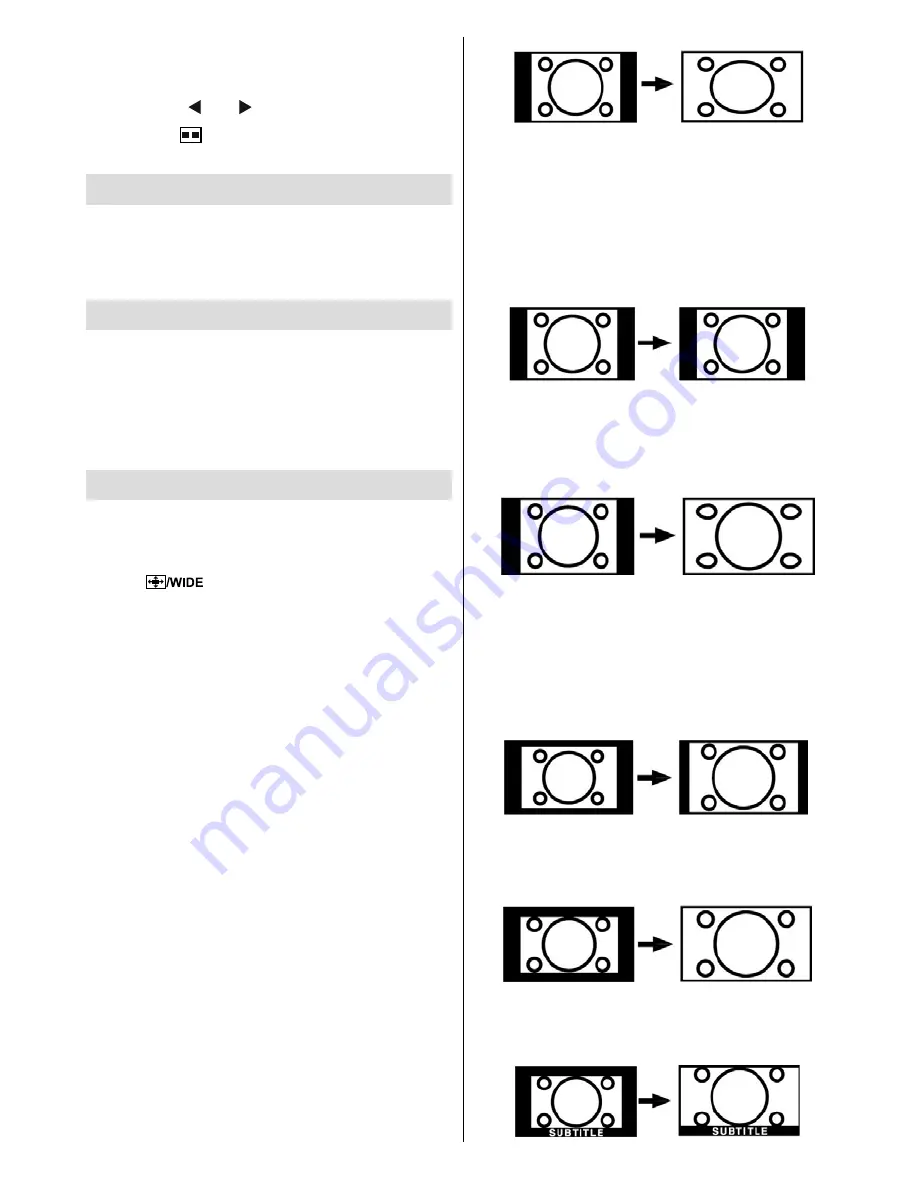
English
- 37 -
When you switch to PAP Mode, main window in
PAP Mode will be displayed on the right side of
the screen. The active window can be changed
by pressing “ ” or “ ” button.
Press the “
” button again to exit the PAP
mode.
Picture Mode Selection
By pressing
PP
button, you can change
Picture
Mode
settings in accordance with your viewing
requirements. Available options are Dynamic,
Natural and Cinema.
Freezing Picture
You can freeze the picture on the screen by
pressing the “
OK
” button on the remote control.
Press the “
OK
” button to freeze picture. Press
again to quit freeze mode.
Note
: This feature will be unavailable when watching
PC, YPBPr and HDMI sources.
Zoom Modes
You can change the aspect ratio (image size)
of the TV for viewing the picture in different
zoom modes.
Press “
” button to directly change the
zoom mode.
Available zoom modes are listed below.
Note
:
In
YPbPr
and
HDMI
modes, while in 720p-1080i
resolutions, only 16:9 mode is available.
In
PC
mode, only
4:3
and
16:9
modes are
available.
Auto
When a
WSS (Wide Screen Signalling)
signal,
which shows the aspect ratio of the picture, is
included in the broadcast signal or the signal
from an external device, the TV automatically
changes the
ZOOM
mode according to the
WSS
signal.
• When the
AUTO
mode does not function
correctly due to poor
WSS
signal quality or
when you want to change the
ZOOM
mode,
change to another
ZOOM
mode manually.
16:9
This uniformly stretches the left and right sides
of a normal picture (4:3 aspect ratio) to fi ll the
wide TV screen.
• For 16:9 aspect ratio pictures that have been
squeezed into a normal picture (4:3 aspect
ratio), use the
16:9
mode to restore the picture
to its original shape.
4:3
Use to view a normal picture (4:3 aspect ratio)
as this is its original size.
Panoramic
This stretches the left and right sides of a normal
picture (4:3 aspect ratio) to fill the screen,
without making the picture appear unnatural.
The top and bottom of the picture are slightly
cut off.
14:9
This zooms up the wide picture (14:9 aspect
ratio) to the upper and lower limits of the
screen.
Cinema
This zooms up the wide picture (16:9 aspect
ratio) to the full screen.
Subtitle
This zooms up the wide picture (16:9 aspect
ratio) with subtitles to the full screen.




























