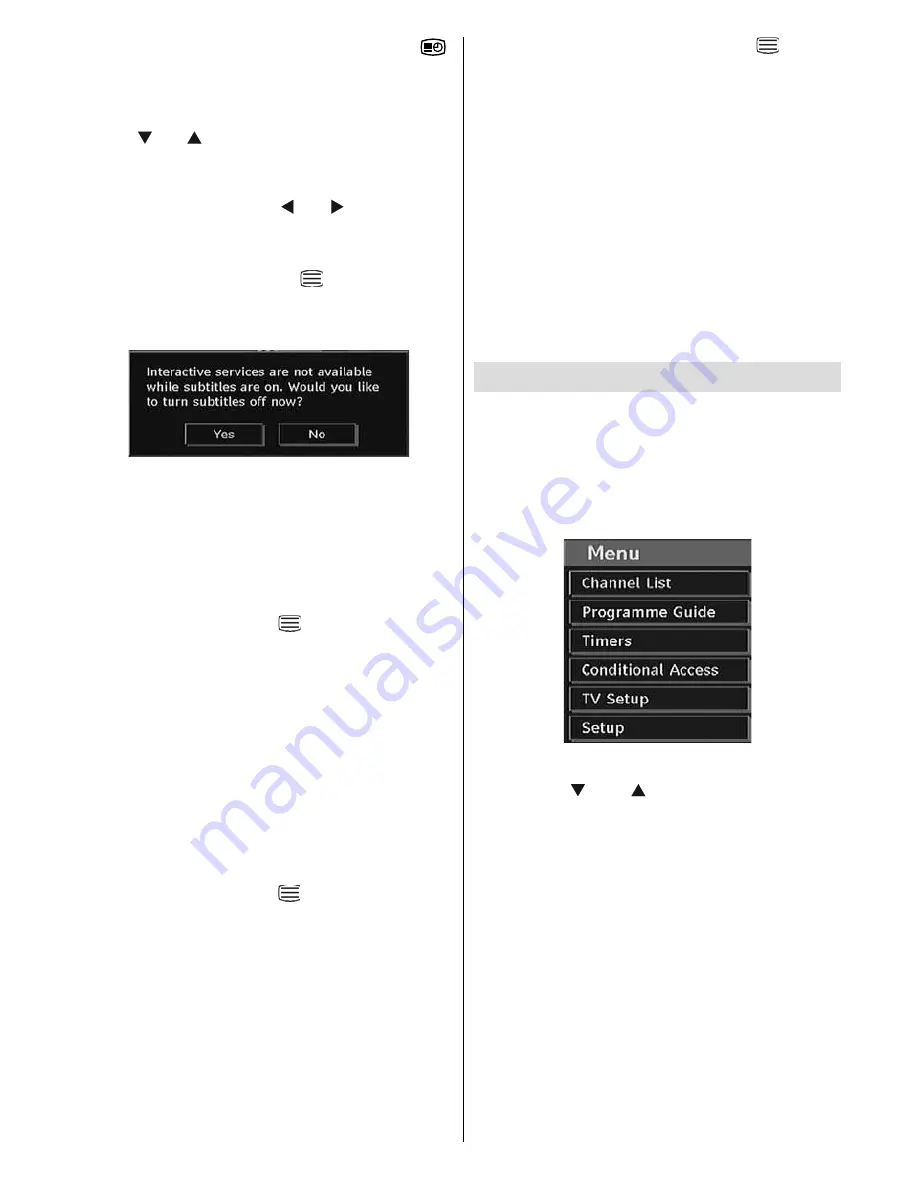
English
- 21 -
Note
: You can enable subtitles by pressing the “
”
(* for UK) or GREEN (** for EU countries) buttons.
Press the “
M
” button to display the main menu,
highlight the
Setup
and then
Language
menu
using “ ” or “ ” button and press the
OK
button
to display the “Language settings” menu.
Highlight the “
Subtitle
” item in “Language
settings” menu and use “ ” or “ ” button to set
Subtitle to the desired language.
If “Subtitle” is on and a language option is set,
pressing the
TELETEXT
(
) button causes
the following warning message display on the
screen (* for UK only):
Digital Teletext (** for UK only)
With digital terrestrial broadcasting (DVB-T),
in addition to pictures and sound, you can also
view digital teletext.
Digital teletext is sometimes broadcast at the
same time with the normal broadcast.
• Press the TELETEXT (
) button.
• The digital teletext information appears.
• Operate it with the coloured buttons, cursor
buttons and “
OK
” button.
The operation method may differ depending on
the contents of the digital teletext.
Follow the instructions displayed on digital
teletext screen.
• When press “
SELECT
” button or similar
message appears on the screen, press the
OK button.
• When the TELETEXT (
) button is pressed,
the TV returns to television broadcasting.
• With digital terrestrial broadcasting (DVB-T),
in addition to digital teletext broadcasting
together with the normal broadcasting, there
are also channels with just digital teletext
broadcasting.
• The aspect ratio (picture shape) when watching
a channel with just digital teletext broadcasting
is the same as the aspect ratio of the picture
viewed previously.
• When you press the TELETEXT (
) button
again, the digital teletext screen will be
displayed.
Widescreen
Depending on the type of the broadcast being
transmitted, programmes can be viewed in
a number of formats. Press the
WIDE
button
repeatedly to select between Auto, 16:9, 4:3,
Panoramic, 14:9, Cinema, Zoom or Subtitle.
When Auto is selected, the format being
displayed is determined by the picture being
broadcast.
PLEASE NOTE
: Menu size changes depending on
the chosen image size.
IDTV Menu System
The IDTV menu can only be viewed when
watching digital terrestrial broadcasting. Press
the TV/DTV button to turn IDTV on while the TV
is in analogue mode.
Press the “
M
” button. The menu below appears
on the screen:
Channel List
Using the “ ” or “ ” button on the remote
control, make sure that the fi rst item, Channel
List, is highlighted and press the OK button to
display the Channel List.
The following operations can be performed in
this menu:
• Navigating the entire list of channels
• Deleting channels
• Renaming channels
• Adding locks to channels
• Setting favourites
• Moving channels
Channel List is the place where the channels
are managed.






























