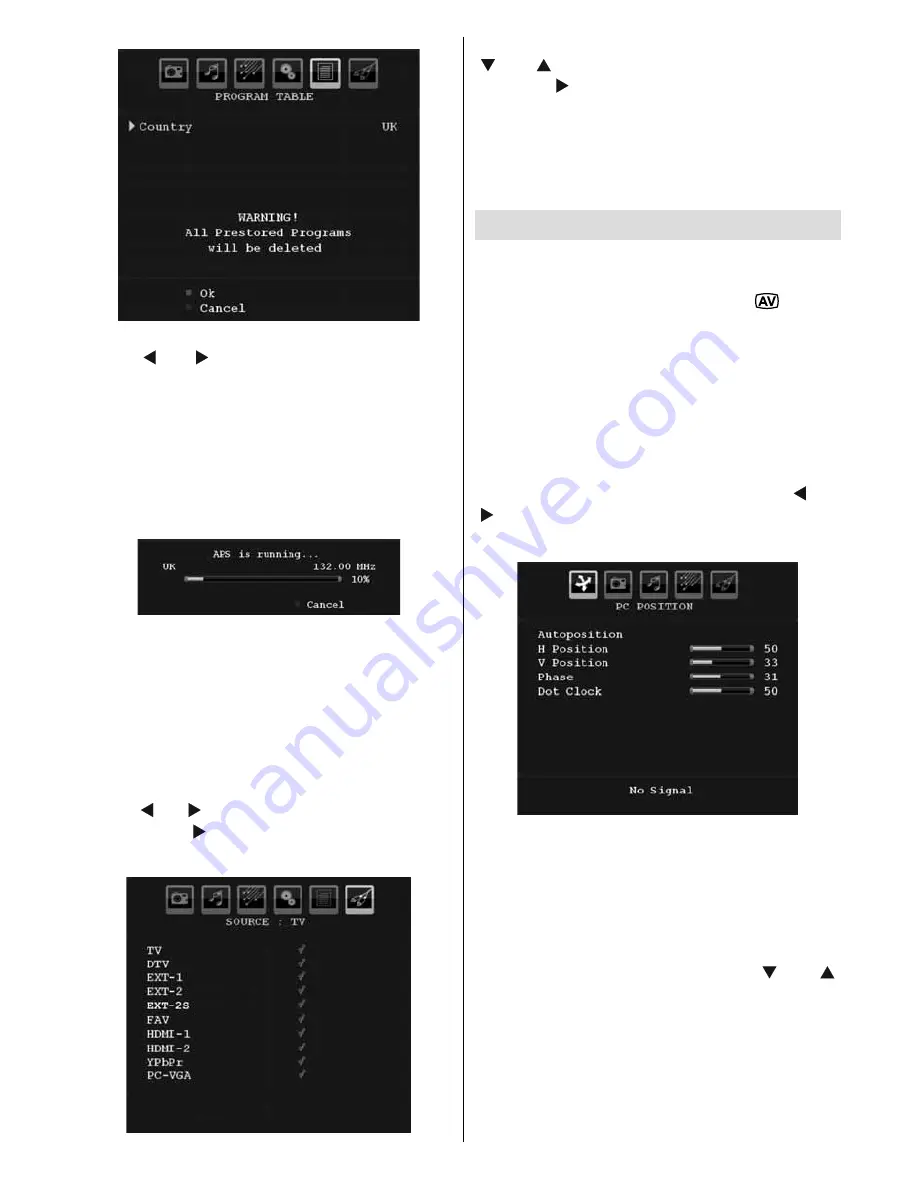
English
- 35 -
Country
Press “ ” or “ ” button to select your country.
If you want to exit from A.P.S. function, press
the
BLUE
button.
When you press
OK
or
RED
button to start
automatic tuning, all stored programmes will
be erased and the TV will search for available
channels. During the search, the following OSD
will be displayed:
Whenever you press the
BLUE
button, APS
function stops and Program Table appears on
the screen.
If you wait until the end of APS, Program Table
will be displayed with the programmes found
and located.
Source Menu
Press “ ” or “ ” button and select the sixth icon.
Then press “ ” or
OK
button. Source menu
appears on the screen:
In source menu, highlight a source by pressing
“ ” or “ ” button and switch to that mode by
pressing “ ” button. Source options are;
TV
,
DTV
,
EXT-1
,
EXT-2
,
EXT-2S FAV
,
HDMI-1
,
HDMI-2
,
YPbPr
or
PC-VGA
.
Note
: Once you have connected optional equipment
systems to your TV, you should select the required
input to view pictures from that source.
PC Mode Menu System
See “
Connecting the LCD TV to a PC
” section
for connecting a PC to the TV set.
For switching to
PC
source, press “
” button
on your remote control and select PC input.
You can also use “
Source
” menu to switch to
PC
mode.
Note that PC mode menu settings are available only
while the TV is in PC source.
PC Position Menu
Press “
M
” button.
Select the first icon by pressing “ ” or
“ ” button.
PC Position
menu appears on the
screen:
Autoposition
If you shift the picture horizontally or vertically
to an unwanted position, use this item to put
the picture into correct place automatically.
This setting therefore automatically optimizes
the display.
Select Autoposition item by using “ ” or “ ”
buttons. Press
OK
button.
Warning
: Please ensure auto adjustment is
performed with a full screen image to ensure
best results.






























