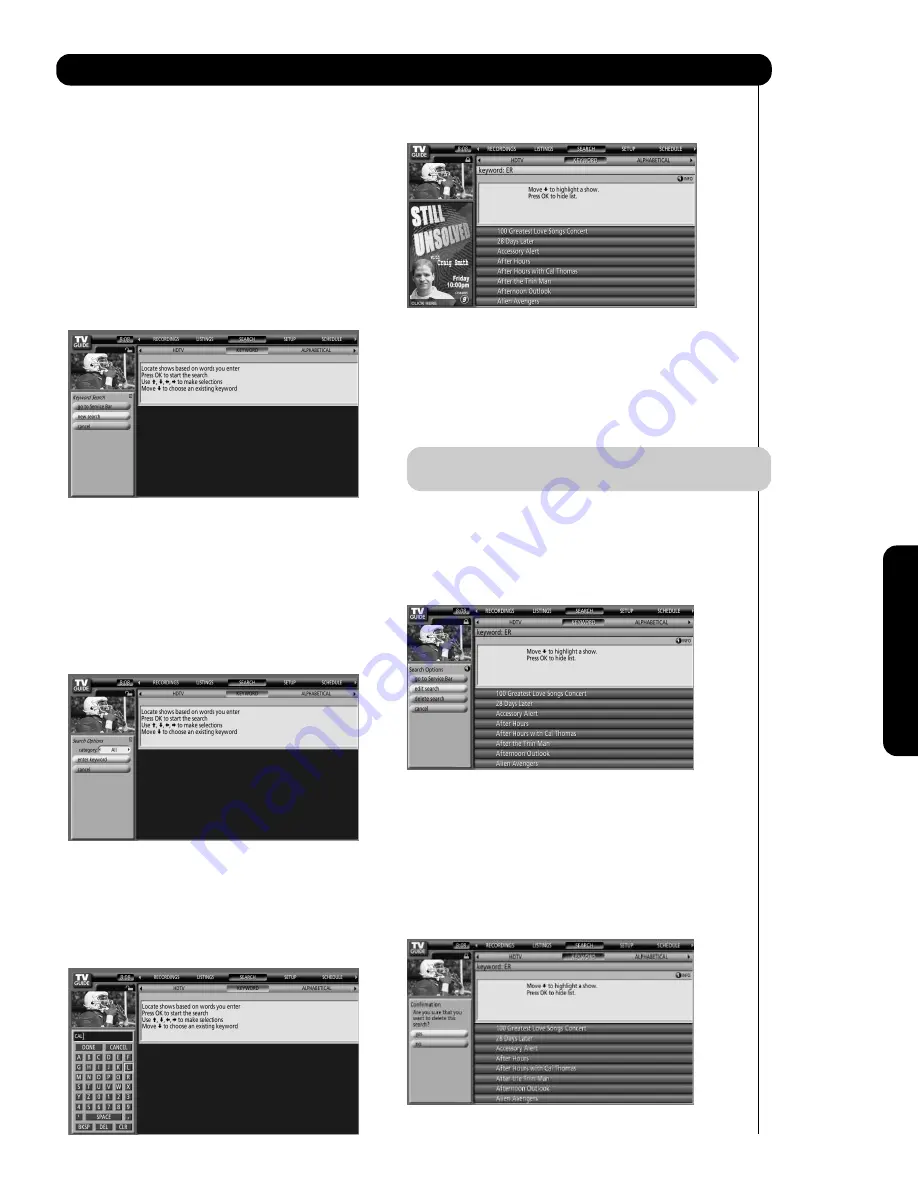
Example: Keyword Search
The Keyword search allows you to enter a word or
words to find a program title that matches.
1. From the Search Screen, use the CURSOR PAD
or
to highlight KEYWORD, and then press the
SELECT button.
2. Use the CURSOR PAD
or
to highlight NEW
SEARCH in the Panel Menu, and then press the
SELECT button.
3. After the Search Options Panel Menu is accessed,
use the CURSOR PAD
or
to highlight
CATEGORY. Then, use the CURSOR PAD
or
to highlight a category to search (ALL, HDTV,
Children, Sports, etc.).
4. Press the CURSOR PAD
to highlight ENTER
KEYWORD, and then press the SELECT button.
5. A keyboard is displayed. Use the CURSOR PAD
,
,
and
to highlight a letter, and then press the
SELECT button to enter it. After entering all
necessary letters, highlight DONE and press the
SELECT button.
6. A list of all the shows that matched the keyword is
displayed.
7. Use the CURSOR PAD
and
to highlight a
program, and then press the SELECT button to
display all play times. Use the CURSOR PAD
and
to highlight a chosen listing, then press the
SELECT button to watch a current program or
press the MENU button to display the Episode
Options menu (see page 57).
NOTE
: The TV Guide On Screen system stores up to
250 keywords.
To Edit or Delete a keyword:
From the SEARCH/KEYWORD screen, use the
CURSOR PAD
and
to highlight the keyword you
want to edit or delete.. Press the MENU button to
access the Search Options Panel Menu.
GO TO SERVICE BAR:
Select to highlight the Service Bar.
EDIT SEARCH:
Select to display the keyboard for editing the keyword.
DELETE SEARCH:
Select to display the Confirmation Panel Menu. Select
YES to delete the search or NO to exit the Panel Menu.
CANCEL:
Select to close the Panel Menu and return to the
highlighted program.
59
TV Guide On Screen
On-Scr
een Display
Summary of Contents for 42HDT52
Page 100: ...100 Notes ...
Page 101: ...101 Notes ...
Page 102: ...102 Notes ...
Page 103: ...103 Notes ...
Page 104: ...QR64862 ...
















































