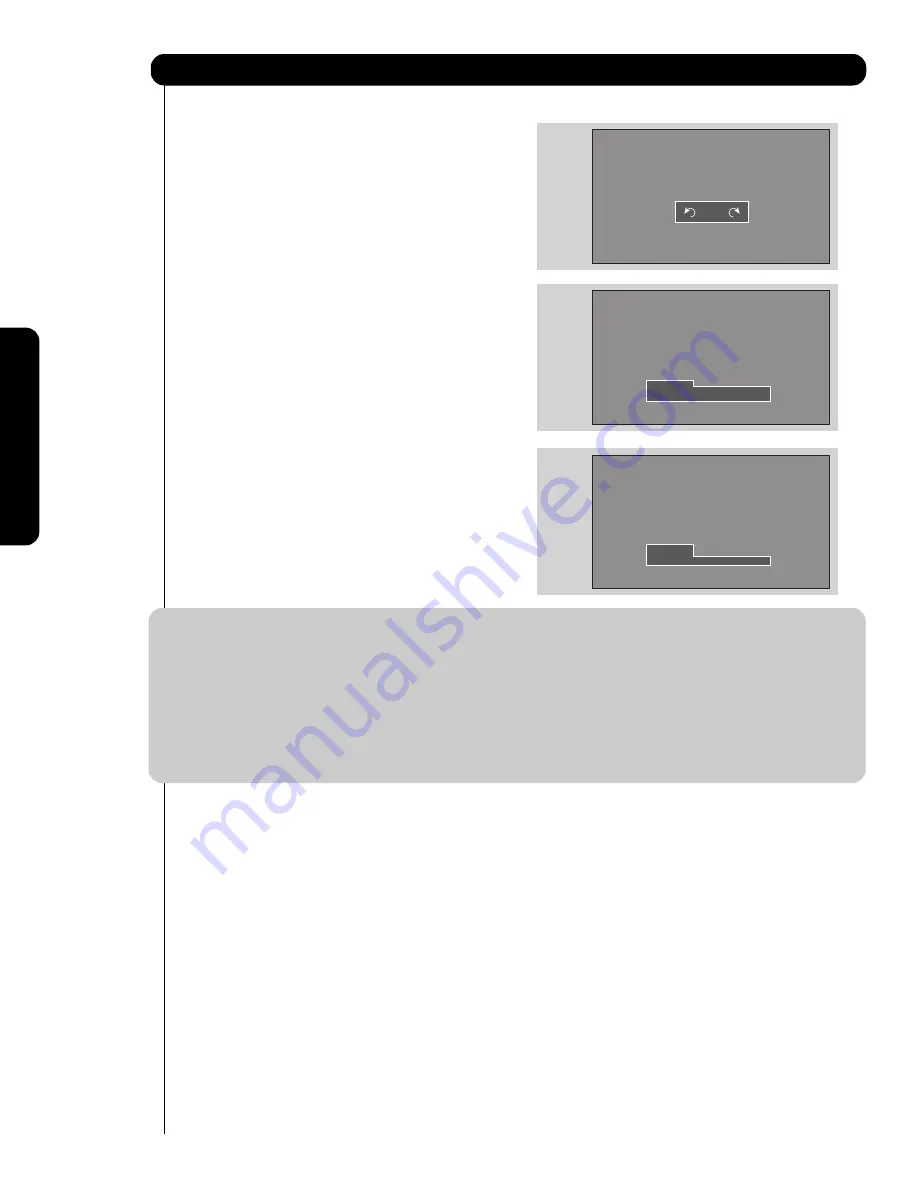
28
The Remote Contr
o
l
ROTATE
Select this menu item to rotate selected photos
either clockwise (CURSOR PAD
) and
counterclockwise (CURSOR PAD
).
SLIDESHOW
Select this menu item to start a slideshow of the
digital photos. While the Interval sub menu is
highlighted, press the SELECT button to cycle
through the interval time from 5, 10 and 30 seconds.
Press the SELECT button to stop on a chosen
picture of the slideshow. After 30 seconds, the
slideshow will resume or press the SELECT button
again to continue with the slideshow.
DEVICE
Select this menu item to select the Photo Input
Device Drive when using a USB Drive device. Use
the CURSOR PAD
or
to select Device Drive.
Press the INFO button to highlight a device, then
press the SELECT button or CURSOR PAD
to
access it. Use the CURSOR PAD
or
to choose
the device to read.
How to Use the Remote to Control Your TV
Rotate
Slideshow Start
Device Interval 30sec
Rotate
Slideshow
Device
Drive B
NOTES:
1.
Automatic contrast reduction also applies during SLIDESHOW, then press any button to
continue.
2.
Photo file names modified on a computer should be 8 characters (Ex. ABCD1234.jpg). 1st
character: letters; 2nd to 4th: letters or numbers; 5th to 8th: numbers. Photo files should be
first placed on a sub directory name with 8 characters (Ex. 123ABCDE). 1st to 3rd: number;
4th to 8th: letters. The sub directory then should be placed on a main directory with a
“dcim” file name format.
3.
Supported image types are up to 3072 x 2304; JPEG format should conform with DCF
Standard (Design rule for Camera File System).
4.
This TV set displays only digital pictures from digital cameras which meet DCF Standard.
Pictures that were copied, edited or modified on a computer may not be displayed on the TV
set.
Summary of Contents for 42HDT52
Page 100: ...100 Notes ...
Page 101: ...101 Notes ...
Page 102: ...102 Notes ...
Page 103: ...103 Notes ...
Page 104: ...QR64862 ...
















































