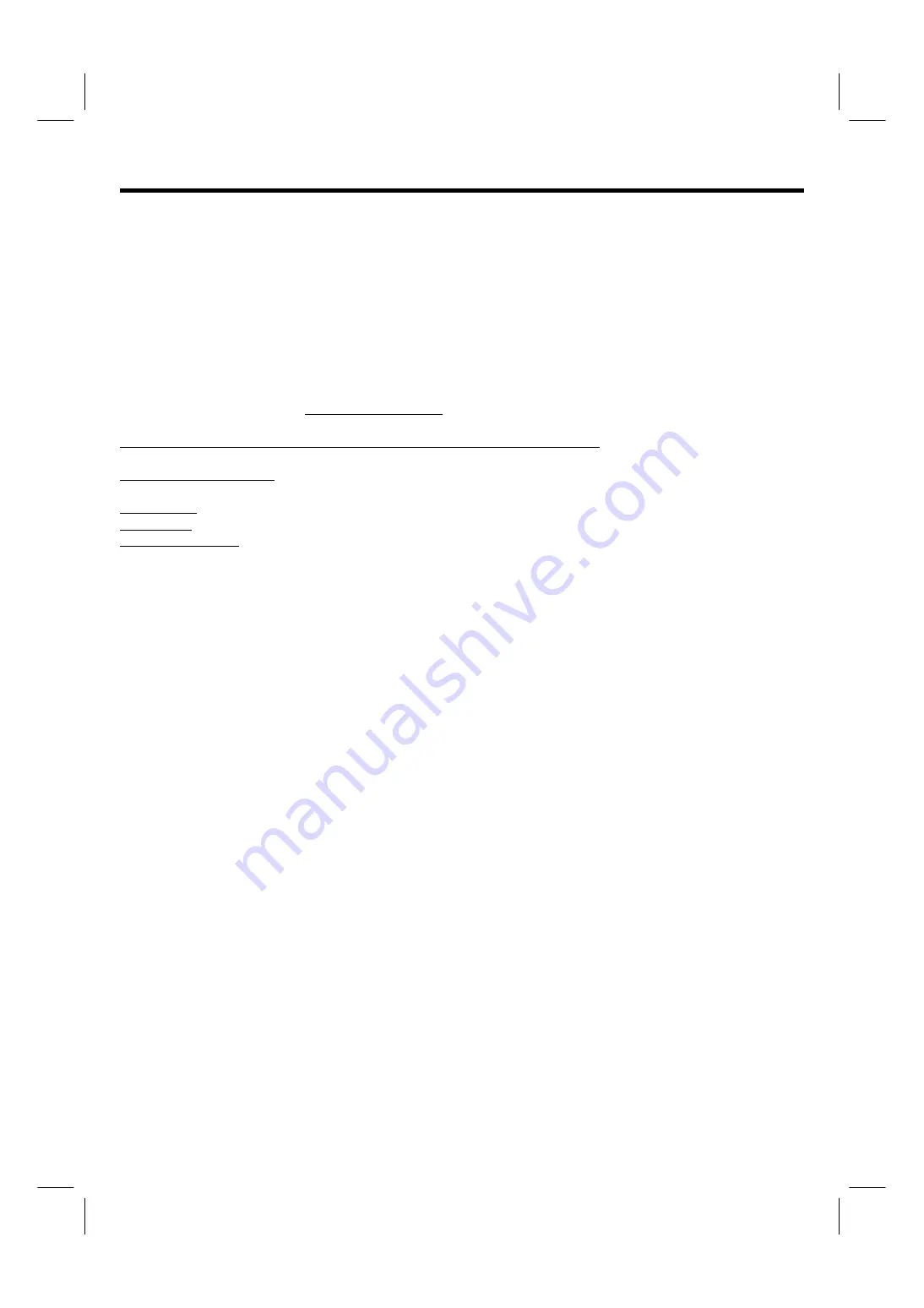
48
END USER LICENSE AGREEMENT FOR HITACHI DTV SOFTWARE
IMPORTANT – READ CAREFULLY:
This License Agreement is a legal agreement between you and Hitachi America, Ltd.,
Home Electronics Division ("HAL-HED"). By using this Hitachi digital television (the "DTV") and its software (the
"Software"), you agree to be bound by the terms of this License Agreement. IF YOU DO NOT AGREE TO BE BOUND BY
THIS LICENSE AGREEMENT, DO NOT USE THIS DTV AND ITS SOFTWARE.
The Software is protected by copyright laws and international copyright treaties, as well as other intellectual property laws
and treaties. The Software is licensed, not sold.
1. LICENSE GRANT.
Subject to all of the terms, conditions and restrictions of this License Agreement, HAL-HED grants to
you a limited, revocable, non-exclusive right to use one copy of the Software only on one Hitachi labeled DTV owned by
you.
2. RIGHTS AND LIMITATIONS
. Software Not for Resale. You may not resell or otherwise transfer for value the Software,
except that you may transfer the Software as part of a resale of the entire DTV product only.
Prohibition on Reverse Engineering, Decompilation, Disassembly and/or Modification. You may not reverse engineer,
decompile, disassemble or modify the Software.
Separation of Components. The Software is licensed as single product. Its component parts may not be separated for use
on more than one DTV.
No Transfers. You may not transfer, assign, rent, lease, lend or in any way sublicense the Software.
Trademarks. This License Agreement does not grant you any rights to any trademarks.
Third Party Software. You shall not use the Software in combination with any third party software.
3. VIOLATIONS; INDEMNITY.
You understand that any use, copying or transfer of the Software, except as permitted
pursuant to this License Agreement, constitutes a violation of legal rights and may subject you to damages and an award
to HAL-HED of attorneys’ fees in connection with any violation of this License. You further understand that you may be
held legally responsible for any copyright infringement or other violation of intellectual property rights that is caused or
encouraged by your failure to abide by the terms of this License Agreement. You agree to defend, indemnify and hold
HAL-HED and its parent and affiliate companies harmless from and against any and all liability resulting from any breach
by you of this License Agreement and/or any use by you of the Software in combination with third party software.
4. COPYRIGHT.
All title and intellectual property rights in and to the Software (including but not limited to any images,
photographs, animation, video, audio, music, text, and "applets" incorporated into the Software), and any accompanying
printed materials are owned by HAL-HED. All title and intellectual property rights in and to the content which may be
accessed through use of the Software is the property of the respective content owner and may be protected by applicable
copyright or other intellectual property laws and treaties. This License Agreement grants you no rights to use such content.
All rights not expressly granted are reserved by HAL-HED. This provision applies to U.S. Government end-users, who are
granted only those rights expressly set forth herein.
5. EXPORT RESTRICTIONS
. HAL-HED is licensing the Software for use within the United States only. You agree that you
will not export or re-export the Software. You specifically agree not to export or re-export the Software: (i) to any country to
which the U.S. has embargoed or restricted the export of goods or services, which currently include, but are not
necessarily limited to Cuba, Iran, Iraq, Libya, North Korea, Sudan, and Syria, or to any national of any such country,
wherever located, who intends to transmit or transport the Software back to such country; (ii) to any person or entity who
you know or have reason to know will utilize the Software in the design, development, or production of nuclear, chemical,
or biological wepons; or (iii) to any person or entity who has been prohibited from participating in U.S. export transactions
by any federal agency of the U.S. government. You warrant and represent that neither the Bureau of Export Administration
(BXA) nor any other U.S Federal Agency has suspended, revoked, or denied your export privileges.
6. NO WARRANTIES
. THE SOFTWARE IS PROVIDED "AS-IS, WHERE-IS." HAL-HED MAKES NO WARRANTIES OF
ANY KIND WHATSOEVER REGARDING THE SOFTWARE AND, TO THE MAXIMUM EXTENT PERMITTED BY LAW,
HEREBY EXPRESSLY DISCLAIMS ALL WARRANTIES OF ANY KIND WHATSOEVER, EXPRESS OR IMPLIED, WITH
RESPECT TO THE SOFTWARE. ALL IMPLIED WARRANTIES, INCLUDING WITHOUT LIMITATION, THE IMPLIED
WARRANTIES OF NON-INFRINGEMENT, MERCHANTABILITY AND FITNESS FOR A PARTICULAR PURPOSE ARE
HEREBY EXPRESSLY DISCLAIMED TO THE MAXIMUM EXTENT PERMITTED BY LAW.


















