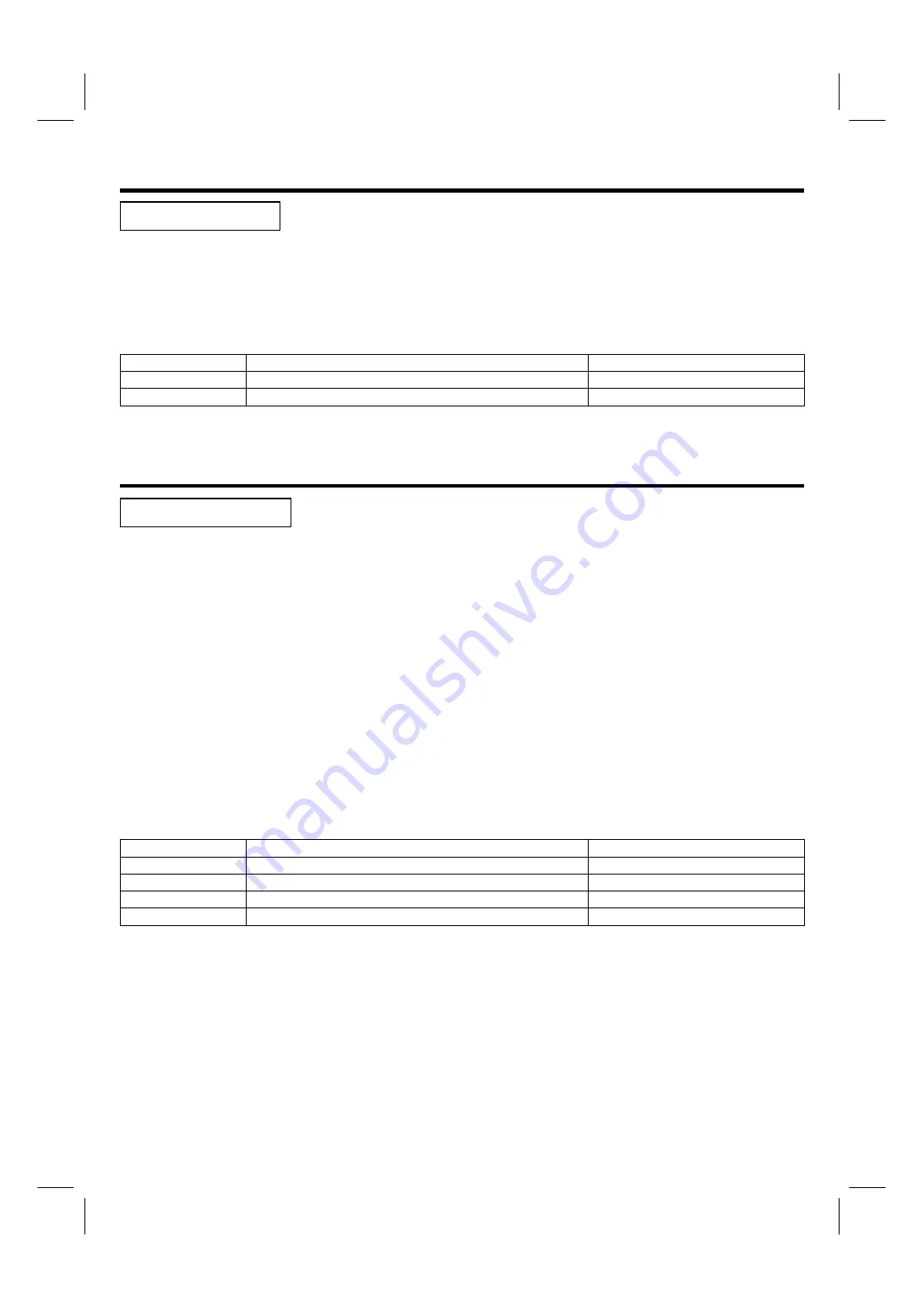
34
SETTING UP THE CLOSED CAPTION
For some TV programs, PDP has the de-coding and “Close Caption” functions. This caption is usually
served for the deaf or the foreign language translation. All VCRs can record Close Caption signals
from TV programs, so videos will also show the “Close Caption” function.
Follow these steps to use closed caption function:
1. Press the MENU button on the remote control to bring up the OSD menu.
2. Continue to press the
▼
button until the System icon is highlighted and press the SEL button to show the system functions.
3. Use the
▲▼
buttons to highlight Closed Caption, and then press the SEL button.
4.
Use the following table to set up your Closed Caption.
Closed Caption
Function Options
Closed Caption
Select the CC mode or close the CC function.
Off, CC1, CC2, TT1, TT2
CC Background
Select the CC background color when display.
Transparent, Black
SETTING UP THE TV CHANNELS
Use the TV Channel Setup feature to set up your channels. The Channel Auto Search scans
channels 1 to 125 and adds the channels that return a signal. You also can use the Channel Edit
feature to add and remove channels that fit your preference.
Use the following steps to set up your TV channels:
1. Press the MENU button on the remote control to bring up the OSD menu.
2. Continue to press the
▼
button until the last icon System is highlighted and press the SEL button to show the system functions.
3. Use the
▲▼
buttons to highlight the TV Channel Setup function, and then press the SEL button to view the options.
4. Select first icon TV Source to choose Air or CATV as your input source.
5. Press the
▼
button once to highlight Channel Auto Search, and then press the SEL button to begin the search. Channels 1 to 125 are
scanned and the channels that return a signal are added to your channel list.
6. Press the EXIT button on your remote control to return to your TV display.
Use the following steps to add and remove channels:
1. Press the MENU button on the remote control to bring up the OSD menu.
2. Continue to press the
▼
button until the last icon System is highlighted and press the SEL button to show the system functions.
3. Use the
▲▼
buttons to highlight the TV Channel Setup function, and then press the SEL button to view the options.
4. Press the
▼
button until Channel Edit is highlighted.
5. Use the number buttons to select a channel to add or erase.
6. Use the
W
X
buttons to highlight Add or Erase. Press the SEL button to add or erase the current channel.
7. Press the EXIT button on your remote control to return to your TV display.
TV Channel Setup
Function Options
TV Source
Select your TV input source.
Air, CATV
Channel Auto Search
Automatically search scan TV channel from 1 to 125
Auto
Channel Program
Memorize channel
Channel Edit
To add or erase the channel
Erase, Add
Closed Caption
TV Channel Setup
















































