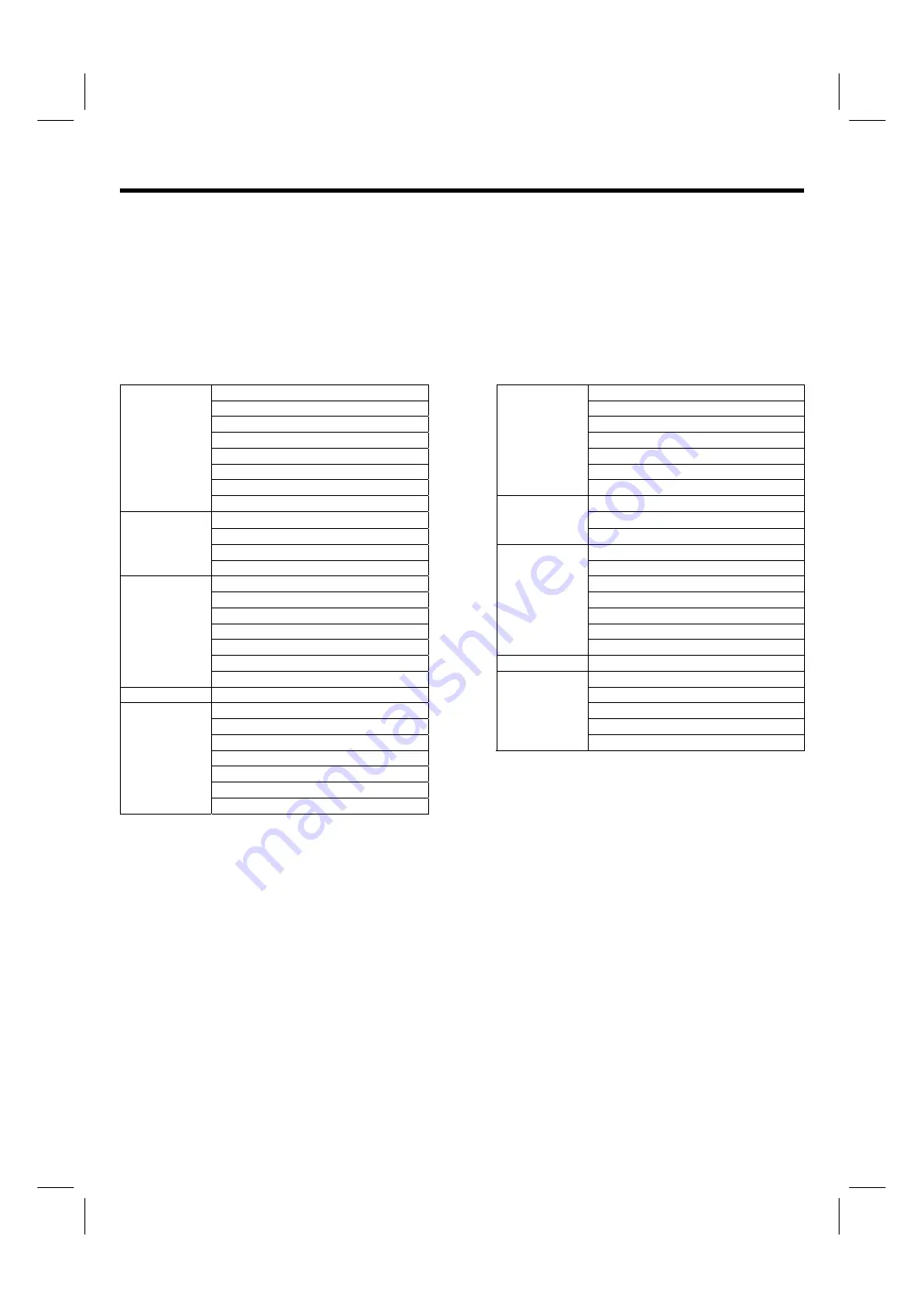
28
OSD (On-Screen Display)
USING THE ON-SCREEN DISPLAY (OSD) CONTROLS
1. Press MENU on the remote control to display the different features on your HITACHI Plasma TV.
2. Use the
▲▼
to navigate to different menu item.
3. Use the
W
X
to adjust functions.
4. Press SEL on the remote control to select functions.
5. Press EXIT on the remote control to quickly exit from a menu.
THERE ARE TWO DIFFERENT MODES FOR THE OSD ARE THE FOLLOWING:
Audio/Video Mode:
Displays when the TV, Composite, S-video, Y-C
B
C
R
or Y-P
B
P
R
is selected.
PC Mode:
Displays when the Analog RGB or DVI input is selected.
Audio/Video Mode PC Mode
Picture Mode
Brightness
Brightness Contrast
Contrast H
Position
Color V
Position
Tint
Sharpness
Sharpness
Color Temperature
Color Temperature
Video
Reset
Video
Reset
Auto Adjust
Aspect
Clock Phase
Border Color Set
Image
Horizontal Clock
Noise Reduction
Mute
Image
3:2 Pull Down
Volume
Mute
Treble
Volume Bass
Treble Balance
Bass SRS
WOW
Balance
Audio
Subwoofer
SRS WOW
Language
Language
Audio
Subwoofer Signal
Format
Language Language
Advanced
Signal Format
PIP Set
Advanced
Power Save
PIP Set
System
System Reset
V-Chip
Closed Caption
TV Channel Setup
System
System Reset






























