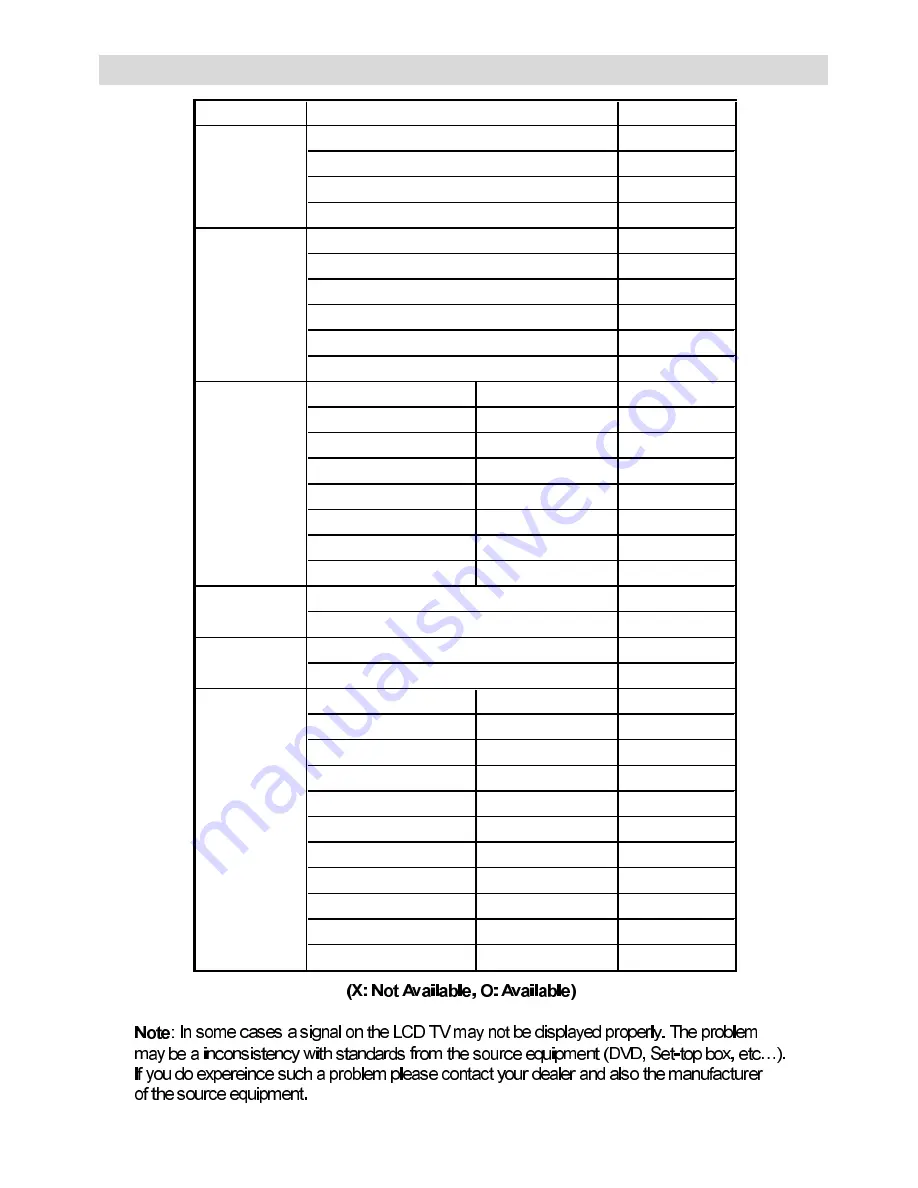
English
- 33 -
Appendix D: AV and HDMI Signal Compatibility
6RXUFH
$YDLODEOH
2
2
2
2
2
2
2
2
2
2
,
+]
2
3
+]
2
,
+]
2
3
+]
2
3
+]
2
3
+]
2
,
+]
2
,
+]
2
2
2
2
2
,
+]
2
3
+]
2
,
+]
2
3
+]
2
3
+]
2
3
+]
2
,
+]
2
,
+]
2
3
+]
;
3
+]
;
3
+=
;
5*%
5*%
(;7
6&$57
+'0,
)$9
3$/
176&
69LGHR
3$/
176&
<3E3U
3$/
176&
69+6
69+6
6XSSRUWHG6LJQDOV
(;7
6&$57
3$/
176&
5*%
5*%













































