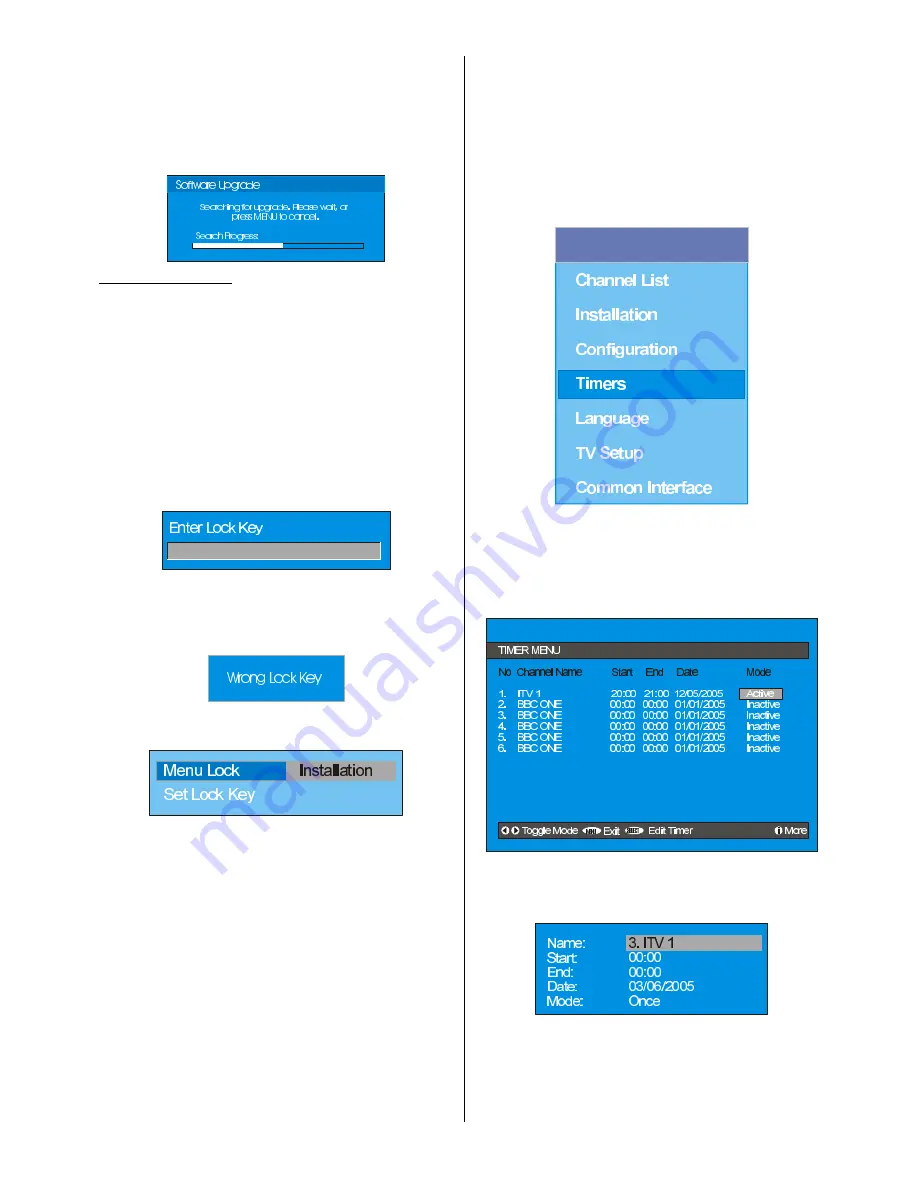
English
- 19 -
Manual upgrade starts if the
Search for New Ver-
sion
item is highlighted by using
a
/
b
button and
activated via pressing the
SELECT
button.
After
Search for New Version
is activated, the
IDTV tunes to each frequency that have been stored
in its database and looks for the new software.
Parental Settings
Some channels broadcast material which you do not
want younger members of the family to watch. Any
channel can be locked so that it cannot be selected
for viewing without first a four-digit PIN code being
entered. In this way any channel not suitable for
younger viewers can be protected.
This function enables or disables the menu protection
system and allows the PIN code to be changed.
Use
a
/
b
button to go to Parental Settings option.
Press the SELECT button to enter Parental Settings
Menu. A box asking for the lock key is displayed.
There is only one key which is set to 0000 initially.
Enter lock key. If wrong Lock key is entered, the fol-
lowing message is displayed on the screen and it is
returned back.
If it is correct, the Parental Settings Menu including
following items is displayed:
There you can set/reset locking for the Main Menu, or
the Installation Menu to restrict access. If the menu
lock is disabled, there will be free access to the menu
system. Also in this menu you can change the lock
key and set/change parental lock mode.
Disabled:
All menus are unlocked.
Main Menu:
Main menu is accessible only with the
correct lock key. So the user cannot add, delete, re-
name, move channels, cannot set timers.
Installation:
Installation menu is locked, so the user
cannot add channels.
Changes will be updated after exiting Configuration
Menu.
Timers
You can set a timer to switch the TV to any channel
without your intervention. This is also for making video
recordings of programmes when you are out.
Display the Main Menu by pressing the
"M"
button.
Highlight the
Timers
line by pressing
a
/
b
button
and press the SELECT
button to display the Timer
menu.
0DLQ0HQX
Up to five separate timer events can be set and each
is displayed in the Timer screen, showing the event
number, the channel to be selected, the start time, end
time, date and the mode - whether that event is active
(and will be acted on) or not.
To set an event, highlight its mode button using the
a
/
b
button and press the SELECT button to
display the timer entry window.
Here the five settings of channel name, start time,
end time, date and frequency mode can be set. You
can move freely between each setting using the
a
/
b
buttons.






























