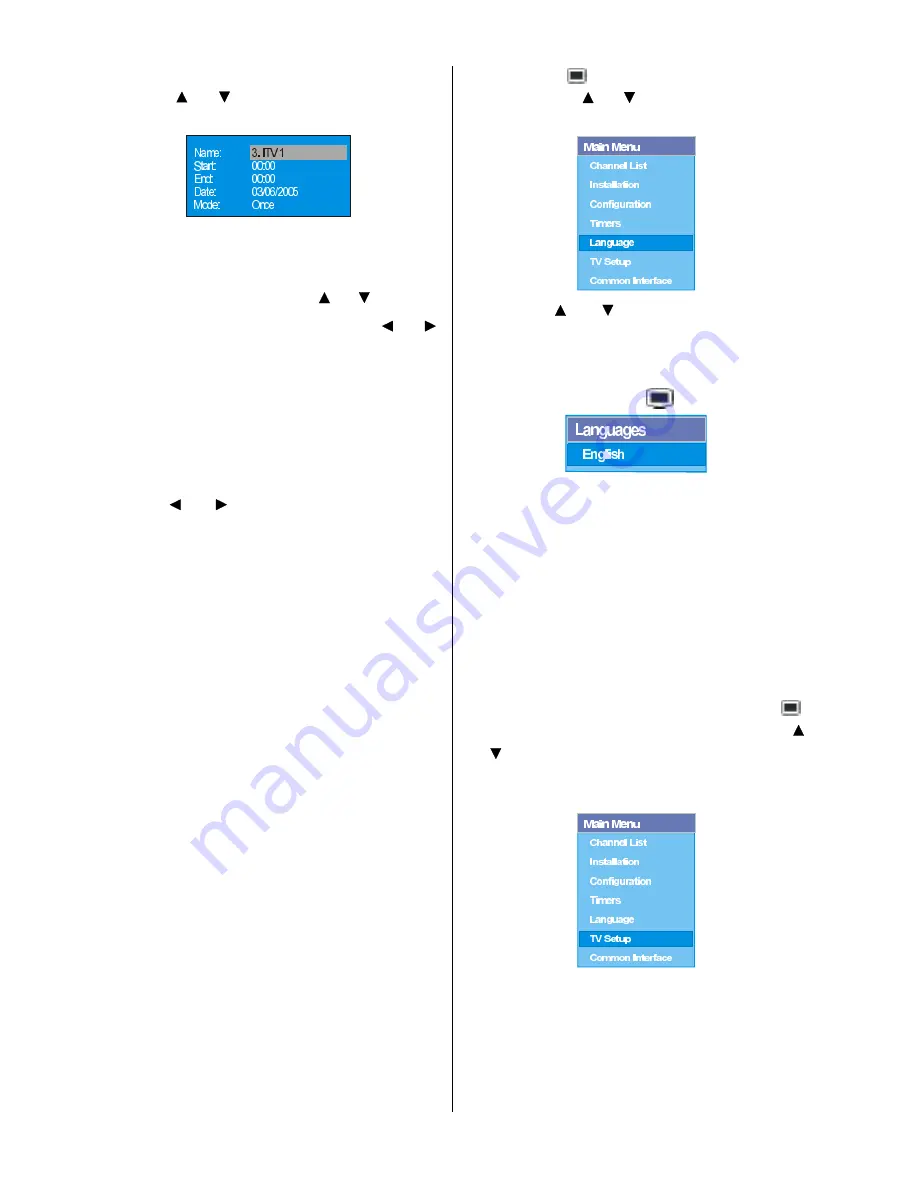
- 16 -
To set an event, highlight its mode button
using the or button and press the OK
button to display the timer entry window.
Here the five settings of channel name,
start time, end time, date and frequency
mode can be set. You can move freely be-
tween each setting using the or buttons.
The channel name is set using the or
button to display the channel which broad-
casts the programme.
The start time, end time and date are each
set with the digit buttons on the remote con-
trol in 24-hour format.
The frequency mode determines how often
the receiver operates this event and is set
with the or button to be either
Once
,
Daily
, or
Weekly
.
If an invalid number for the start or end times
or the date is entered, Entered time is not
valid message appears on the menu.
RECORDING FROM IDTV
Connect your VCR to AV2 via a scart lead.
Set the AV2-OUT in the feature menu to
DDT, as illustrated and described on page
20.
Set the time as described above.
Set your TV to standby using the remote con-
trol.
Set your VCR to correspond with the time set
on your TV and select external input (refer to
your VCR instruction book).
NB. If you switch on your TV whilst the timer
recording is active and then switch back to
standby, the timer recording will be can-
celled; the timer setting will be deleted and
the desired programme will not be recorded.
Language
Some programmes are broadcast in two or
more languages simultaneously. The lan-
guage heard can be selected from the Lan-
guage Menu.
Press the button to display the Main
Menu and use or button to highlight the
Language line and press the
OK button.
Use the or button to highlight the
soundtrack language required and press the
OK button. Normal viewing, with the re-
quired language soundtrack, can be re-
sumed by pressing the
button.
If the programme has no alternative lan-
guage soundtrack broadcast, the Language
Menu will not be available, but a message,
No Multi Language Available
is displayed
briefly.
TV Setup
To be able to go through TV functions, you
can use this item.
The digital TV Setup menu screen is ac-
cessed from the main menu. Press the
button to display the main menu and use
or button to highlight
TV Setup
, press
the OK button to display TV Setup menu
screen.
Detailed information about Sound, Picture
and Feature menus are in AnalogueTV
Menu System section on page 17.
Summary of Contents for 37LD8700UA
Page 1: ...GB Instructions for use 37LD8700UA ...
Page 4: ... 3 LCD TV FRONT VIEW REAR VIEW 3RZHU RUG QSXW 3RZHU 2Q 2II EXWWRQ ...
Page 30: ... 29 Connect Peripheral Equipment Aerial Connection ...
Page 36: ... 35 Appendix D Main and PIP PAP Picture Combinations ...
Page 43: ... 2 Attention Only the original wall bracket should be used with this product 85 ...






























