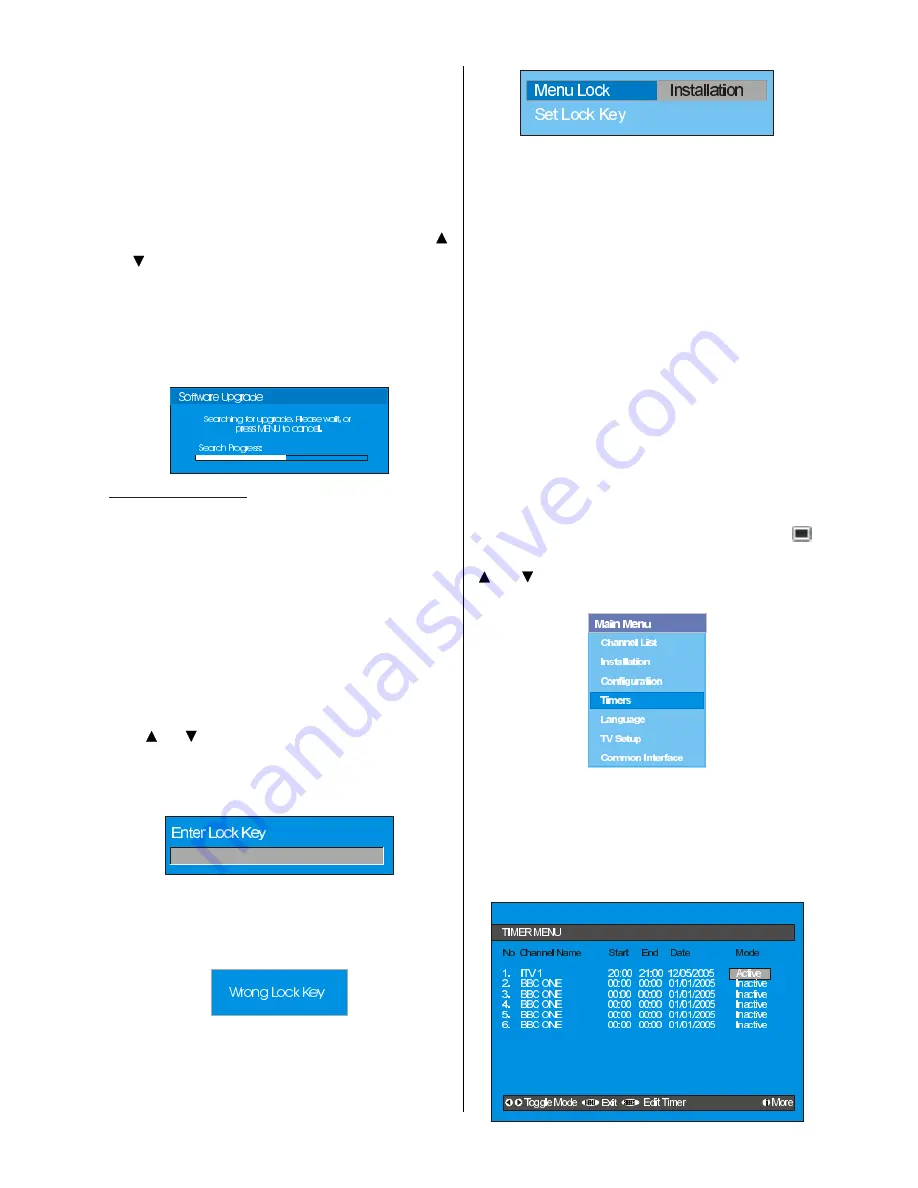
- 15 -
Both automatic upgrade methods result in
standby mode either upgraded or not.
If the automatic upgrade is set to Disabled
then this function will not work.
Search For New Version (Manual up-
grade)
Manual upgrade starts if the
Search for
New Version
item is highlighted by using
or button and activated via pressing the
OK
button.
After
Search for New Version
is acti-
vated, the IDTV tunes to each frequency that
have been stored in its database and looks
for the new software.
Parental Settings
Some channels broadcast material which
you do not want younger members of the
family to watch. Any channel can be locked
so that it cannot be selected for viewing with-
out first a four-digit PIN code being entered.
In this way any channel not suitable for
younger viewers can be protected.
This function enables or disables the menu
protection system and allows the PIN code to
be changed.
Use or button to go to Parental Settings
option. Press the OK button to enter Paren-
tal Settings Menu. A box asking for the lock
key is displayed.
There is only one key which is set to 0000
initially. Enter lock key. If wrong Lock key is
entered, the following message is displayed
on the screen and it is returned back.
If it is correct, the Parental Settings Menu in-
cluding following items is displayed:
There you can set/reset locking for the Main
Menu, or the Installation Menu to restrict ac-
cess. If the menu lock is disabled, there will
be free access to the menu system. Also in
this menu you can change the lock key and
set/change parental lock mode.
Disabled:
All menus are unlocked.
Main Menu:
Main menu is accessible only
with the correct lock key. So the user cannot
add, delete, rename, move channels, cannot
set timers.
Installation:
Installation menu is locked, so
the user cannot add channels.
Changes will be updated after exiting Con-
figuration Menu.
Timers
Display the Main Menu by pressing the
button. Highlight the
Timers
line by pressing
or button and press the OK
button to
display the Timer menu.
Up to five separate timer events can be set
and each is displayed in the Timer screen,
showing the event number, the channel to be
selected, the start time, end time, date and
the mode - whether that event is active (and
will be acted on) or not.
Summary of Contents for 37LD8700UA
Page 1: ...GB Instructions for use 37LD8700UA ...
Page 4: ... 3 LCD TV FRONT VIEW REAR VIEW 3RZHU RUG QSXW 3RZHU 2Q 2II EXWWRQ ...
Page 30: ... 29 Connect Peripheral Equipment Aerial Connection ...
Page 36: ... 35 Appendix D Main and PIP PAP Picture Combinations ...
Page 43: ... 2 Attention Only the original wall bracket should be used with this product 85 ...
















































