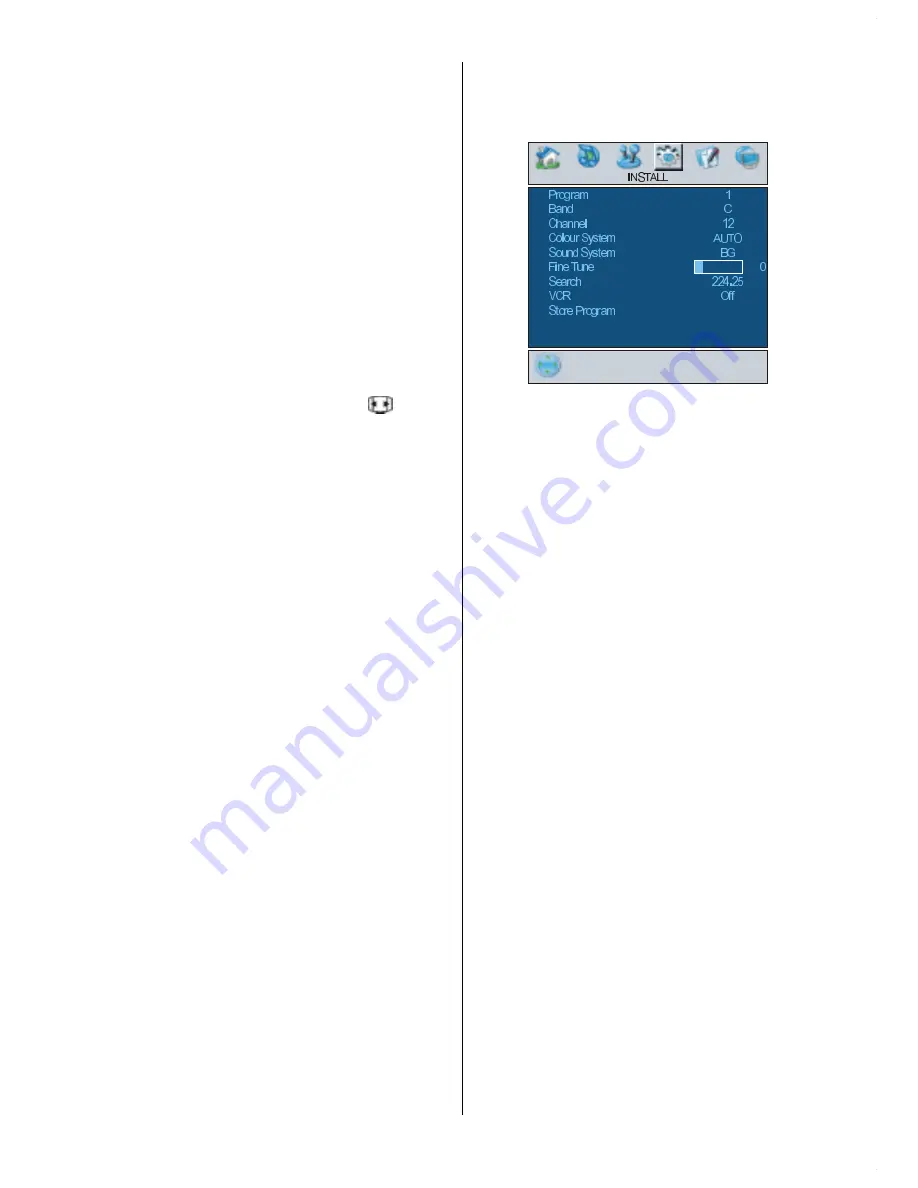
- 25 -
AV-2 Out
By pressing
a
/
b
button, select
AV-2 Out.
You can set
AV-2 Out
to
TV, AV-1, AV-3,
AV-4, AV-5, PC
RGB or
DTT
by pressing
_
/
`
button.
Note: Only audio output is available for AV-3,
AV-5 and PC RGB. The other options have
both audio and video outputs.
Default Zoom
By pressing
a
/
b
button, select
Default
Zoom.
You can set
Default Zoom
to
Pan-
oramic, 4:3
or
14:9 Zoom
by pressing
_
/
`
button. If there is no WSS or aspect ratio
(picture size) information and zoom mode is
selected as
Auto
by pressing the
button,
then the zoom mode will automatically
change to Default Zoom setting. See also
Zoom Modes on
page 29
.
Blue Background
You can set the TV to automatically change
to a blue screen if the signal is weak or ab-
sent, or when there is no input from an exter-
nal device.
The
Blue Background
feature can be turned
on or off by pressing
_
/
`
button.
Menu Background
By pressing
a
/
b
button, select
Menu
Background.
You can change menu back-
ground to
Translucent
or
Opaque
by press-
ing
_
/
`
button.
Menu Timeout
By pressing
a
/
b
button, select
Menu
Timeout.
Press
_
/
`
button to change menu
timeout to
15 sec, 30 sec
or
60 sec.
Teletext Language
By pressing
a
/
b
button, select
Teletext
Language.
Press
_
/
`
button to change
Teletext Language to
West, East, Cyrillic,
Turk/Gre
or
Arabic.
This will normally be set
to West for Western Europe.
Install menu
By pressing
_
/
`
button, select the fourth
icon. Install menu appears on the screen.
Program
By pressing
a
/
b
button, select
Program.
Press
_
/
`
button to select the program num-
ber. You can also enter a number via digit
buttons on the remote control. There are 100
program storage between 0 and 99.
Band
Band
can be selected either C or S by
pressing
_
/
`
button.
Channel
Channel
can be changed by
_
/
`
button or
Digit Buttons.
Colour System
By pressing
a
/
b
button, select
Colour
System.
Press
_
/
`
button to change the
colour system to
PAL, PAL60, SECAM
or
AUTO
.
Note:
In EXT mode, you can choose NTSC
3.58 and NTSC 4.43 as well.
Sound System
By pressing
a
/
b
button, select
Sound
System.
Press
_
/
`
button to change the
sound system to
BG, DK, I
or
L/L
.
1-ENG-3730W-HL02126UK-37 INCH-(LG)-PEU_IDTV-NEW SOFT-50090756.p65
21.07.2006, 16:42
25
Summary of Contents for 37LD8700C
Page 4: ... 3 LCD TV FRONT VIEW REAR VIEW 63 5 63 5 3RZHU RUG QSXW 3RZHU 2Q 2II EXWWRQ ...
Page 34: ... 33 Connect Peripheral Equipment Aerial Connection ...
Page 40: ... 39 Appendix D Main and PIP PAP Picture Combinations ...
Page 47: ... 2 85 Attention Only the original wall bracket should be used with this product ...






























