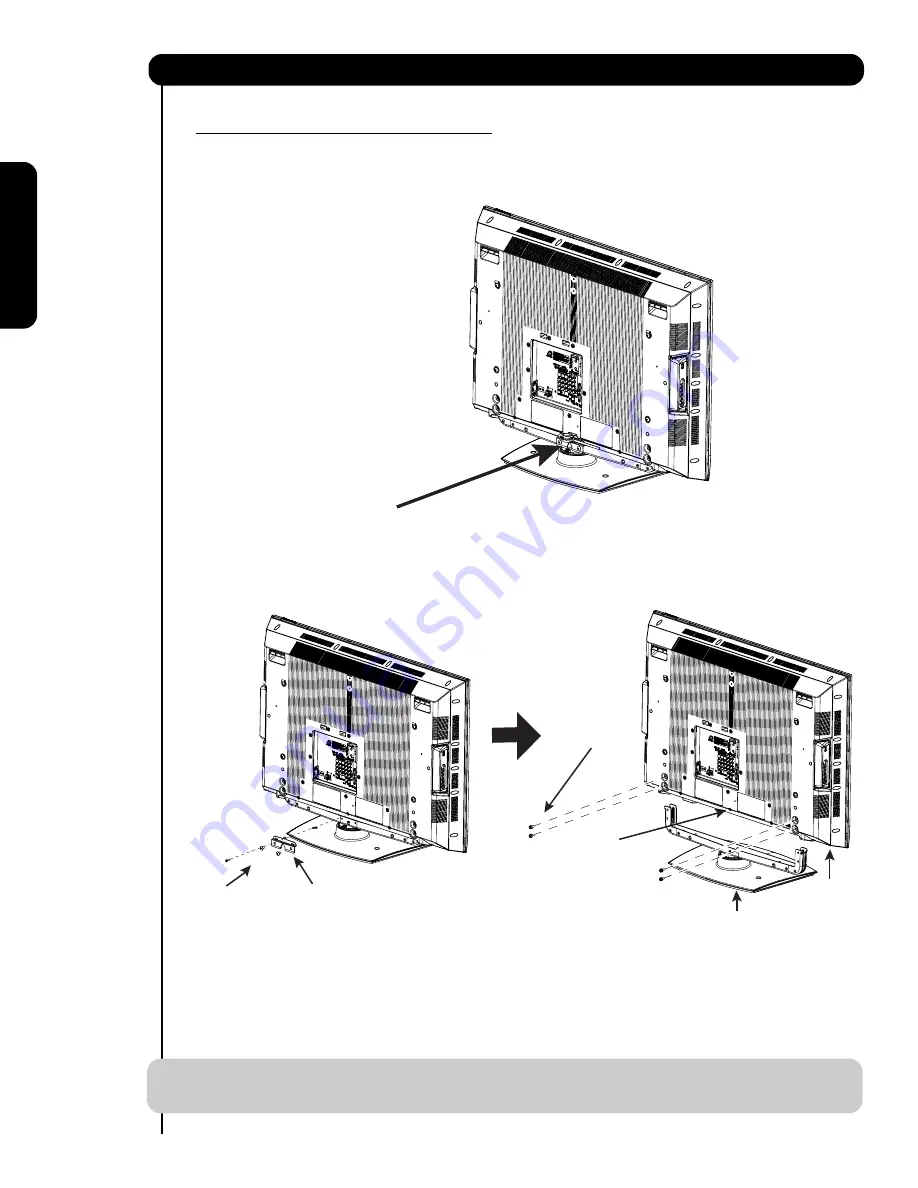
First time use
How to set up your new HITACHI LCD Television
SETTING FOR WALL MOUNTING
STEP (1)
:
Please locate the STAND PLATE metal on the back of the TV . This metal is use to hold the TV and the Base ; so it needs
to be remove in order to separate the TV from the Base.
STAND PLATE METAL
STEP (2):
Please remove the 3 screws and the STAND PLATE metal from the TV, then put back only the screw to the back cover.
Now the 4 screws that holds the TV STAND can be remove to separate the TV from the STAND BASE.
4 SCREWS
STAND PLATE METAL
3 SCREWS
TV STAND BASE
PLACE BACK
THIS SCREW
NOTE:
Use the specified WALL MOUNT base for the
LCD
TV depending on the size of your TV.
Please access our web site at: www.hitachi.us/tv for recommended accessories for your tv.
6
Summary of Contents for 37HLX99 - LCD Direct View TV
Page 91: ...91 Notes ...
Page 92: ...92 Notes ...
Page 93: ...93 Notes ...
Page 94: ...94 Notes ...
Page 95: ...95 Notes ...
Page 96: ...QR68671 ...







































