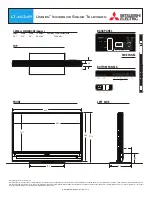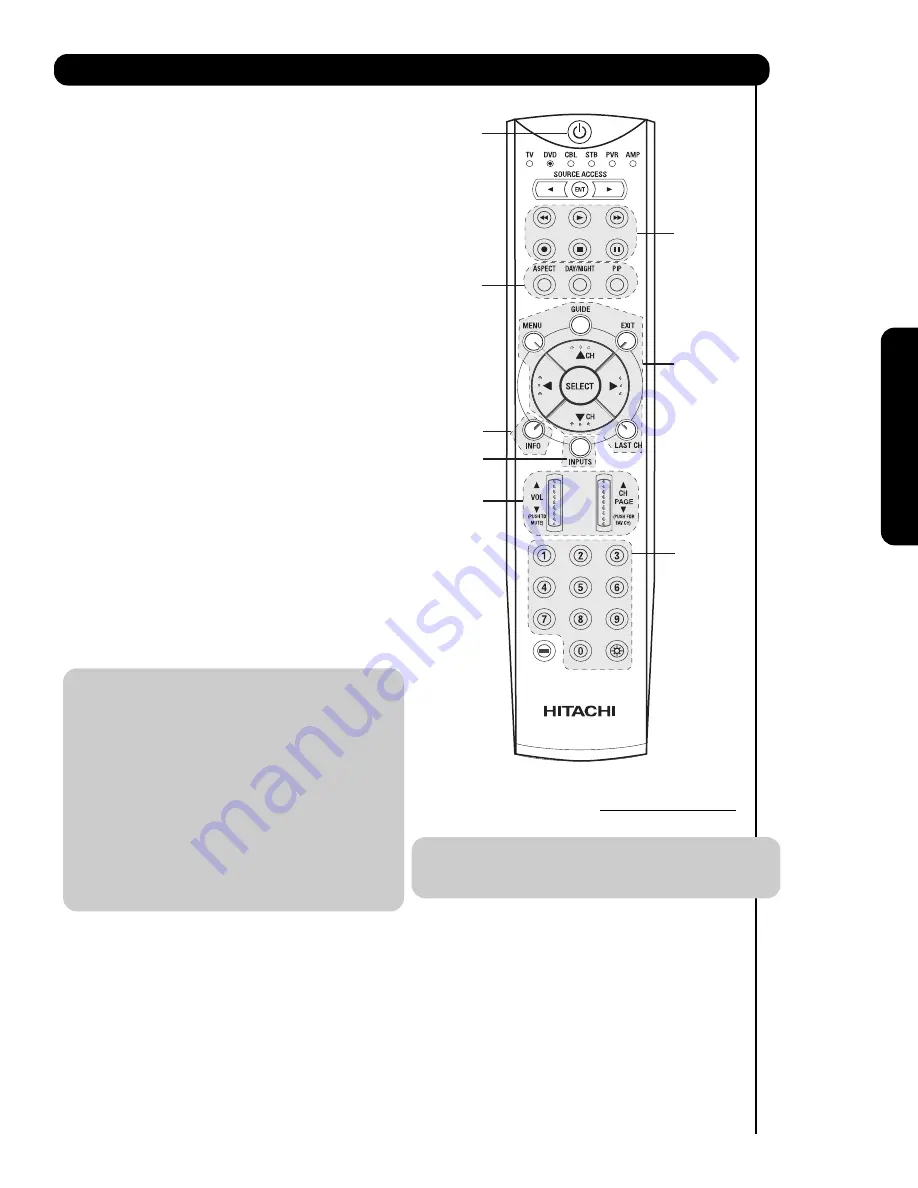
35
The Remote Contr
ol
Operating the precoded function for your DVD
player.
This remote is designed to operate different types of
DVD players. You must first program the remote to
match the remote system of your DVD player (refer to
pages 39-40 for pre-codes).
1.
Turn ON your DVD player.
2.
Aim the remote control at the front of your DVD
player.
3.
To switch to DVD pre-coded mode, use the
SOURCE ACCESS buttons (
or
) on the remote
control to position the LED light to the
corresponding selection.
4.
Hold down the ENT button on the remote and enter
the four digit preset code that matches your DVD
player, as shown on pages 39-40. Release the
ENT button. The indicator light will flash 3 times if
the code was accepted.
5.
Aim the remote at the DVD player and press the
POWER button. The remote will turn off your DVD
player when the correct four digit preset code is
entered. When this occurs, the remote control is
programmed for your DVD player. If the DVD
player does not turn off, try a different four digit
preset code.
6.
The remote will now control your DVD player.
7.
You will need to set the display type of your DVD
player to 16:9 widescreen.
NOTE:
1. If your DVD player cannot be operated
after performing the above procedures,
your DVD player code has not been
precoded into the remote.
2. In the unlikely event that your DVD player
cannot be operated after performing the
above procedures, please consult your
DVD player operating guide.
3. The remote control will remember the
codes you have programmed until the
batteries are removed from the
remote control. After replacing the
batteries repeat the entire programming
procedure as stated above.
햲
PRECODED DVD Buttons
These buttons transmit the chosen precoded DVD
codes.
햳
EXCLUSIVE TV Buttons
These buttons are for operating the TV.
MY DVD PLAYER CODE IS:
NOTE:
Refer to instruction manual of the DVD Player
for operation of the buttons exclusively for
the DVD Player.
The Remote Control for DVD Functions
햲
햳
햲
햳
햲
햳
햲
햲
/
+
-
Summary of Contents for 37HLX99 - LCD Direct View TV
Page 91: ...91 Notes ...
Page 92: ...92 Notes ...
Page 93: ...93 Notes ...
Page 94: ...94 Notes ...
Page 95: ...95 Notes ...
Page 96: ...QR68671 ...